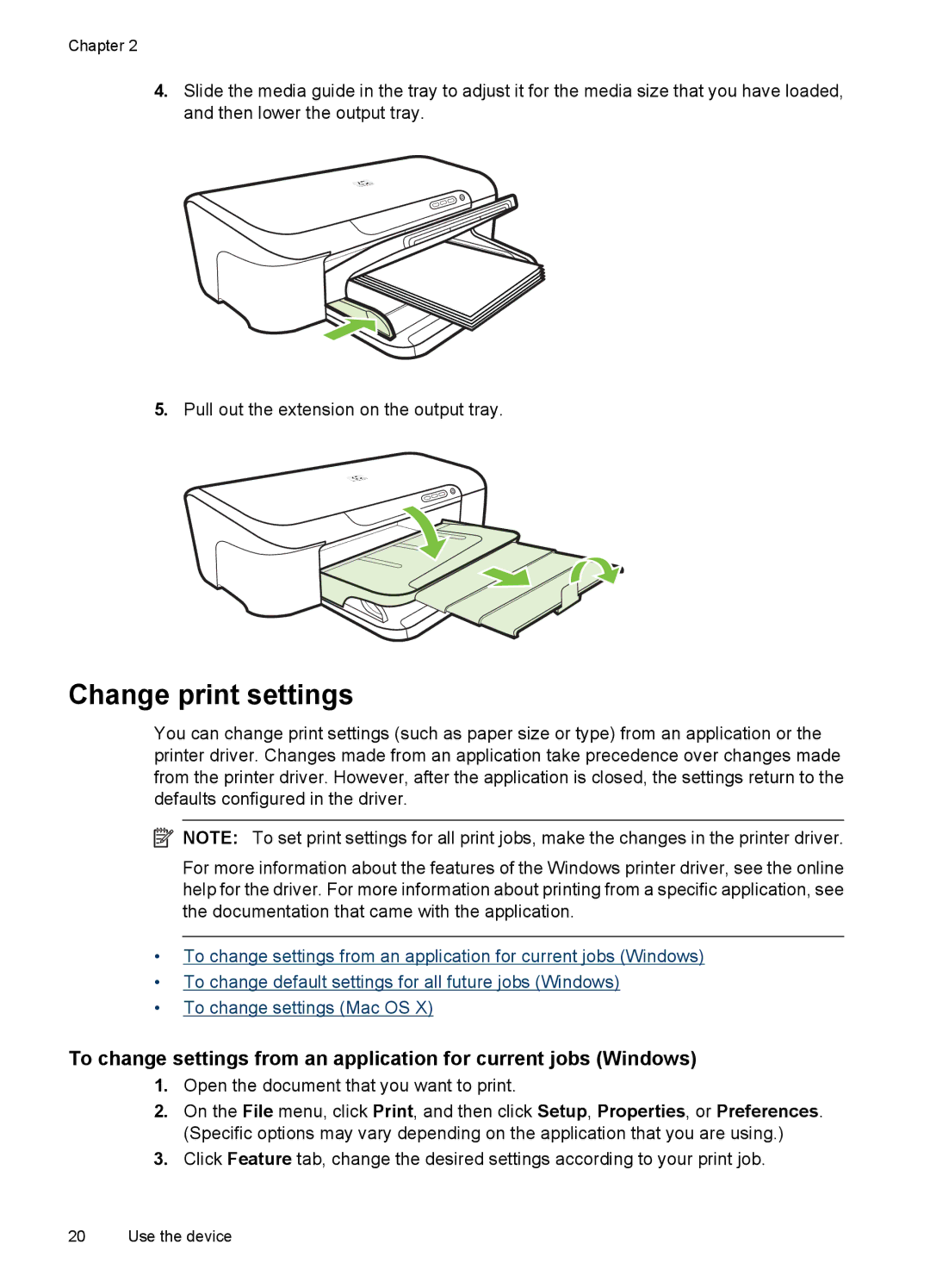Chapter 2
4.Slide the media guide in the tray to adjust it for the media size that you have loaded, and then lower the output tray.
5.Pull out the extension on the output tray.
Change print settings
You can change print settings (such as paper size or type) from an application or the printer driver. Changes made from an application take precedence over changes made from the printer driver. However, after the application is closed, the settings return to the defaults configured in the driver.
![]() NOTE: To set print settings for all print jobs, make the changes in the printer driver.
NOTE: To set print settings for all print jobs, make the changes in the printer driver.
For more information about the features of the Windows printer driver, see the online help for the driver. For more information about printing from a specific application, see the documentation that came with the application.
•To change settings from an application for current jobs (Windows)
•To change default settings for all future jobs (Windows)
•To change settings (Mac OS X)
To change settings from an application for current jobs (Windows)
1.Open the document that you want to print.
2.On the File menu, click Print, and then click Setup, Properties, or Preferences. (Specific options may vary depending on the application that you are using.)
3.Click Feature tab, change the desired settings according to your print job.
20 Use the device