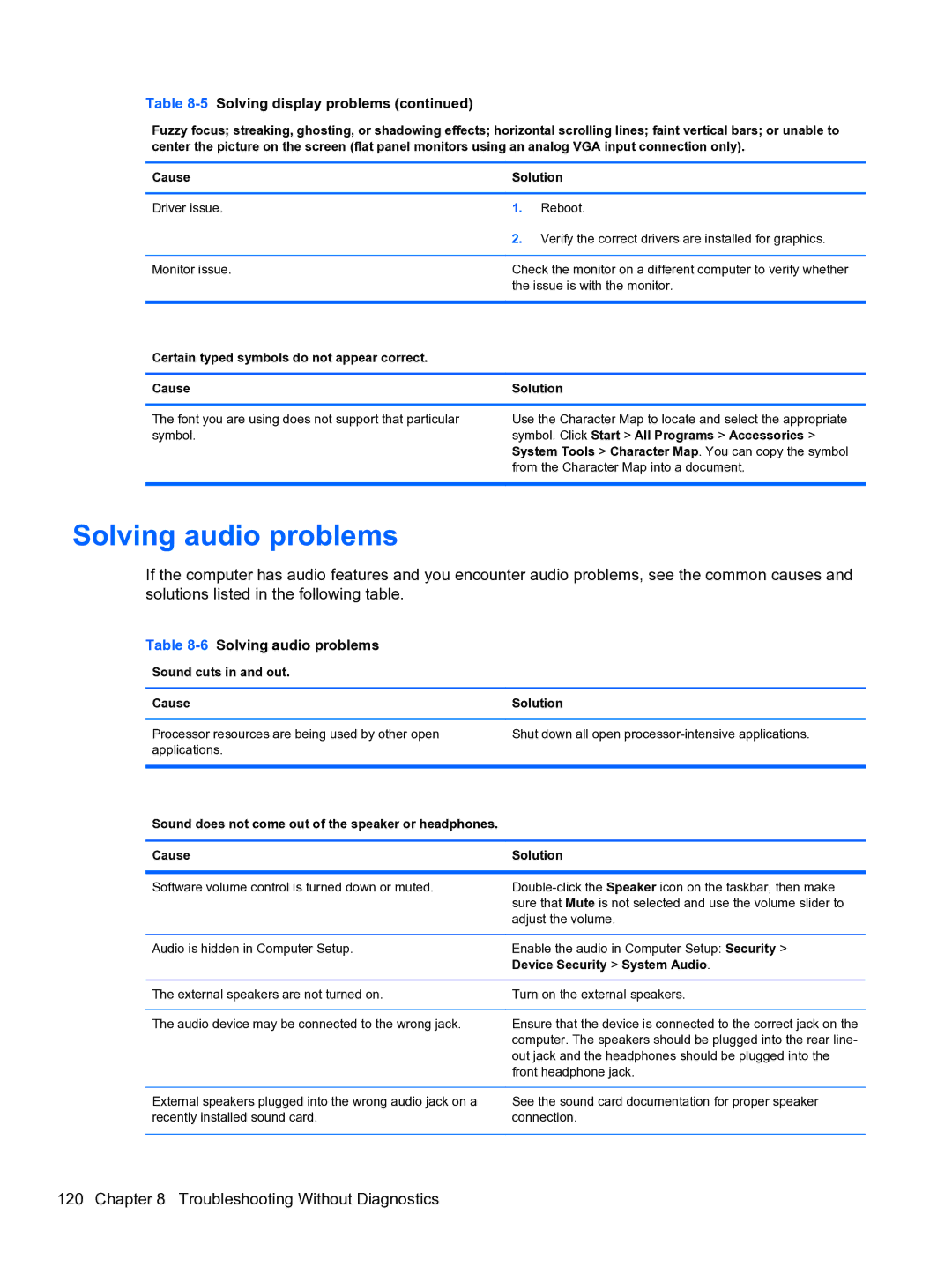Table 8-5 Solving display problems (continued)
Fuzzy focus; streaking, ghosting, or shadowing effects; horizontal scrolling lines; faint vertical bars; or unable to center the picture on the screen (flat panel monitors using an analog VGA input connection only).
Cause | Solution | |
|
|
|
Driver issue. | 1. | Reboot. |
| 2. | Verify the correct drivers are installed for graphics. |
|
| |
Monitor issue. | Check the monitor on a different computer to verify whether | |
| the issue is with the monitor. | |
|
|
|
Certain typed symbols do not appear correct. |
|
|
|
| |
Cause | Solution | |
|
| |
The font you are using does not support that particular | Use the Character Map to locate and select the appropriate | |
symbol. | symbol. Click Start > All Programs > Accessories > | |
| System Tools > Character Map. You can copy the symbol | |
| from the Character Map into a document. | |
|
|
|
Solving audio problems
If the computer has audio features and you encounter audio problems, see the common causes and solutions listed in the following table.
Table 8-6 Solving audio problems
Sound cuts in and out.
Cause | Solution |
Processor resources are being used by other open applications.
Shut down all open
Sound does not come out of the speaker or headphones.
Cause | Solution |
|
|
Software volume control is turned down or muted. | |
| sure that Mute is not selected and use the volume slider to |
| adjust the volume. |
|
|
Audio is hidden in Computer Setup. | Enable the audio in Computer Setup: Security > |
| Device Security > System Audio. |
|
|
The external speakers are not turned on. | Turn on the external speakers. |
|
|
The audio device may be connected to the wrong jack. | Ensure that the device is connected to the correct jack on the |
| computer. The speakers should be plugged into the rear line- |
| out jack and the headphones should be plugged into the |
| front headphone jack. |
External speakers plugged into the wrong audio jack on a recently installed sound card.
See the sound card documentation for proper speaker connection.