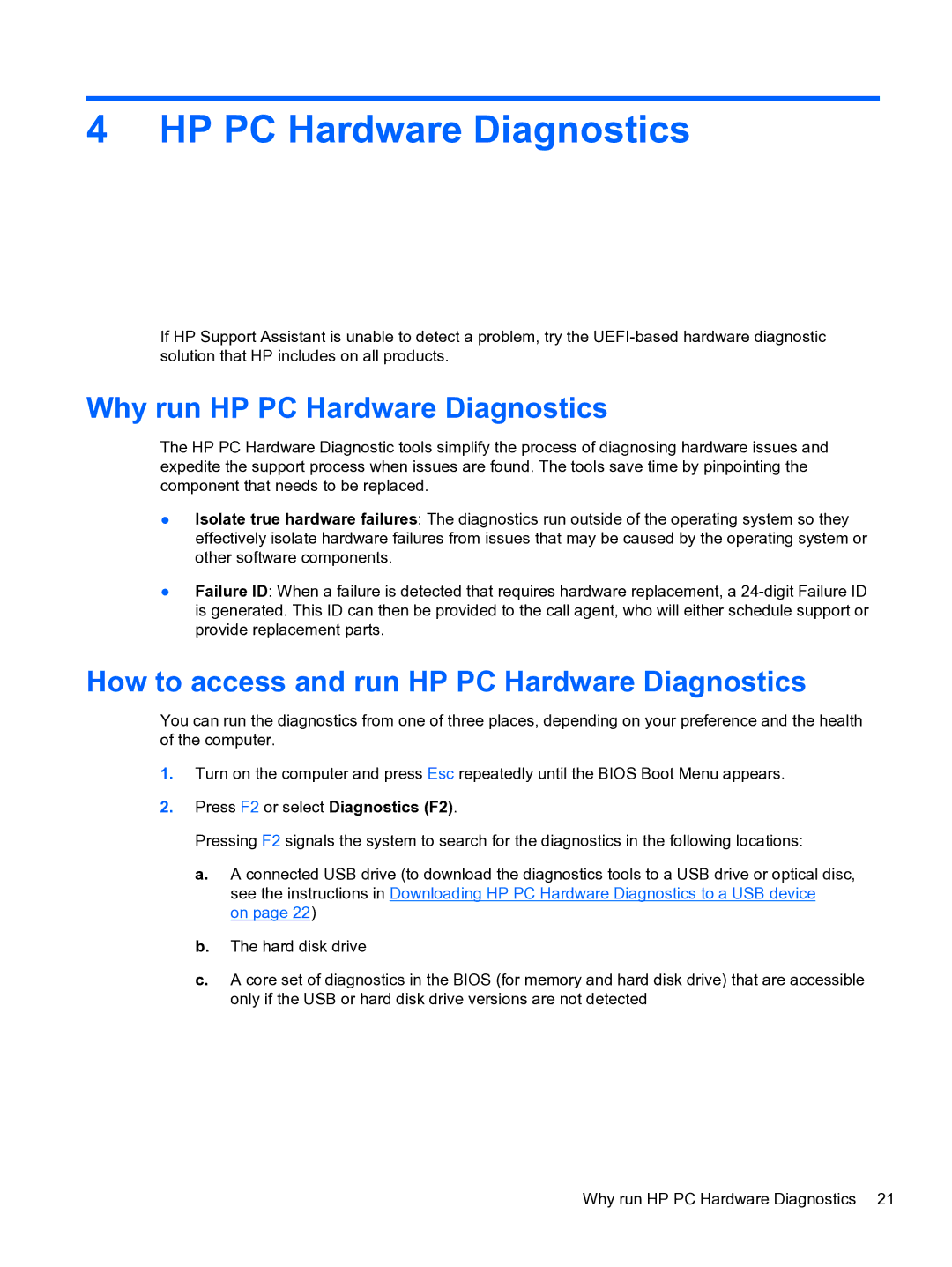4 HP PC Hardware Diagnostics
If HP Support Assistant is unable to detect a problem, try the
Why run HP PC Hardware Diagnostics
The HP PC Hardware Diagnostic tools simplify the process of diagnosing hardware issues and expedite the support process when issues are found. The tools save time by pinpointing the component that needs to be replaced.
●Isolate true hardware failures: The diagnostics run outside of the operating system so they effectively isolate hardware failures from issues that may be caused by the operating system or other software components.
●Failure ID: When a failure is detected that requires hardware replacement, a
How to access and run HP PC Hardware Diagnostics
You can run the diagnostics from one of three places, depending on your preference and the health of the computer.
1.Turn on the computer and press Esc repeatedly until the BIOS Boot Menu appears.
2.Press F2 or select Diagnostics (F2).
Pressing F2 signals the system to search for the diagnostics in the following locations:
a.A connected USB drive (to download the diagnostics tools to a USB drive or optical disc, see the instructions in Downloading HP PC Hardware Diagnostics to a USB device
on page 22)
b.The hard disk drive
c.A core set of diagnostics in the BIOS (for memory and hard disk drive) that are accessible only if the USB or hard disk drive versions are not detected
Why run HP PC Hardware Diagnostics 21