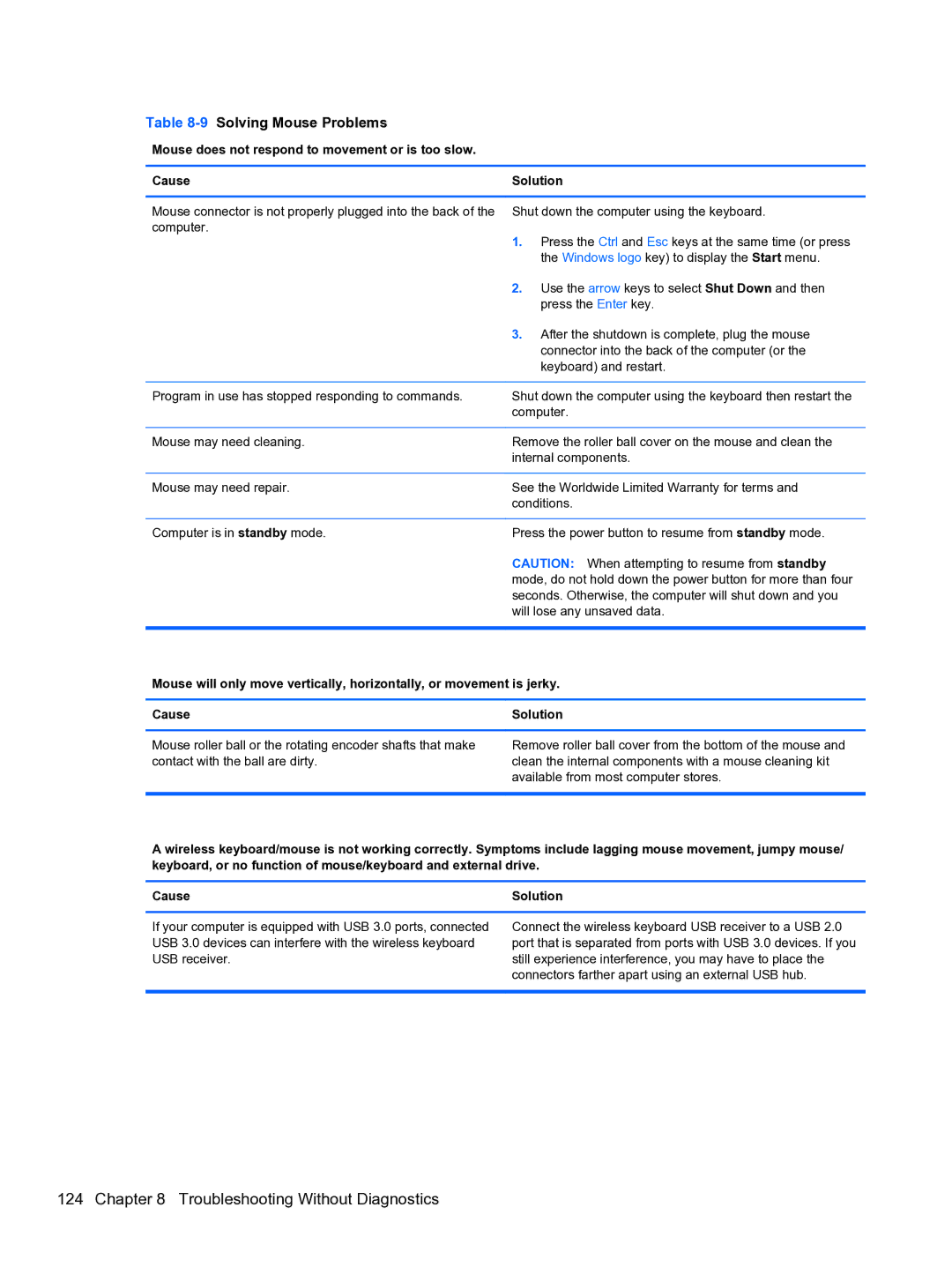Table 8-9 Solving Mouse Problems
Mouse does not respond to movement or is too slow.
Cause | Solution | |
|
| |
Mouse connector is not properly plugged into the back of the | Shut down the computer using the keyboard. | |
computer. | 1. | Press the Ctrl and Esc keys at the same time (or press |
| ||
|
| the Windows logo key) to display the Start menu. |
| 2. | Use the arrow keys to select Shut Down and then |
|
| press the Enter key. |
| 3. | After the shutdown is complete, plug the mouse |
|
| connector into the back of the computer (or the |
|
| keyboard) and restart. |
|
| |
Program in use has stopped responding to commands. | Shut down the computer using the keyboard then restart the | |
| computer. | |
|
| |
Mouse may need cleaning. | Remove the roller ball cover on the mouse and clean the | |
| internal components. | |
|
| |
Mouse may need repair. | See the Worldwide Limited Warranty for terms and | |
| conditions. | |
|
| |
Computer is in standby mode. | Press the power button to resume from standby mode. | |
| CAUTION: When attempting to resume from standby | |
| mode, do not hold down the power button for more than four | |
| seconds. Otherwise, the computer will shut down and you | |
| will lose any unsaved data. | |
| ||
Mouse will only move vertically, horizontally, or movement is jerky. | ||
|
| |
Cause | Solution | |
Mouse roller ball or the rotating encoder shafts that make contact with the ball are dirty.
Remove roller ball cover from the bottom of the mouse and clean the internal components with a mouse cleaning kit available from most computer stores.
A wireless keyboard/mouse is not working correctly. Symptoms include lagging mouse movement, jumpy mouse/ keyboard, or no function of mouse/keyboard and external drive.
Cause | Solution |
If your computer is equipped with USB 3.0 ports, connected USB 3.0 devices can interfere with the wireless keyboard USB receiver.
Connect the wireless keyboard USB receiver to a USB 2.0 port that is separated from ports with USB 3.0 devices. If you still experience interference, you may have to place the connectors farther apart using an external USB hub.