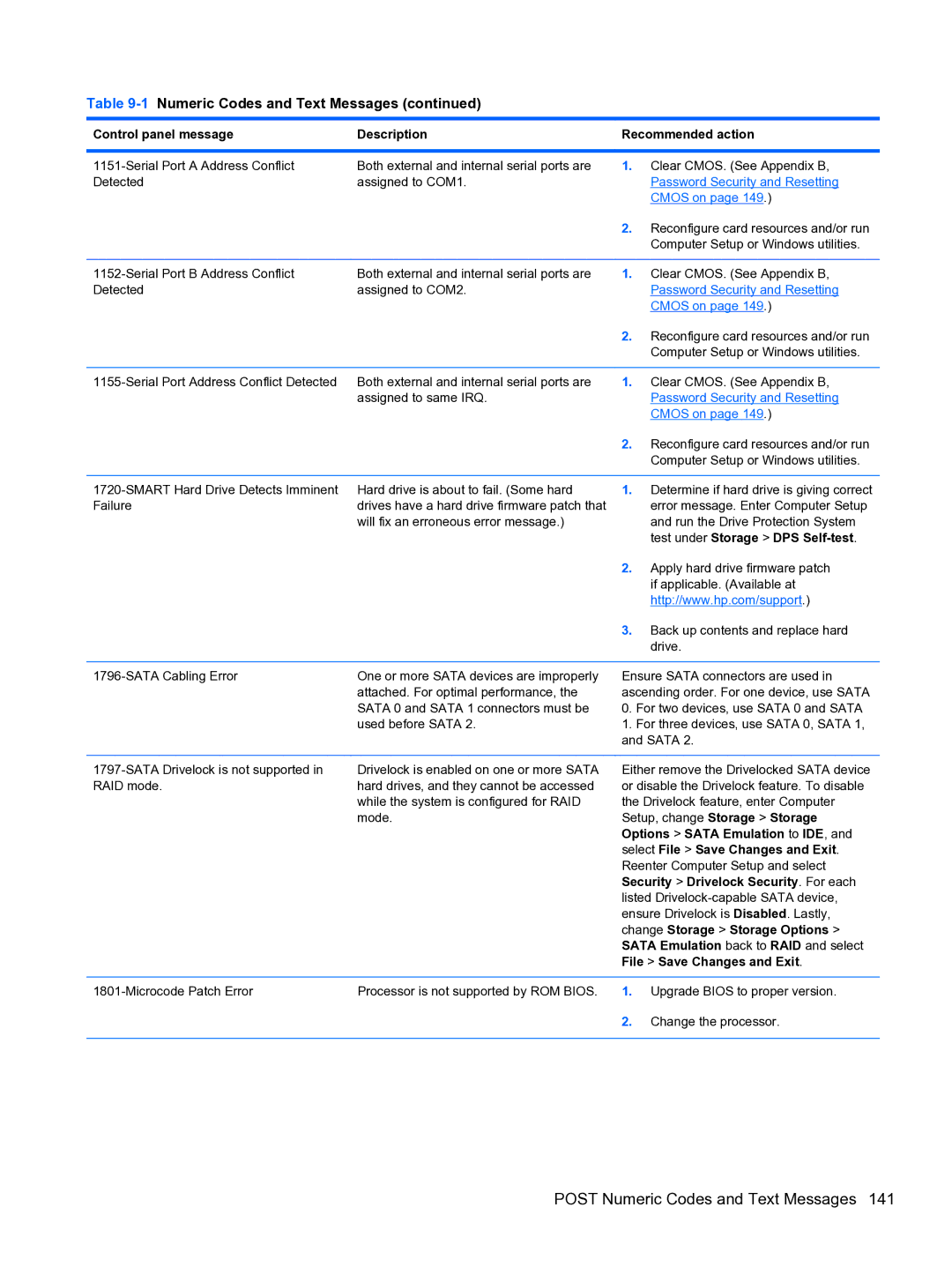Table 9-1 Numeric Codes and Text Messages (continued)
Control panel message | Description | Recommended action | |
|
|
|
|
Both external and internal serial ports are | 1. | Clear CMOS. (See Appendix B, | |
Detected | assigned to COM1. |
| Password Security and Resetting |
|
|
| CMOS on page 149.) |
|
| 2. | Reconfigure card resources and/or run |
|
|
| Computer Setup or Windows utilities. |
|
|
|
|
Both external and internal serial ports are | 1. | Clear CMOS. (See Appendix B, | |
Detected | assigned to COM2. |
| Password Security and Resetting |
|
|
| CMOS on page 149.) |
|
| 2. | Reconfigure card resources and/or run |
|
|
| Computer Setup or Windows utilities. |
|
|
|
|
Both external and internal serial ports are | 1. | Clear CMOS. (See Appendix B, | |
| assigned to same IRQ. |
| Password Security and Resetting |
|
|
| CMOS on page 149.) |
|
| 2. | Reconfigure card resources and/or run |
|
|
| Computer Setup or Windows utilities. |
|
|
|
|
Hard drive is about to fail. (Some hard | 1. | Determine if hard drive is giving correct | |
Failure | drives have a hard drive firmware patch that |
| error message. Enter Computer Setup |
| will fix an erroneous error message.) |
| and run the Drive Protection System |
|
|
| test under Storage > DPS |
|
| 2. | Apply hard drive firmware patch |
|
|
| if applicable. (Available at |
|
|
| http://www.hp.com/support.) |
|
| 3. | Back up contents and replace hard |
|
|
| drive. |
|
|
| |
One or more SATA devices are improperly | Ensure SATA connectors are used in | ||
| attached. For optimal performance, the | ascending order. For one device, use SATA | |
| SATA 0 and SATA 1 connectors must be | 0. | For two devices, use SATA 0 and SATA |
| used before SATA 2. | 1. | For three devices, use SATA 0, SATA 1, |
|
| and SATA 2. | |
|
|
| |
Drivelock is enabled on one or more SATA | Either remove the Drivelocked SATA device | ||
RAID mode. | hard drives, and they cannot be accessed | or disable the Drivelock feature. To disable | |
| while the system is configured for RAID | the Drivelock feature, enter Computer | |
| mode. | Setup, change Storage > Storage | |
|
| Options > SATA Emulation to IDE, and | |
|
| select File > Save Changes and Exit. | |
|
| Reenter Computer Setup and select | |
|
| Security > Drivelock Security. For each | |
|
| listed | |
|
| ensure Drivelock is Disabled. Lastly, | |
|
| change Storage > Storage Options > | |
|
| SATA Emulation back to RAID and select | |
|
| File > Save Changes and Exit. | |
|
|
|
|
Processor is not supported by ROM BIOS. | 1. | Upgrade BIOS to proper version. | |
|
| 2. | Change the processor. |
|
|
|
|