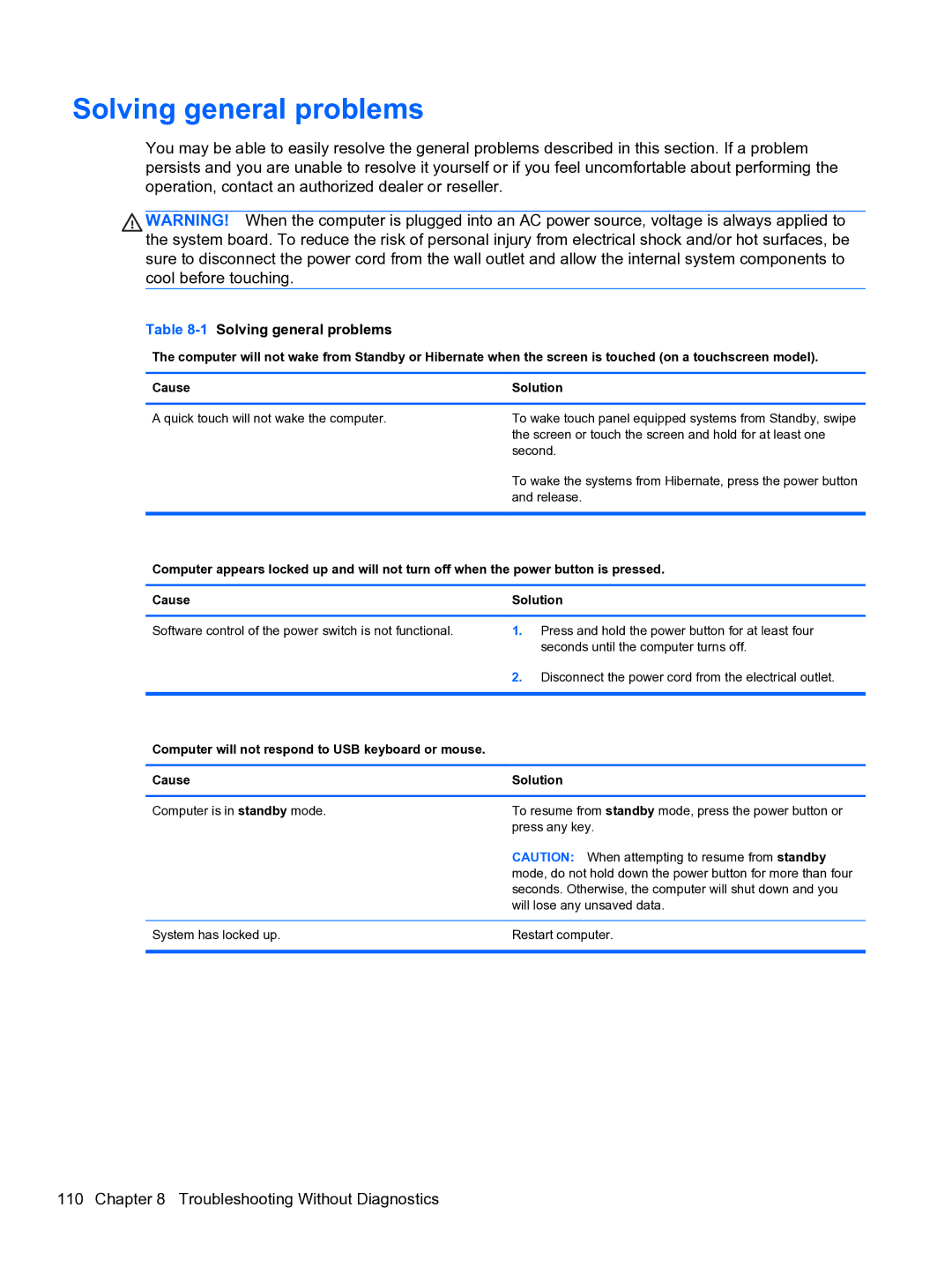Solving general problems
You may be able to easily resolve the general problems described in this section. If a problem persists and you are unable to resolve it yourself or if you feel uncomfortable about performing the operation, contact an authorized dealer or reseller.
WARNING! When the computer is plugged into an AC power source, voltage is always applied to the system board. To reduce the risk of personal injury from electrical shock and/or hot surfaces, be sure to disconnect the power cord from the wall outlet and allow the internal system components to cool before touching.
Table 8-1 Solving general problems
The computer will not wake from Standby or Hibernate when the screen is touched (on a touchscreen model).
Cause | Solution |
A quick touch will not wake the computer.
To wake touch panel equipped systems from Standby, swipe the screen or touch the screen and hold for at least one second.
To wake the systems from Hibernate, press the power button and release.
Computer appears locked up and will not turn off when the power button is pressed.
Cause | Solution |
Software control of the power switch is not functional.
1.Press and hold the power button for at least four seconds until the computer turns off.
2.Disconnect the power cord from the electrical outlet.
Computer will not respond to USB keyboard or mouse.
Cause | Solution |
|
|
Computer is in standby mode. | To resume from standby mode, press the power button or |
| press any key. |
| CAUTION: When attempting to resume from standby |
| mode, do not hold down the power button for more than four |
| seconds. Otherwise, the computer will shut down and you |
| will lose any unsaved data. |
|
|
System has locked up. | Restart computer. |
|
|