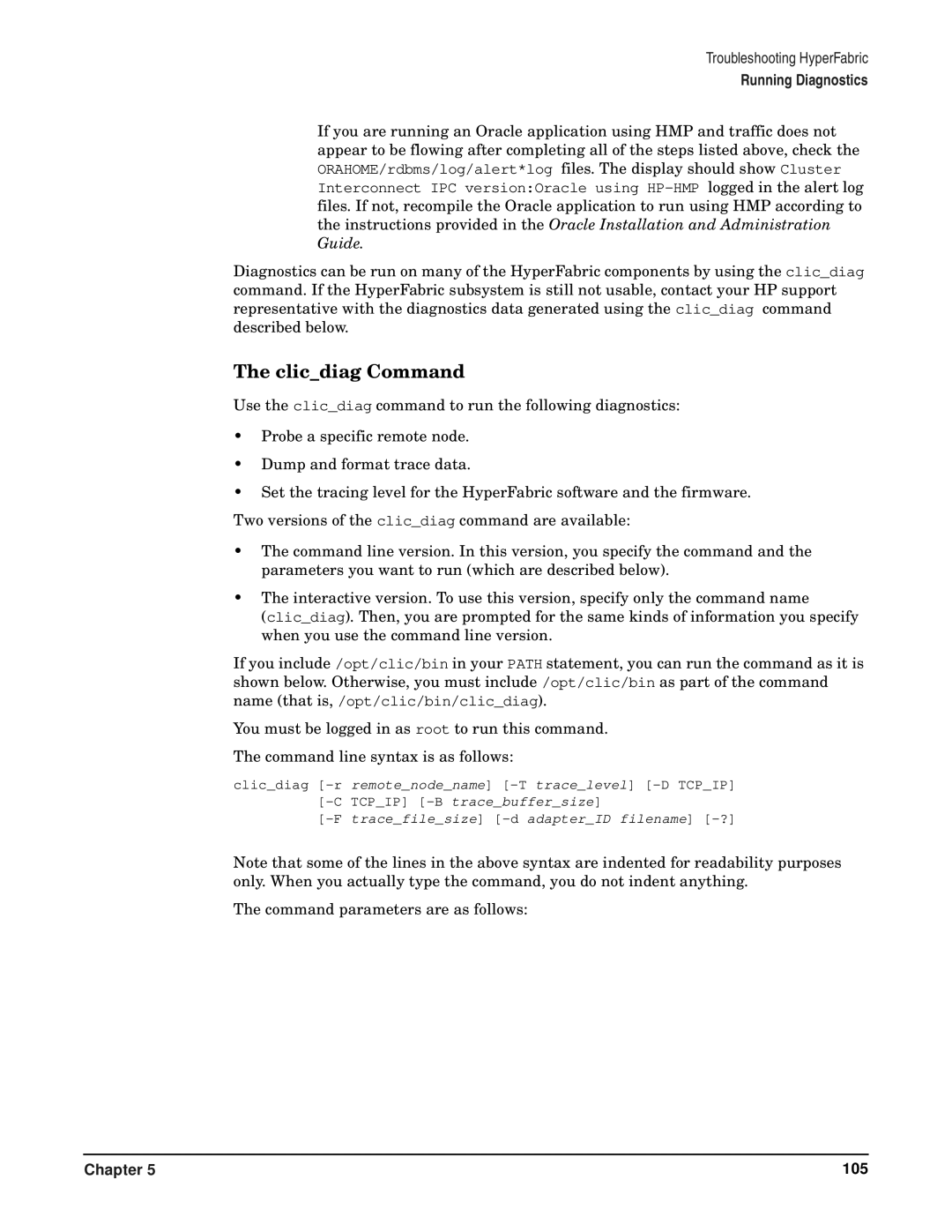Troubleshooting HyperFabric
Running Diagnostics
If you are running an Oracle application using HMP and traffic does not appear to be flowing after completing all of the steps listed above, check the ORAHOME/rdbms/log/alert*log files. The display should show Cluster Interconnect IPC version:Oracle using
Diagnostics can be run on many of the HyperFabric components by using the clic_diag command. If the HyperFabric subsystem is still not usable, contact your HP support representative with the diagnostics data generated using the clic_diag command described below.
The clic_diag Command
Use the clic_diag command to run the following diagnostics:
•Probe a specific remote node.
•Dump and format trace data.
•Set the tracing level for the HyperFabric software and the firmware. Two versions of the clic_diag command are available:
•The command line version. In this version, you specify the command and the parameters you want to run (which are described below).
•The interactive version. To use this version, specify only the command name
(clic_diag). Then, you are prompted for the same kinds of information you specify when you use the command line version.
If you include /opt/clic/bin in your PATH statement, you can run the command as it is shown below. Otherwise, you must include /opt/clic/bin as part of the command name (that is, /opt/clic/bin/clic_diag).
You must be logged in as root to run this command.
The command line syntax is as follows:
clic_diag
Note that some of the lines in the above syntax are indented for readability purposes only. When you actually type the command, you do not indent anything.
The command parameters are as follows:
Chapter 5 | 105 |