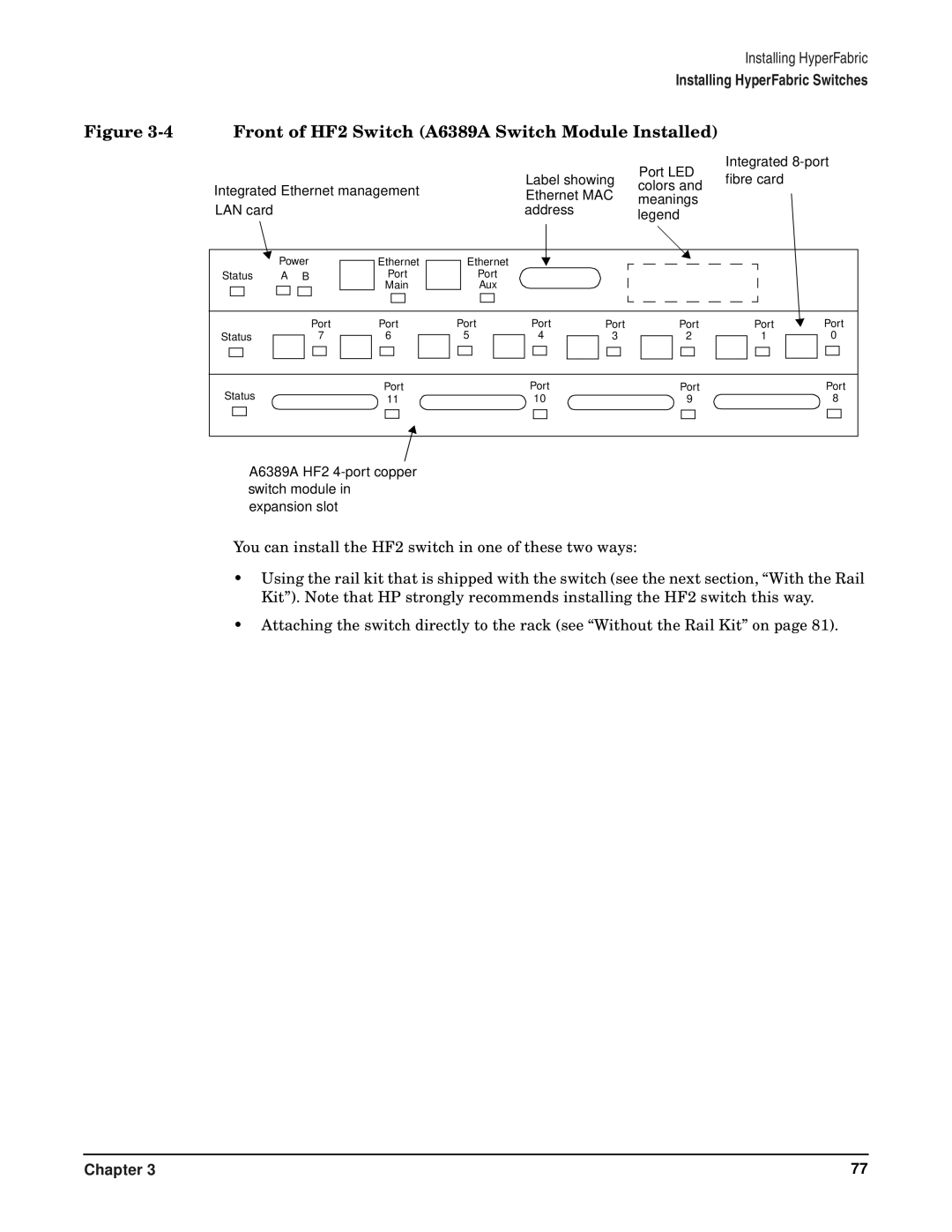Installing HyperFabric
Installing HyperFabric Switches
Figure 3-4 Front of HF2 Switch (A6389A Switch Module Installed)
Integrated
|
|
|
|
| Label showing | Port LED | fibre card |
| |
Integrated Ethernet management |
| colors and |
| ||||||
| Ethernet MAC |
|
| ||||||
| meanings |
|
| ||||||
|
|
|
|
|
|
| |||
LAN card |
|
|
|
| address |
|
|
| |
|
|
|
|
| legend |
|
| ||
|
|
|
|
|
|
|
|
| |
| Power | Ethernet | Ethernet |
|
|
|
|
| |
Status | A | B | Port | Port |
|
|
|
|
|
|
|
| Main | Aux |
|
|
|
|
|
|
| Port | Port | Port | Port | Port | Port | Port | Port |
Status |
| 7 | 6 | 5 | 4 | 3 | 2 | 1 | 0 |
Status |
|
| Port |
| Port |
| Port |
| Port |
|
| 11 |
| 10 |
| 9 |
| 8 | |
A6389A HF2
You can install the HF2 switch in one of these two ways:
•Using the rail kit that is shipped with the switch (see the next section, “With the Rail Kit”). Note that HP strongly recommends installing the HF2 switch this way.
•Attaching the switch directly to the rack (see “Without the Rail Kit” on page 81).
Chapter 3 | 77 |