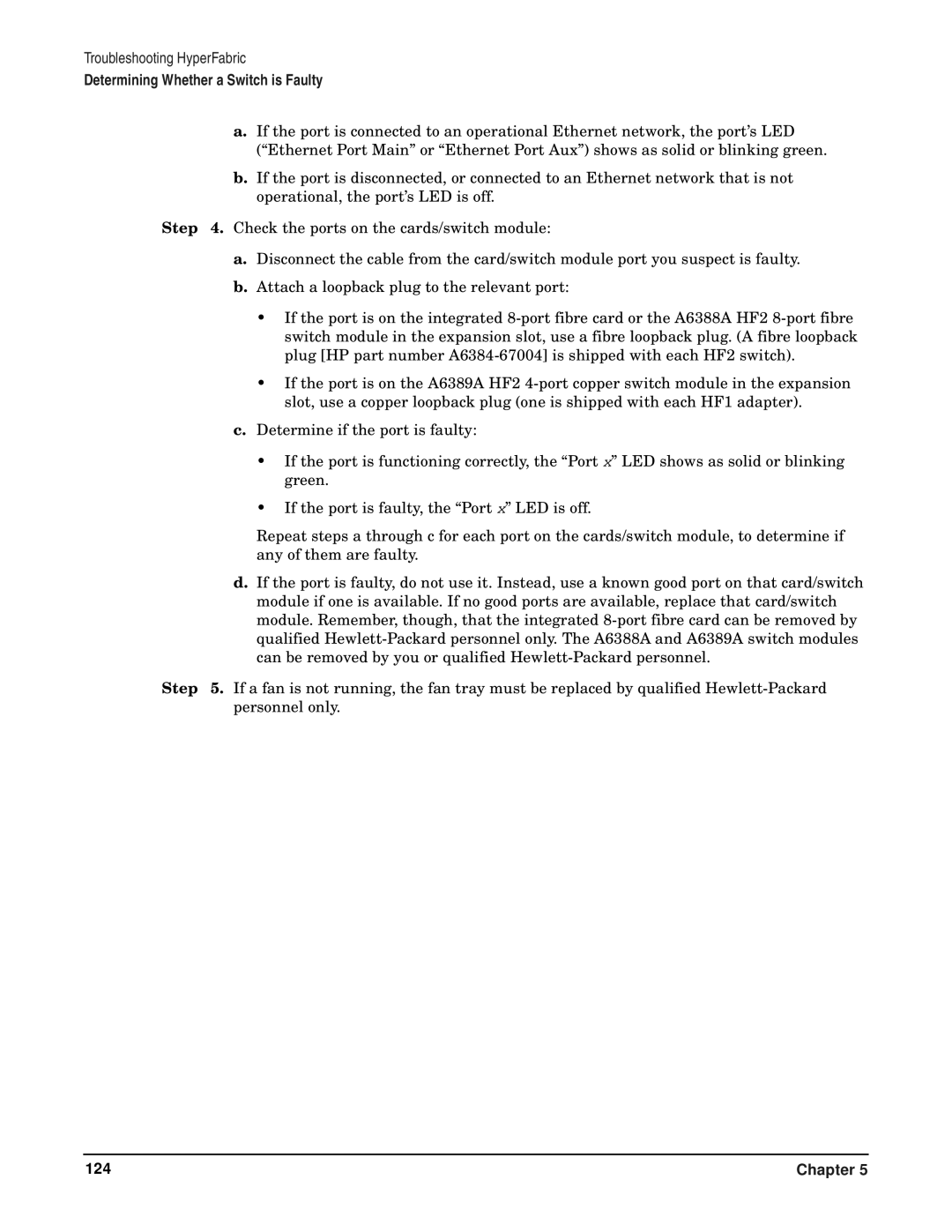Troubleshooting HyperFabric
Determining Whether a Switch is Faulty
a.If the port is connected to an operational Ethernet network, the port’s LED
(“Ethernet Port Main” or “Ethernet Port Aux”) shows as solid or blinking green.
b.If the port is disconnected, or connected to an Ethernet network that is not operational, the port’s LED is off.
Step 4. Check the ports on the cards/switch module:
a.Disconnect the cable from the card/switch module port you suspect is faulty.
b.Attach a loopback plug to the relevant port:
•If the port is on the integrated
•If the port is on the A6389A HF2
c.Determine if the port is faulty:
•If the port is functioning correctly, the “Port x” LED shows as solid or blinking green.
•If the port is faulty, the “Port x” LED is off.
Repeat steps a through c for each port on the cards/switch module, to determine if any of them are faulty.
d.If the port is faulty, do not use it. Instead, use a known good port on that card/switch module if one is available. If no good ports are available, replace that card/switch module. Remember, though, that the integrated
Step 5. If a fan is not running, the fan tray must be replaced by qualified
124 | Chapter 5 |