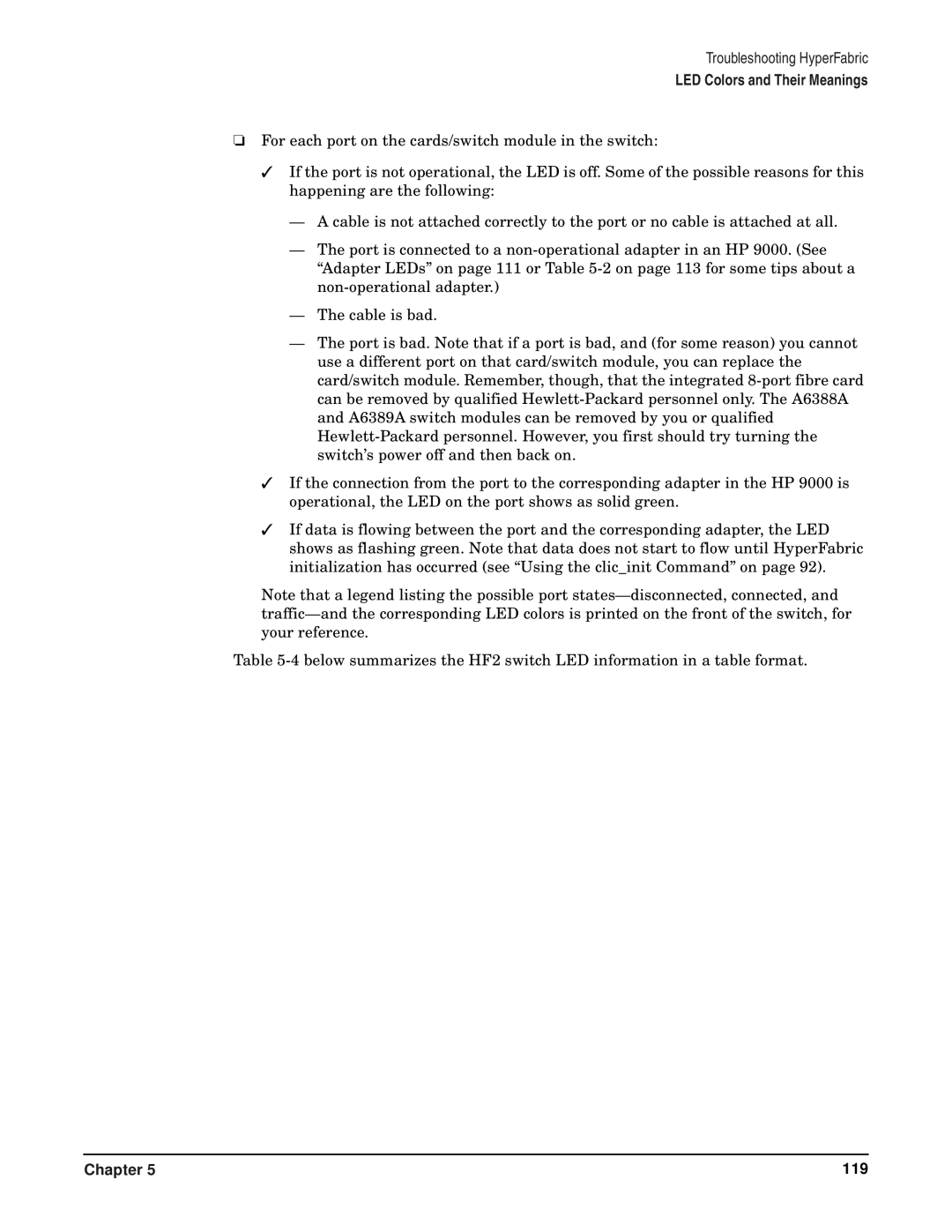Troubleshooting HyperFabric
LED Colors and Their Meanings
❏For each port on the cards/switch module in the switch:
✓If the port is not operational, the LED is off. Some of the possible reasons for this happening are the following:
—A cable is not attached correctly to the port or no cable is attached at all.
—The port is connected to a
“Adapter LEDs” on page 111 or Table
—The cable is bad.
—The port is bad. Note that if a port is bad, and (for some reason) you cannot use a different port on that card/switch module, you can replace the card/switch module. Remember, though, that the integrated
✓If the connection from the port to the corresponding adapter in the HP 9000 is operational, the LED on the port shows as solid green.
✓If data is flowing between the port and the corresponding adapter, the LED shows as flashing green. Note that data does not start to flow until HyperFabric initialization has occurred (see “Using the clic_init Command” on page 92).
Note that a legend listing the possible port
Table
Chapter 5 | 119 |