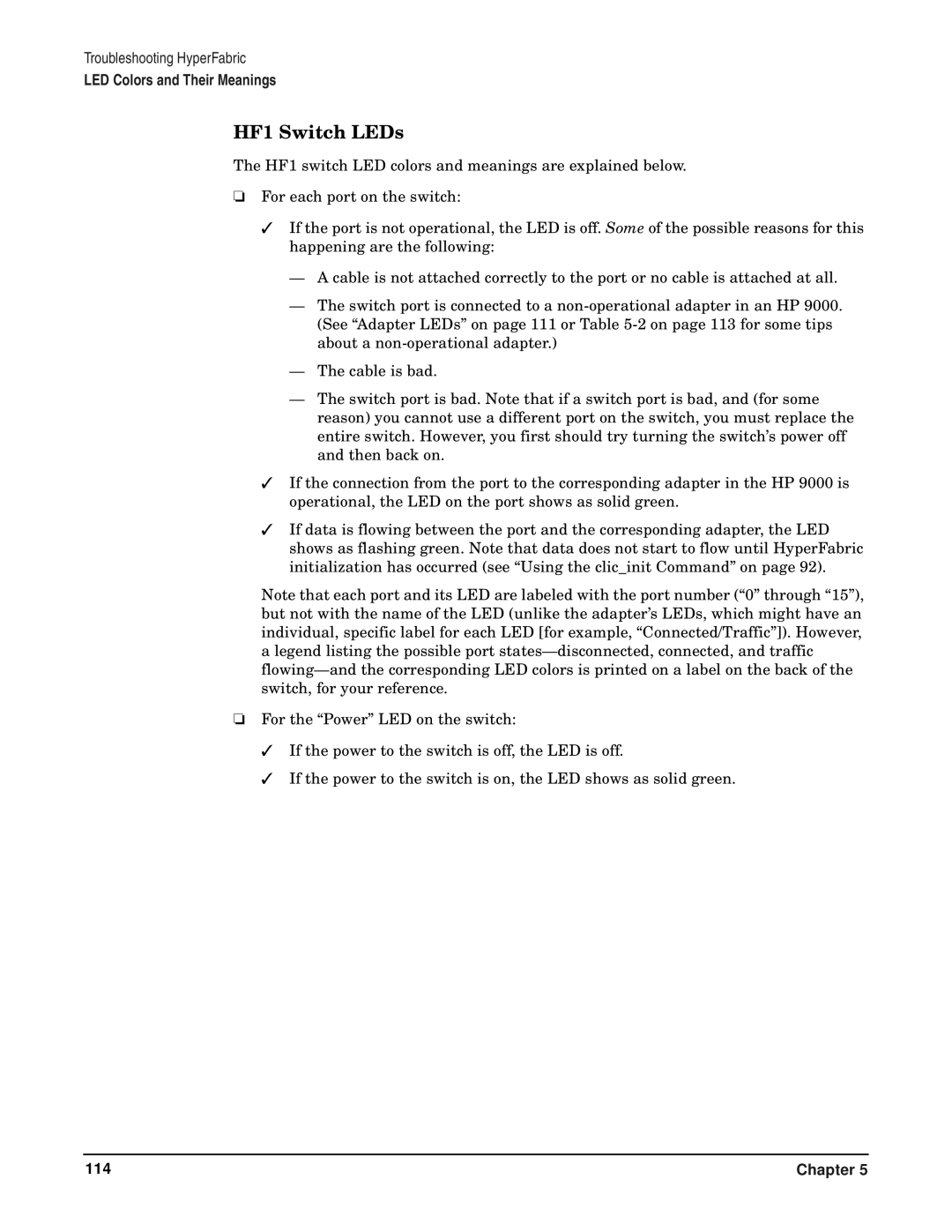Troubleshooting HyperFabric
LED Colors and Their Meanings
HF1 Switch LEDs
The HF1 switch LED colors and meanings are explained below.
❏For each port on the switch:
✓If the port is not operational, the LED is off. Some of the possible reasons for this happening are the following:
—A cable is not attached correctly to the port or no cable is attached at all.
—The switch port is connected to a
—The cable is bad.
—The switch port is bad. Note that if a switch port is bad, and (for some reason) you cannot use a different port on the switch, you must replace the entire switch. However, you first should try turning the switch’s power off and then back on.
✓If the connection from the port to the corresponding adapter in the HP 9000 is operational, the LED on the port shows as solid green.
✓If data is flowing between the port and the corresponding adapter, the LED shows as flashing green. Note that data does not start to flow until HyperFabric initialization has occurred (see “Using the clic_init Command” on page 92).
Note that each port and its LED are labeled with the port number (“0” through “15”), but not with the name of the LED (unlike the adapter’s LEDs, which might have an individual, specific label for each LED [for example, “Connected/Traffic”]). However, a legend listing the possible port
❏For the “Power” LED on the switch:
✓If the power to the switch is off, the LED is off.
✓If the power to the switch is on, the LED shows as solid green.
114 | Chapter 5 |