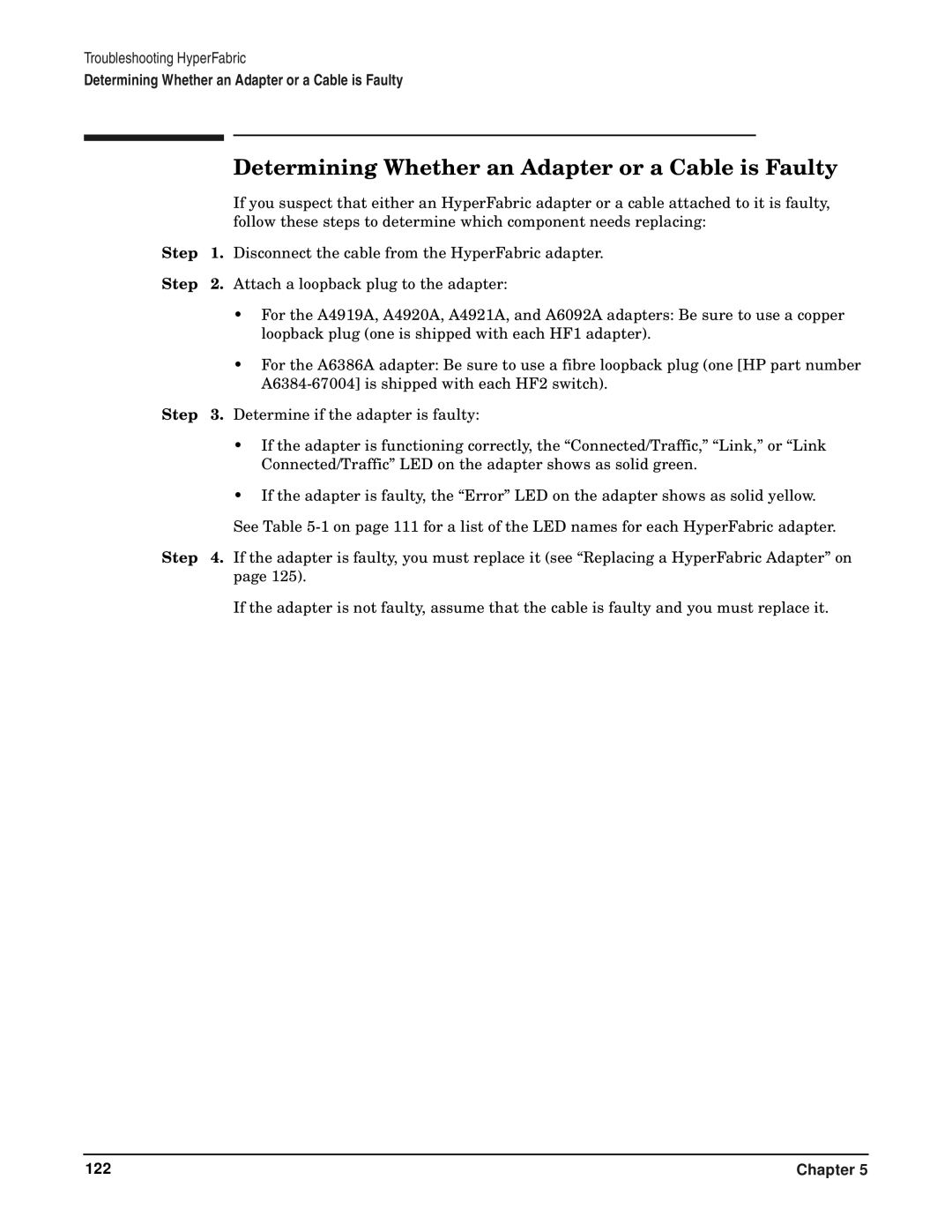Troubleshooting HyperFabric
Determining Whether an Adapter or a Cable is Faulty
|
| Determining Whether an Adapter or a Cable is Faulty |
|
| If you suspect that either an HyperFabric adapter or a cable attached to it is faulty, |
|
| follow these steps to determine which component needs replacing: |
Step | 1. | Disconnect the cable from the HyperFabric adapter. |
Step | 2. | Attach a loopback plug to the adapter: |
•For the A4919A, A4920A, A4921A, and A6092A adapters: Be sure to use a copper loopback plug (one is shipped with each HF1 adapter).
•For the A6386A adapter: Be sure to use a fibre loopback plug (one [HP part number
Step 3. Determine if the adapter is faulty:
•If the adapter is functioning correctly, the “Connected/Traffic,” “Link,” or “Link Connected/Traffic” LED on the adapter shows as solid green.
•If the adapter is faulty, the “Error” LED on the adapter shows as solid yellow. See Table
Step 4. If the adapter is faulty, you must replace it (see “Replacing a HyperFabric Adapter” on page 125).
If the adapter is not faulty, assume that the cable is faulty and you must replace it.
122 | Chapter 5 |