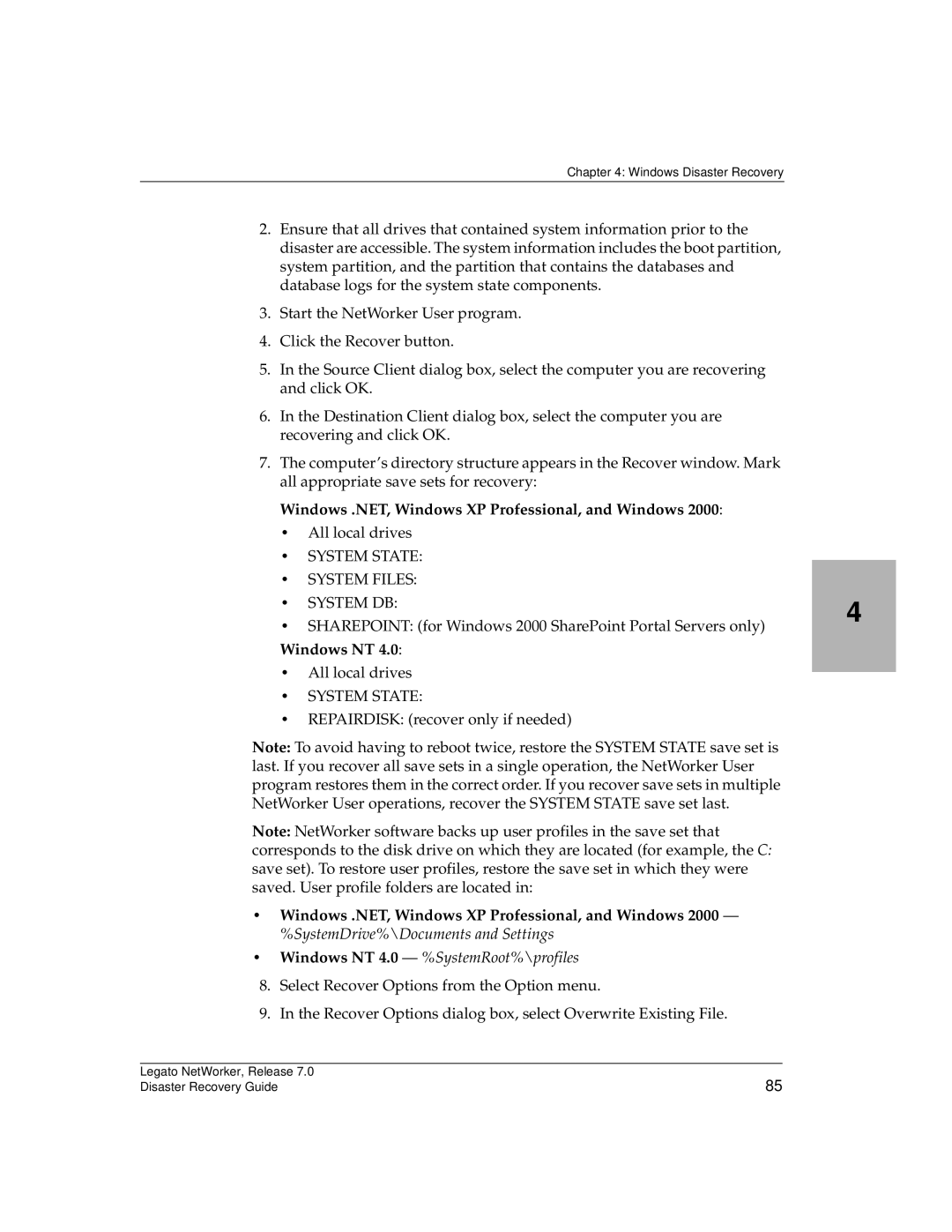Legato NetWorker
Red Hat / Red Hat, Inc
Definitions
Legato Systems, Inc. End-User License Agreement
Limited Warranty
Contents
Prerequisites
Disaster Recovery of Clustered Computers
Windows Disaster Recovery
NetWare Disaster Recovery
111
Microsoft Cluster Disaster Recovery Windows NT
116
127
HP TruCluster Disaster Recovery 139
Sun Cluster Disaster Recovery 135
Legato AAM for AIX, HP-UX, and Linux Disaster Recovery
HP-UX Cluster Disaster Recovery
153
157
169
Contents Legato NetWorker, Release Disaster Recovery Guide
Audience
Preface
Product Documentation
Boldface
Conventions
Important Use the noverify option with
General Information
Information and Services
Technical Support
Licensing and Registration
Customer Feedback
Http//license.legato.com
What Is a Disaster? on Disaster Recovery Guide Overview on
What Is a Disaster?
Introduction
Disaster Recovery Guide Overview
Preparing for Disaster
Preparing for a Disaster
Preparing for Disaster on Gathering the Key Information on
Hardware Information
Gathering the Key Information
Software Information
Platform Recovery/Repair Prerequisite Information
Unix Disaster Recovery
Installing and Configuring the Unix
Disaster Recovery Procedures
Recovering a NetWorker Storage Node
Administrator’s Guide
Prerequisites
Replacing a Hard Drive
Replacing the Hard Drive
Completing the Recovery Process
Installing and Configuring the Unix Operating System
Unix Boot Etc/default/boot Stand/vmunix
How to Install and Configure the Unix Operating System
Task 2 Configure the Operating System
Task 1 Install the Operating System
Task 3 Configure the Devices and Test the Operating System
How to Recover a NetWorker Server
Recovering a NetWorker Server
How to Recover a NetWorker Server on
Prerequisites on
Task 1 Install the NetWorker Server Software
Task 3 Locate the Server’s Bootstrap Save Set ID
Task 2 Configure NetWorker Device Resources
# nsrshutdown -a
# nsrexecd # nsrd
Solaris
Nsrjb -lnv -S slot -f devicename where
Scanner -B /dev/rmt/0hbnLinux Scanner -B /dev/nst0
Refer to the Legato Command Reference Guide
Task 4 Recover the NetWorker Server Bootstrap
Mmrecov
Mv res res.orig
Task 5 Rename the NetWorker Server Configuration Files
Mv res.R res
Nsrexecd
Nsr/res.orig directory
Task 6 Recover All Client File Indexes
Nsrmm -d mars.1
Task 8 Perform a Test Backup and Recovery
Task 7 Recover the Application and User Data
How to Recover a NetWorker Storage Node
Recovering a NetWorker Storage Node
How to Recover a NetWorker Storage Node on
Configuring the Unix Operating System on
Task 2 Recover the Application and User Data
Task 1 Install the NetWorker Storage Node
# mminfo -avot-cstoragenodename
Task 3 Perform a Test Backup and Recovery
How to Recover a NetWorker Client
Recovering a NetWorker Client
Task 1 Install NetWorker Client
Prerequisites on How to Recover a NetWorker Client on
# mminfo -avot -c clientname
Task 3 Perform a Test Backup and Recovery
Page
Windows Disaster Recovery
NetWorker Server Recovery Summary Procedure
Disaster Recovery Summary Procedures
NetWorkerinstallpath\res directory
NetWorker Client or Storage Node Recovery Summary Procedure
Client or Storage Node Recovery on
Disaster Recovery of Multiple Computers
Disaster Recovery of Clustered Computers
OEM Recovery CD Limitations
Performing Windows ASR Recovery
ASR Recovery Requirements
Task 2 Restore Components that Require Special Handling
Task 3 Verify the NetWorker Client Recovery
Repairing Windows NT
Repairing a Windows NT 4.0 Operating System Installation
Creating an ERD from the Repairdisk Save Set
How to Use the NetWorker recover Command to Create an ERD
How to Use the NetWorker User Program to Create an ERD
Administrator’s Guide, Microsoft Windows Version
Recover add Repairdisk Recover relocate a\
How to Use the ERD to Repair the Windows NT 4.0 Installation
Recovery Requirements
Recovering a Windows Installation
Not functional, see Recovering a Windows Installation on
How to Recover the Windows Operating System
Task 1 Install the Windows Operating System
Kingdome.seattle.washington.com
Windows
Windows NT
Windows .NET and Windows XP Professional
Task 2 Configure the Devices and Test the Operating System
For a NetWorker server, see Recovering a NetWorker Server on
NetWorker Server Recovery Requirements
How to Recover a Windows 2000 NetWorker Server
Task 2 Configure the NetWorker Server
Storage\Removable Storage\Physical Locations
Bootstrap on
Task 3 Locate the NetWorker Server Bootstrap Save Set ID
NetWorkerinstallpath\logs\savegrp.log file
Nsrjb -lnv -S # -f devicename
NetWorkerinstallpath\bin directory
Scanner -B devicename
Nsrjb -lnv -S # -f devicename where
Nsrmm -dvolumename
Task 6 Reset and Inventory the Autochanger
Task 5 Rename the Resource Configuration Files
How to Reset and Inventory an Autochanger with Removable
Storage Disabled
Nsrjb
Nsrjb -Iv -S
Task 7 Recover the NetWorker Server’s Client File Indexes
Nsrck -L7
Nsrmm -d volumename
Nsrck -L7 clientname
Task 8 Recover the NetWorker Server Data
Files\Legato\nsr you must unmark the index, mm, res, and bin
Settings
NetWorker Server Recovery on
Task 9 Restore the Removable Storage Jukebox Configuration
Rename the NetWorkerinstallpath\res.R directory to
Task 10 Verify the NetWorker Server Recovery
Partial Recovery of a NetWorker Storage Node
Recovering a NetWorker Client or Storage Node
Task 3 Recover the NetWorker Client or Storage Node Data on
NetWorker Administrator’s Guide, Microsoft Windows Version
Windows Disaster Recovery
Task 3 Recover the NetWorker Client or Storage Node Data
Windows NT 4.0 %SystemRoot%\profiles
Windows .NET, Windows XP Professional, and Windows
Task 4 Verify the NetWorker Client or Storage Node Recovery
Recovery of Dhcp and Wins Databases
How to Recover a Wins Database
How to Recover a Dhcp Database
NetWare Disaster Recovery
Replace the Hard Drive
Obtain the Hard Drive Information
NetWorker Administrator’s Guide, NetWare Version
Recovering the NetWare Operating System
Task 1 Install the Operating System on
How to Recover the NetWare Operating System
Task 3 Test the Operating System and Configure Devices on
Task 2 Configure the Operating System
Task 3 Test the Operating System and Configure Devices
Recovering a NetWare NetWorker Server
Legato NetWorker Administrator’s Guide, NetWare Version
How to Recover a NetWare NetWorker Server on
How to Recover a NetWare NetWorker Server
Task 2 Configure NetWorker Device and Client Resource
Task 1 Install the NetWorker Software
Load Netutil
SYSNSR\NSR.RES
Cn=Admin.O= ‘top level container’ into the User attribute
Task 6 Recover the NetWorker Server Data
Task 7 Restore NDS Data
Task 8 Complete the Server Recovery
How to Recover a NetWare 4.10 SYS Volume
Recovering a Replicated NDS Partition
Task 1 Recover the NetWare 4.10 SYS Volume
Task 1 Recover the NetWare 4.10 SYS Volume on
103
MAC.NAM, LONG.NAM, etc
Task 2 Restore the SMS Remote File System
Load TSA410 Load Tsands Load TSA500
Task 3 Complete the Recovery of the NetWare 4.10 SYS Volume
DSMISC.LOG
Task 1 Recover the NetWare SYS Volume
Task 2 Install the Operating Systems
Edit the STARTUP.NCF and AUTOEXEC.NCF files
Task 3 Complete the NetWare SYS Volume Recovery
109
110
Recovering One Node in a Cluster
Microsoft Cluster Disaster Recovery Windows NT
Task 1 Evict NodeB from the Cluster
Task 2 Reinstall Windows NT 4.0 and Mscs on NodeB
Task 3 Reinstall the NetWorker Software
Recovering a Cluster Shared Disk
Task 4 Recover the Data on NodeB
Task 1 Take the Dependent Resources Offline
Task 2 Replace the Hard Drive
Task 4 Configure the Cluster to Include the Shared Disk
Task 3 Recover the Data to the Shared Disk
About the Quorum Resource
Replacing the Quorum Disk and Recovering Its Data
How to Replace the Quorum Disk and Recover Its Data
Recovering the Mscs Cluster Configuration
Task 1 Recover the System State and Quorum Data on
Task 1 Recover the System State and Quorum Data
Task 4 Install the Cluster Software and Patches on NodeB
Performing a Cluster-Wide Recovery
\RECOVER\MSCS to
Task 3 Evict NodeB from the Cluster
Task 1 On NodeA, Install and Configure the Software
Task 3 Install and Configure NetWorker
Task 2 On NodeB, Install and Configure the Software
Guide, Microsoft Windows Version
Task 5 Check and Reassign the Drive Assignments
Task 4 Perform a Disaster Recovery
For details, refer to Windows Disaster Recovery on
Task 6 Recover the Data
Task 7 Check the Disk Signatures
Task 8 Join NodeB to the Cluster
Q280353, How to Change Quorum Disk Designation
125
126
Prerequisites
Microsoft Cluster Disaster Recovery Windows 2000 and .NET
127
How to Recover a Failed Quorum Disk
Recovering a Failed Quorum Disk
RemoveMe
Diskx
How to Recover One Cluster Node
Recovering One Cluster Node
129
Windows .NET
Cluster node NodeB /forcecleanup
Net stop clussvc
130
131
How to Recover Multiple Cluster Nodes
Recovering Multiple Cluster Nodes
132
133
134
Restoring a Single Cluster Node
Sun Cluster Disaster Recovery
How to Restore an Entire Cluster
How to Restore a Single Cluster Node
Restoring an Entire Cluster
Task 1 Replace the Damaged Hardware
Task 2 Install the Software
Task 3 Recover the Data
Record Information
HP TruCluster Disaster Recovery
Record Information on Back Up the Cluster on
Hwmgr -view hierarchy command
Hwmgr -view command
Hwmgr -view devices command
Restoring One or More Nodes in a Cluster
Task 3 Partition the Down Node’s Boot Drive
How to Restore One or More Nodes in a Cluster
Task 4 Update the Cluster Configuration
Task 2 Verify Hardware Mappings
# boot -file genvmunix dkc2
Task 5 Recover the Node-Specific Data
# recover -cclusterdefaultalias
# cludeletemember -m member#
Recover delete dvrdevtab
# hwmgr -view hierarchy
Task 3 Install and Configure the Cluster Software
# hwmgr -view devices
Task 4 Install the NetWorker Software
Task 6 Locate the Server’s Bootstrap Save Set ID
Task 5 Configure NetWorker Device and Autochanger Resources
Administrator’s Guide, Unix Version
# nsrjb -lnv -S slot -f device-name
Task 7 Recover the Server’s Bootstrap
# scanner -B devicename
# mmrecov
Task 8 Locate the Server’s Client File Index Save Set IDs
# recover -S fullSSID -iY
Task 9 Recover the Server’s Client File Index
# nsrim
# nsrck -L6
Task 10 Re-create the Cluster
Task 11 Recover the Cluster Data
151
Recover add /dev /devices
152
# unmount /mnt/var /mnt/usr /mnt
Recovering a Single Cluster Node
HP-UX Cluster Disaster Recovery
How to Recover a Single Cluster Node
Task1 Install the Software
How to Perform a Cluster-Wide Recovery
Task 2 Restore the Cluster Database
# scanner -S savesetid devicepath uasm -i y -rv
# cmdeleteconf -c cluster1
Task 3 Start the Cluster
# cmruncl
Cmhaltpkg and not nsrshutdown , as follows
Task 4 Restore the Data
Legato AAM for AIX, HP-UX, and Linux Disaster Recovery
Envsh Ftstartup -domain domainname
Linux
158
$FTDIR/config/domainnamesites
Task 1 Install the Software
AAM installation directory Yes or No Yes? no
Scanner devicepath /tmp/savefile 2&1
Task 2 Restore the Cluster
$FTDIR/bin/envsh envcsh for C-shell
Cd /usr/lpp/LGTOlcxx/bin
Scanner -S savesetid devicepath -x uasm -rv -i Y pathname
Cd /opt/LGTOlcxx/bin
Run the networker.cluster script
On the Primary Node
$FTDIR/config $FTDIR/log $FTDIR/domainnamenodename
On Each of Remaining Node in the Cluster
Etc/rc
Usr/bin/nwux.lc $FTDIR/bin/envsh envcsh for C-shell
Task 5 Start the Cluster Software on Each Node
Usr/sbin/nwux.lc $FTDIR/bin/envsh envcsh for C-shell
Cd $FTDIR/bin Envsh Ftstartup -domain domainname
Mv /nsrsharedmntpt/nsr/res /nsrsharedmntpt
Renaming the Resource Directory
Nsr/res.old
Mv /nsrsharedmntpt/nsr/res.R /nsrsharedmntpt
Recovering a Single Node
Hacmp for AIX Disaster Recovery
Recovering a Single Node on Recovering an Entire Cluster on
165
How to Recover a Single Node
Recovering an Entire Cluster
Task 1 Install the Software on
166
Scanner -B devicepath
Scanner devicepath /tmp/savefile 2&1
167
Mv /nsr/res.R /nsr/res
Mv /nsr/res /nsr/res.orig
168
Glossary
Glossary
Backup
Authorization
Backup cycle
Backup group
Clone volume
Backup Clone
Browse policy
Carousel
Consolidate
Directed recovery
Save
Set
Directive
Enabler code
Domain controller
Drive
Inactivity timeout
Full backup
Firewall
Fork
Manual backup
License enabler
Level
Library
Media database
Media
Migration
Multiplexing
Online indexes
Notification
Operator
Override
Recyclable volume
Recover
Policy
Pool
Resource database
Resource
Resource owner
Retention policy
Service port
Save set recover
Consolidation
Save set ID
Staging
Ssid
Stand-alone
Storage device
Volume ID
Volume
Volume name
Volume pool
184
185
Index
186
Index
187
175
90, 101, 103, 105-106,109
139
Unix 28-30,92
189
190
159
82-83
143
111
192
60-61
193
155-156
119
127 129
194