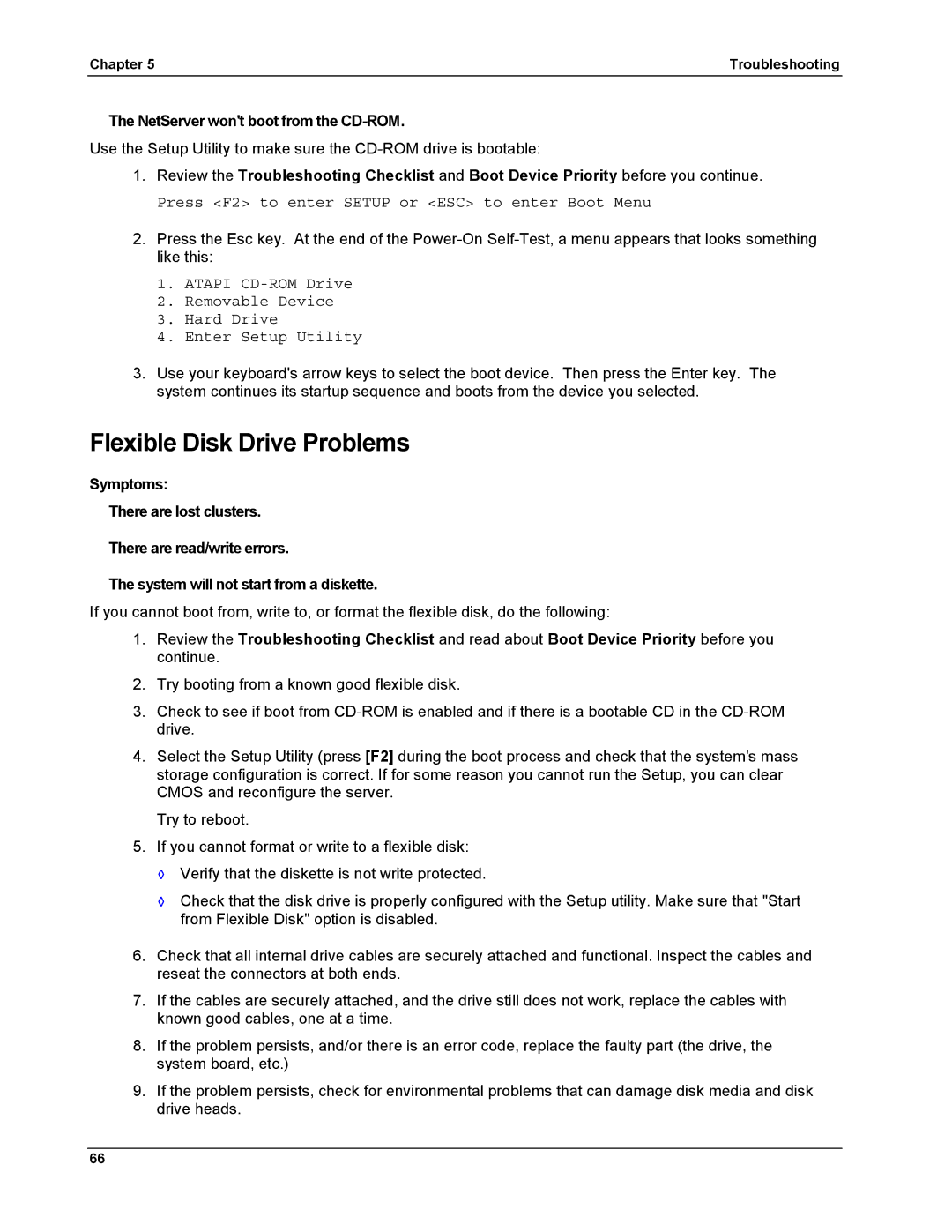Chapter 5 | Troubleshooting |
The NetServer won't boot from the CD-ROM.
Use the Setup Utility to make sure the
1.Review the Troubleshooting Checklist and Boot Device Priority before you continue.
Press <F2> to enter SETUP or <ESC> to enter Boot Menu
2.Press the Esc key. At the end of the
1.ATAPI
2.Removable Device
3.Hard Drive
4.Enter Setup Utility
3.Use your keyboard's arrow keys to select the boot device. Then press the Enter key. The system continues its startup sequence and boots from the device you selected.
Flexible Disk Drive Problems
Symptoms:
There are lost clusters.
There are read/write errors.
The system will not start from a diskette.
If you cannot boot from, write to, or format the flexible disk, do the following:
1.Review the Troubleshooting Checklist and read about Boot Device Priority before you continue.
2.Try booting from a known good flexible disk.
3.Check to see if boot from
4.Select the Setup Utility (press [F2] during the boot process and check that the system's mass storage configuration is correct. If for some reason you cannot run the Setup, you can clear CMOS and reconfigure the server.
Try to reboot.
5.If you cannot format or write to a flexible disk:
◊Verify that the diskette is not write protected.
◊Check that the disk drive is properly configured with the Setup utility. Make sure that "Start from Flexible Disk" option is disabled.
6.Check that all internal drive cables are securely attached and functional. Inspect the cables and reseat the connectors at both ends.
7.If the cables are securely attached, and the drive still does not work, replace the cables with known good cables, one at a time.
8.If the problem persists, and/or there is an error code, replace the faulty part (the drive, the system board, etc.)
9.If the problem persists, check for environmental problems that can damage disk media and disk drive heads.
66