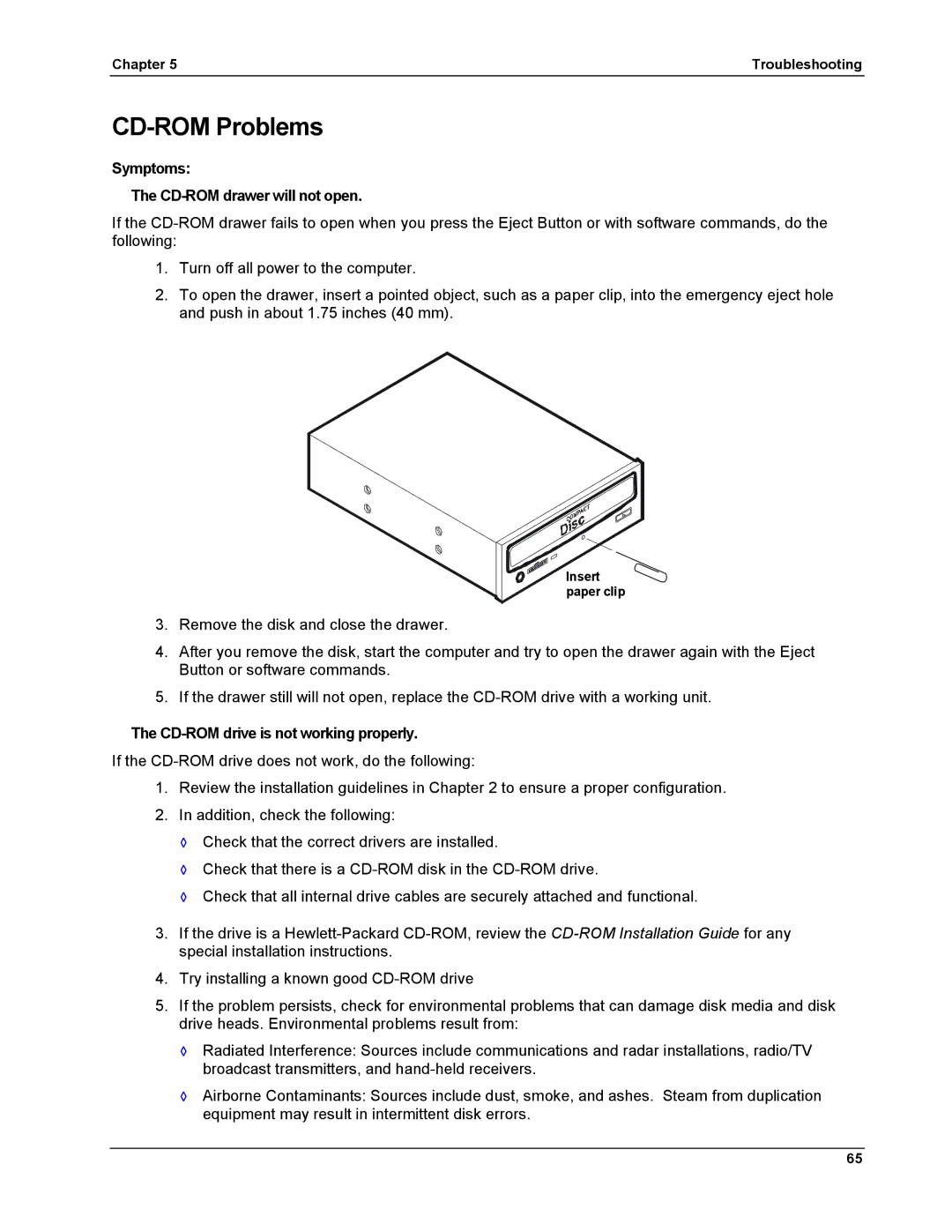Chapter 5 | Troubleshooting |
CD-ROM Problems
Symptoms:
The CD-ROM drawer will not open.
If the
1.Turn off all power to the computer.
2.To open the drawer, insert a pointed object, such as a paper clip, into the emergency eject hole and push in about 1.75 inches (40 mm).
Insert ![]() paper clip
paper clip
3.Remove the disk and close the drawer.
4.After you remove the disk, start the computer and try to open the drawer again with the Eject Button or software commands.
5.If the drawer still will not open, replace the
The CD-ROM drive is not working properly.
If the
1.Review the installation guidelines in Chapter 2 to ensure a proper configuration.
2.In addition, check the following:
◊Check that the correct drivers are installed.
◊Check that there is a
◊Check that all internal drive cables are securely attached and functional.
3.If the drive is a
4.Try installing a known good
5.If the problem persists, check for environmental problems that can damage disk media and disk drive heads. Environmental problems result from:
◊Radiated Interference: Sources include communications and radar installations, radio/TV broadcast transmitters, and
◊Airborne Contaminants: Sources include dust, smoke, and ashes. Steam from duplication equipment may result in intermittent disk errors.
65