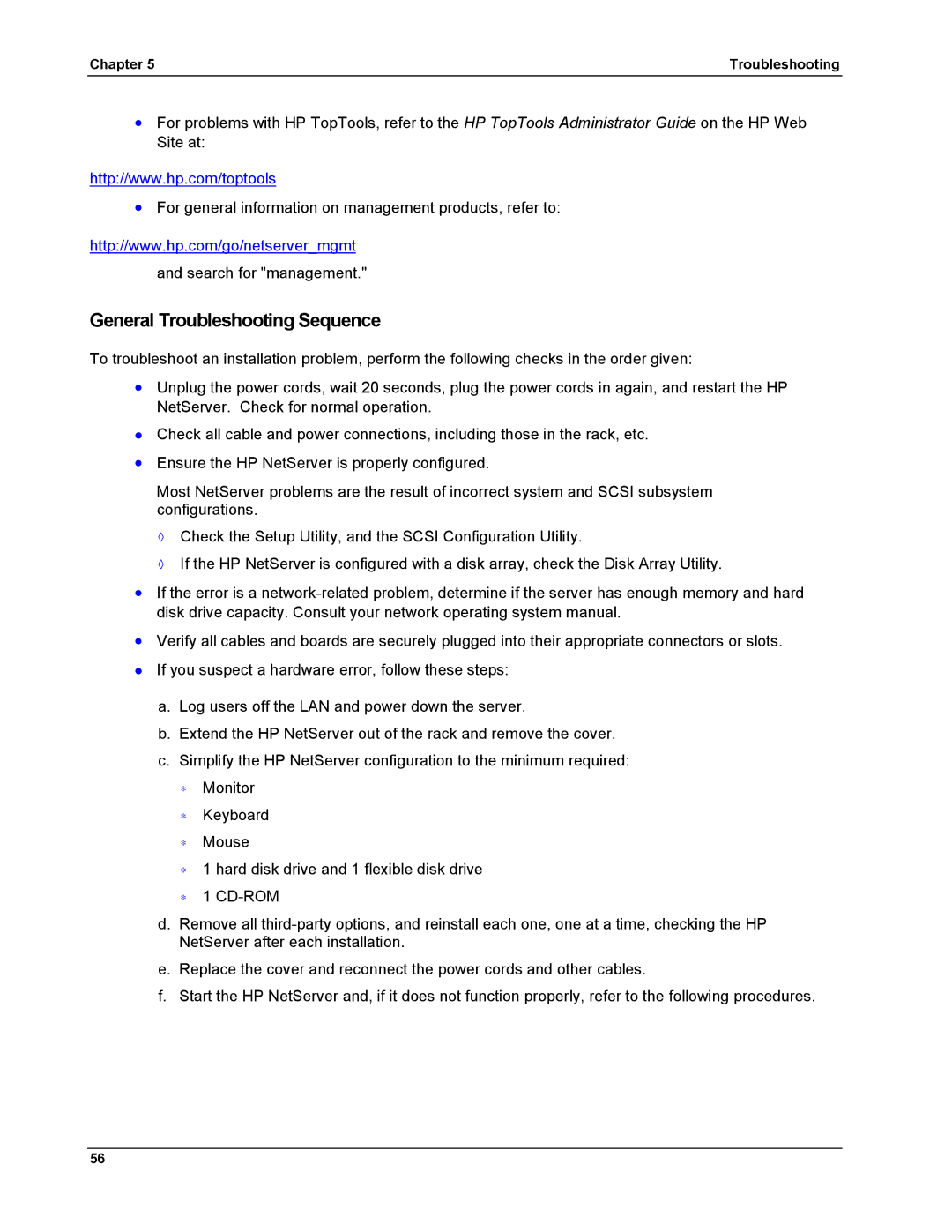Chapter 5 | Troubleshooting |
•For problems with HP TopTools, refer to the HP TopTools Administrator Guide on the HP Web Site at:
http://www.hp.com/toptools
•For general information on management products, refer to:
http://www.hp.com/go/netserver_mgmt and search for "management."
General Troubleshooting Sequence
To troubleshoot an installation problem, perform the following checks in the order given:
•Unplug the power cords, wait 20 seconds, plug the power cords in again, and restart the HP NetServer. Check for normal operation.
lCheck all cable and power connections, including those in the rack, etc.
•Ensure the HP NetServer is properly configured.
Most NetServer problems are the result of incorrect system and SCSI subsystem configurations.
◊Check the Setup Utility, and the SCSI Configuration Utility.
◊If the HP NetServer is configured with a disk array, check the Disk Array Utility.
•If the error is a
•Verify all cables and boards are securely plugged into their appropriate connectors or slots.
lIf you suspect a hardware error, follow these steps:
a.Log users off the LAN and power down the server.
b.Extend the HP NetServer out of the rack and remove the cover.
c.Simplify the HP NetServer configuration to the minimum required:
∗Monitor
∗Keyboard
∗Mouse
∗1 hard disk drive and 1 flexible disk drive
∗1
d.Remove all
e.Replace the cover and reconnect the power cords and other cables.
f.Start the HP NetServer and, if it does not function properly, refer to the following procedures.
56