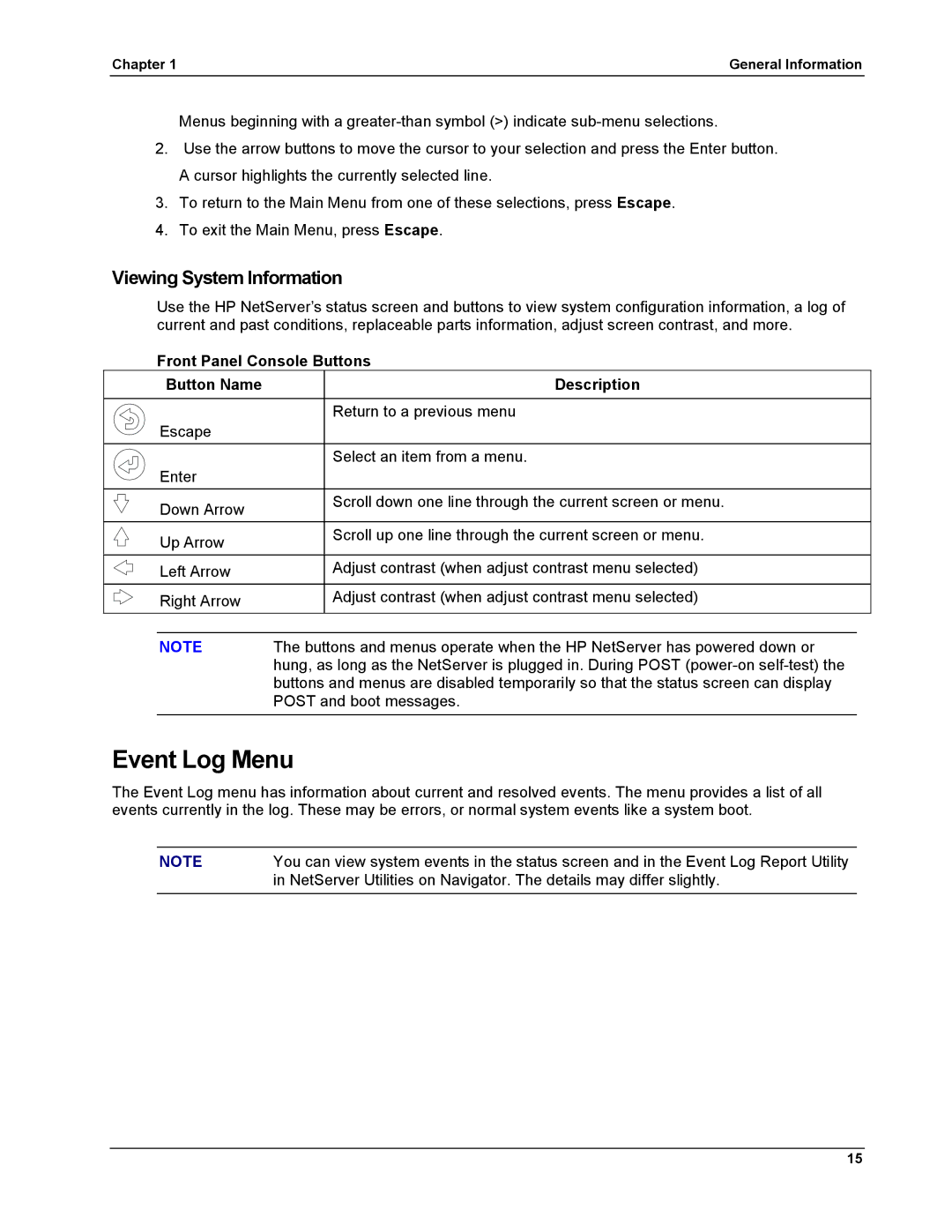HP NetServer LH 6000/LH 6000r
Online Version Last Updated May
Audience Assumptions
Contents
To configure the drives in the hot-swap cage as a RAID array
Replacing Parts
105
Removing Covers Pedestal LH6000
General Information
Unlock the bezel Pull bezel toward you, then
Thumbscrew
Removing Covers Rack Mount LH6000r
Leveler Feet Anti-Tip Foot
Top Cover Bottom Cover
Top Cover
Removing the System Board Assembly
Page
Front View
Front of LH6000r Chassis
Front of LH6000 Chassis
Rear View
Lights and Indicators
Front Panel Console Switch and Indicator Descriptions
Hard Disk Drive LED Indicators
Indicators and Controls behind the LH 6000r Front Bezel
LEDs at the Rear of the Chassis
PCI Power LEDs Internal
Status LED Condition
PCI Attention LEDs
Main Menu
Power Supply LEDs
Green LED Indicates this HP NetServer Status
LAN LEDs
Event Log Menu
Viewing System Information
Front Panel Console Buttons Button Name Description
Chapter General Information
IRQ Settings
Boot Priority
Connector Pinouts
Video Connector Pinouts
Serial Port Connector
Video Connector Pinouts Pin Number Function
Serial Port Connector Pinouts Pin Number Signal Description
Pin Narrow Scsi Port Connector
Parallel Port Connector
Pin Number Signal Description
Mini-DIN Connectors
Memory Guidelines
LAN Connector Pin Number Signal Description
Slots
1B 2B 3B 4B
Mass Storage Guidelines
Accessory Board Guidelines
Hot Addition and Replacement of Hot Plug PCI Boards
Location Drive Type
Online Replacement, Hot Swapping, of a PCI Adapter
Remote Control Top Tools Board
To disable Scsi a channel
HP NetRAID Guidelines
Processors Guidelines
Configuration Switches S1-S4 CPU Speed
Resolution Color Depths
Technical Specification
Video
3D Video Modes
Dimensions
Environment Specifications
Power Requirements
Switch Settings
Configuration Switches S5-S8 Function To Enable
System Board Illustration
System Board Assembly Illustration
Board Illustration
Power LEDs Attention LEDs
Remote Memory SE Scsi Management Slots 1 Non-hot-plug +5V
Slots 5 Hot-plug Slots 7 +3.3V or +5V
Power Management/Interconnect Board Illustration
Exploded View Covers, Bezel, Front Panel
Parts Information
Exploded View Power Supply, I/O Board, Fans
Exploded View Mass Storage
Exploded View System Board Assembly
Exploded View Exhaust Fans
Description Replacement Exchange
Replaceable Parts List
Description Replacement Exchange
Dimm 128MB Sdram
Power Cords
Cabling Diagram
Keyboards
HP NetServer LH6000/LH6000r Cabling Data
Cabling Power
Diagnostics Description
Diagnostic Tests
DiagTools Capabilities
HP NetServer DiagTools
Advantages and Limitations of Hardware Diagnostics
About Error Messages
Post Routines
Beep Codes
Error Messages
Beep Code Test Failure Port 80H Repair
If you still dont see anything
HP NetServer Management Controller failed its self-test
An ISA accessory board reports an initialization problem
Mouse has reported an error during its self-test
Keyboard has reported an error during its self-test
Dimm Management Controller has failed to respond
Keyboard is not connected
CD-ROM drive has reported an error during its self-test
Chapter Diagnostics
Integrated LAN interface is not responding
Chapter Diagnostics
Preventive Maintenance Procedures
Troubleshooting Tips
Component Time Frame Maintenance Procedure
General Troubleshooting Sequence
System Will Not Power Up
Clearing the System Configuration
System Will Not Boot
Intermittent Failures
System Board Assembly and Configuration Switch
Incorrect System Configuration
Password Problems
Bios Recovery
Check for any general problems
Troubleshooting Checklist
General System Problems
No lights are on and no error message appears
Power goes off on the server and doesnt come back on
Server powers-off then powers on again by itself
System does not start boot
Server stops working hangs
Memory Problems
CD-ROM Problems
Symptoms CD-ROM drawer will not open
CD-ROM drive is not working properly
NetServer wont boot from the CD-ROM
Flexible Disk Drive Problems
Network Interface Card Problems
Keyboard and Mouse Problems
Symptoms Adapter cant connect to the network
Mouse does not work or is intermittent
Symptoms Fan is not working Power LED does not light
Power Problems
Scsi Subsystem Problems
Scsi subsystem does not work at installation
Scsi Bios has trouble loading
Chapter Troubleshooting
Channel x, Scsi ID #n id info Drive C 80h
Scsi subsystem stops working
Video/Monitor Problems
Chapter Troubleshooting
Configuration Problems
Symptoms An installed driver cannot find a PCI board
Configuration cannot be saved and the battery loses power
Verifying Hard Disk Drive Operation
Status LED Indicator Activity LED
Light Pipes
Processor Problems
Printer/DataComm Problems
Safety Information
Service Tools Required
Replacing Power Supply Modules
Replacing the Control Panel
Rack version similar Power Supply Modules Thumbscrews
Replacing the HP NetRAID Dimm
Dimm
Replacing the System Battery
Chapter Replacing Parts
System Backplane Unplug cable Battery Backup Module BBM
Replacing the NetRAID Battery Backup Module Optional
Replacing System Memory
System Board Assembly on Grounded Anti-static pad
If the latches do not close, repeat until they do
Paired Memory Slots
Processor 5 6 2 VRM12 Locations
Replacing a Processor
VRM
Replacing a VRM
Replacing the Power Supply Fans
Replacing the Rear Chassis Fans
Replacing the Processor Fans
Replacing the I/O Fans
Removing a Processor Fan
Replacing the Hot Swap Mass Storage Cage
Replacing the I/O Board
Raise retainer latches Disconnecting the I/O Board
Replacing the Processor Board
Processor board Captive fastener Cover System board
Replacing the System Board
100
Replacing the Power Management/Interconnect Board
102
Replacing the PCI Hot-Swap Assembly
Chapter Replacing Parts 104
Index
DC Power Switch, 11 depth
HP NetServer Assistant
Fans
TopTools
Secure Mode Indicator, 11 serial port
Troubleshooting