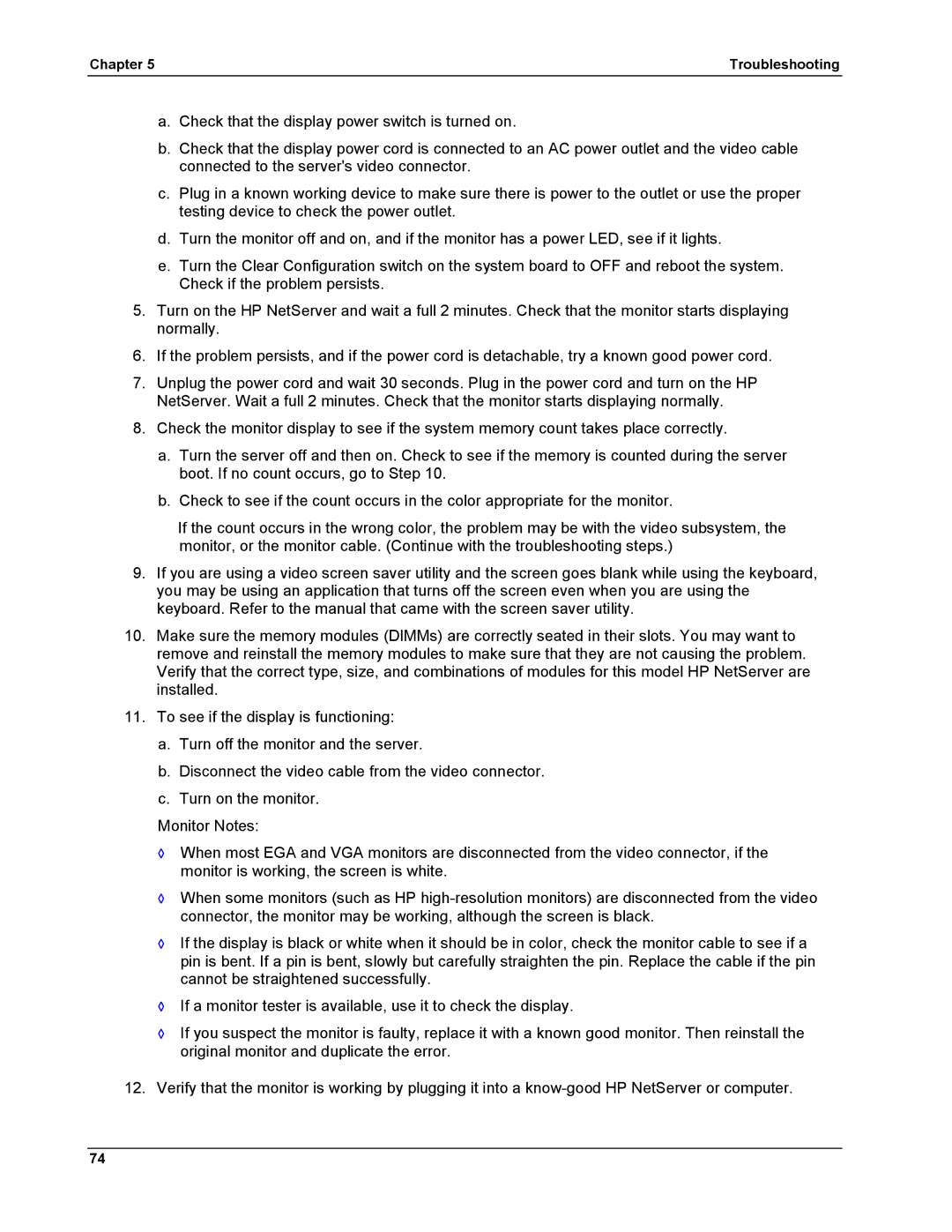Chapter 5 | Troubleshooting |
a.Check that the display power switch is turned on.
b.Check that the display power cord is connected to an AC power outlet and the video cable connected to the server's video connector.
c.Plug in a known working device to make sure there is power to the outlet or use the proper testing device to check the power outlet.
d.Turn the monitor off and on, and if the monitor has a power LED, see if it lights.
e.Turn the Clear Configuration switch on the system board to OFF and reboot the system. Check if the problem persists.
5.Turn on the HP NetServer and wait a full 2 minutes. Check that the monitor starts displaying normally.
6.If the problem persists, and if the power cord is detachable, try a known good power cord.
7.Unplug the power cord and wait 30 seconds. Plug in the power cord and turn on the HP NetServer. Wait a full 2 minutes. Check that the monitor starts displaying normally.
8.Check the monitor display to see if the system memory count takes place correctly.
a.Turn the server off and then on. Check to see if the memory is counted during the server boot. If no count occurs, go to Step 10.
b.Check to see if the count occurs in the color appropriate for the monitor.
If the count occurs in the wrong color, the problem may be with the video subsystem, the monitor, or the monitor cable. (Continue with the troubleshooting steps.)
9.If you are using a video screen saver utility and the screen goes blank while using the keyboard, you may be using an application that turns off the screen even when you are using the keyboard. Refer to the manual that came with the screen saver utility.
10.Make sure the memory modules (DIMMs) are correctly seated in their slots. You may want to remove and reinstall the memory modules to make sure that they are not causing the problem. Verify that the correct type, size, and combinations of modules for this model HP NetServer are installed.
11.To see if the display is functioning:
a.Turn off the monitor and the server.
b.Disconnect the video cable from the video connector.
c.Turn on the monitor.
Monitor Notes:
◊When most EGA and VGA monitors are disconnected from the video connector, if the monitor is working, the screen is white.
◊When some monitors (such as HP
◊If the display is black or white when it should be in color, check the monitor cable to see if a pin is bent. If a pin is bent, slowly but carefully straighten the pin. Replace the cable if the pin cannot be straightened successfully.
◊If a monitor tester is available, use it to check the display.
◊If you suspect the monitor is faulty, replace it with a known good monitor. Then reinstall the original monitor and duplicate the error.
12.Verify that the monitor is working by plugging it into a
74