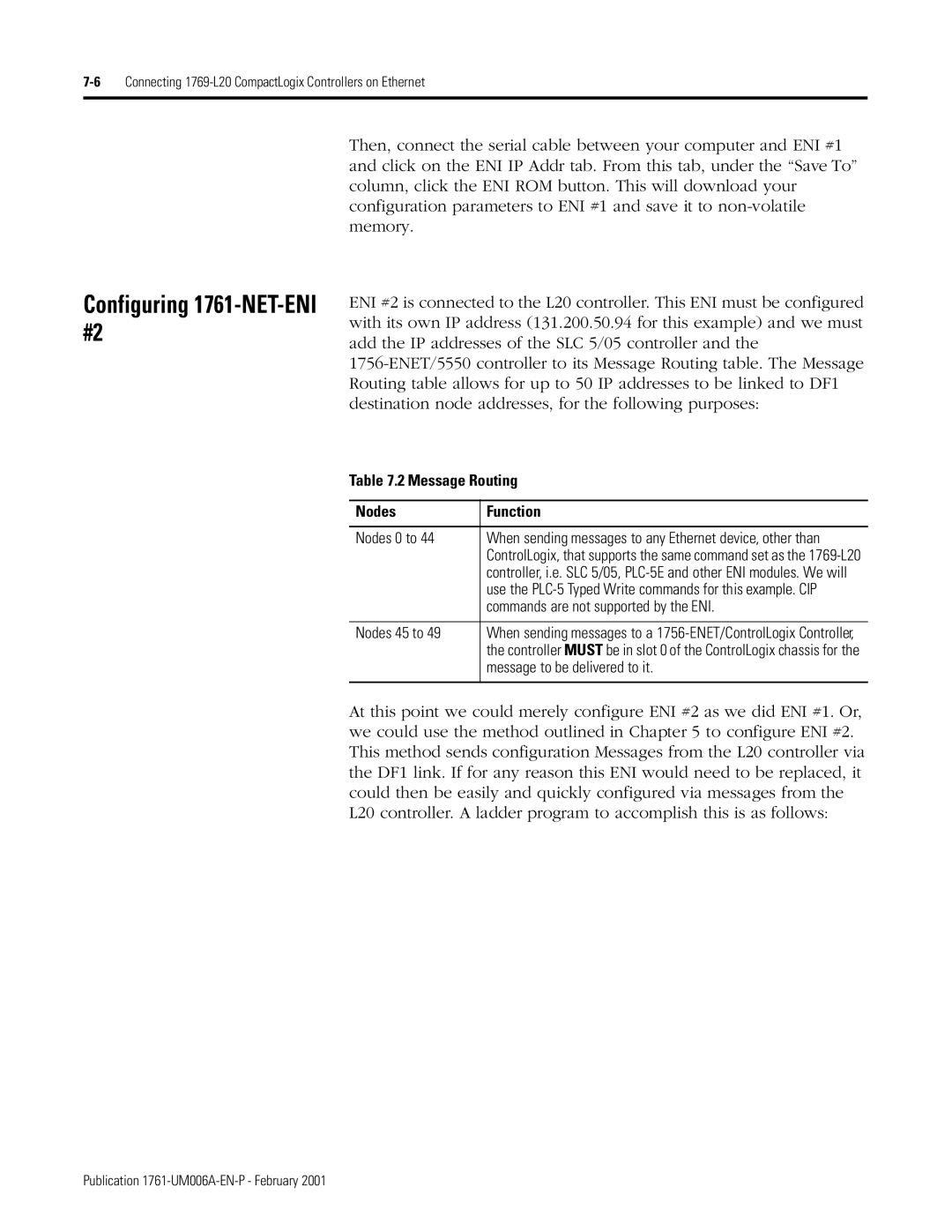Configuring 1761-NET-ENI #2
Then, connect the serial cable between your computer and ENI #1 and click on the ENI IP Addr tab. From this tab, under the “Save To” column, click the ENI ROM button. This will download your configuration parameters to ENI #1 and save it to
ENI #2 is connected to the L20 controller. This ENI must be configured with its own IP address (131.200.50.94 for this example) and we must add the IP addresses of the SLC 5/05 controller and the
Table 7.2 Message Routing
Nodes | Function |
|
|
Nodes 0 to 44 | When sending messages to any Ethernet device, other than |
| ControlLogix, that supports the same command set as the |
| controller, i.e. SLC 5/05, |
| use the |
| commands are not supported by the ENI. |
|
|
Nodes 45 to 49 | When sending messages to a |
| the controller MUST be in slot 0 of the ControlLogix chassis for the |
| message to be delivered to it. |
|
|
At this point we could merely configure ENI #2 as we did ENI #1. Or, we could use the method outlined in Chapter 5 to configure ENI #2. This method sends configuration Messages from the L20 controller via the DF1 link. If for any reason this ENI would need to be replaced, it could then be easily and quickly configured via messages from the
L20 controller. A ladder program to accomplish this is as follows:
Publication