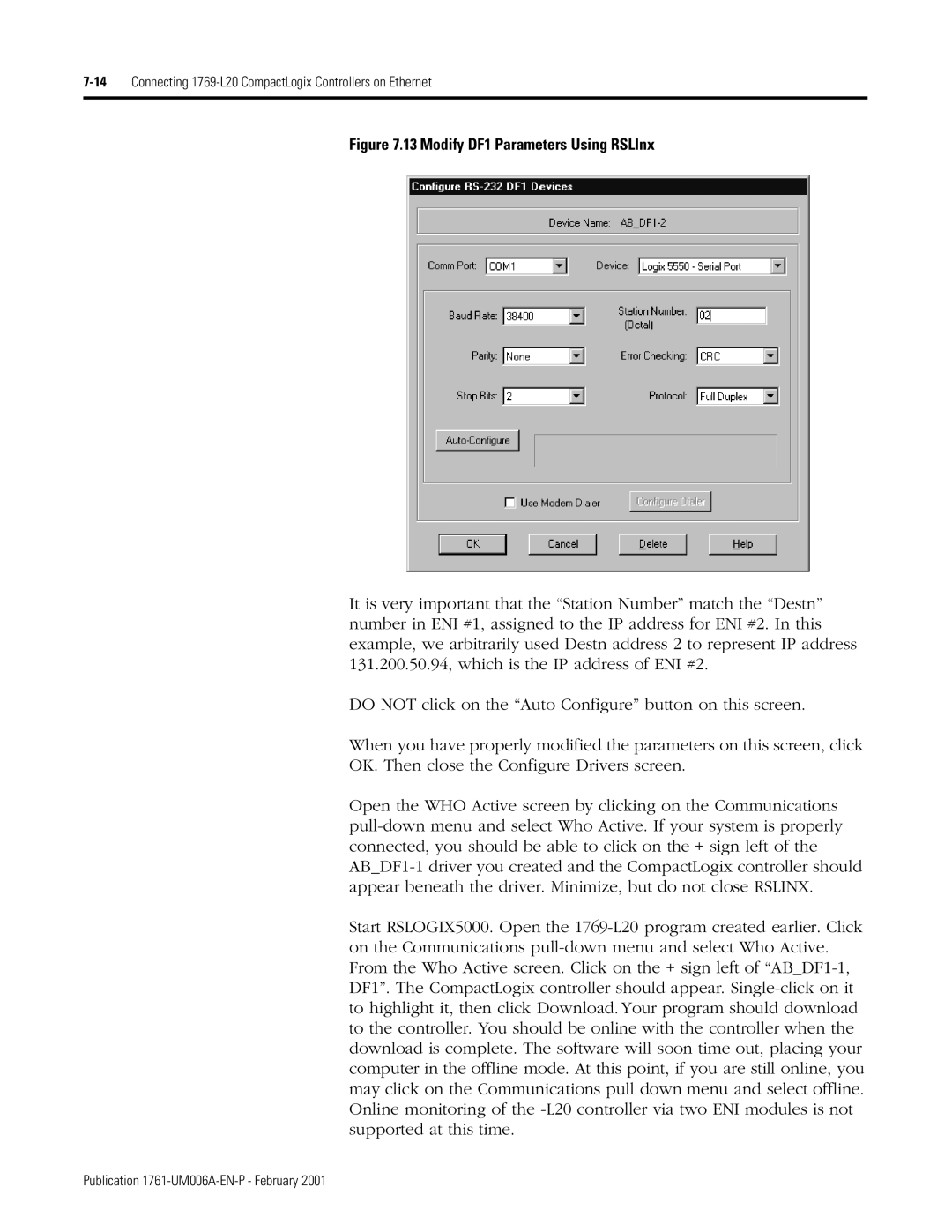7-14Connecting 1769-L20 CompactLogix Controllers on Ethernet
Figure 7.13 Modify DF1 Parameters Using RSLInx
It is very important that the “Station Number” match the “Destn” number in ENI #1, assigned to the IP address for ENI #2. In this example, we arbitrarily used Destn address 2 to represent IP address 131.200.50.94, which is the IP address of ENI #2.
DO NOT click on the “Auto Configure” button on this screen.
When you have properly modified the parameters on this screen, click OK. Then close the Configure Drivers screen.
Open the WHO Active screen by clicking on the Communications pull-down menu and select Who Active. If your system is properly connected, you should be able to click on the + sign left of the AB_DF1-1 driver you created and the CompactLogix controller should appear beneath the driver. Minimize, but do not close RSLINX.
Start RSLOGIX5000. Open the 1769-L20 program created earlier. Click on the Communications pull-down menu and select Who Active. From the Who Active screen. Click on the + sign left of “AB_DF1-1, DF1”. The CompactLogix controller should appear. Single-click on it to highlight it, then click Download. Your program should download to the controller. You should be online with the controller when the download is complete. The software will soon time out, placing your computer in the offline mode. At this point, if you are still online, you may click on the Communications pull down menu and select offline. Online monitoring of the -L20 controller via two ENI modules is not supported at this time.
Publication 1761-UM006A-EN-P - February 2001