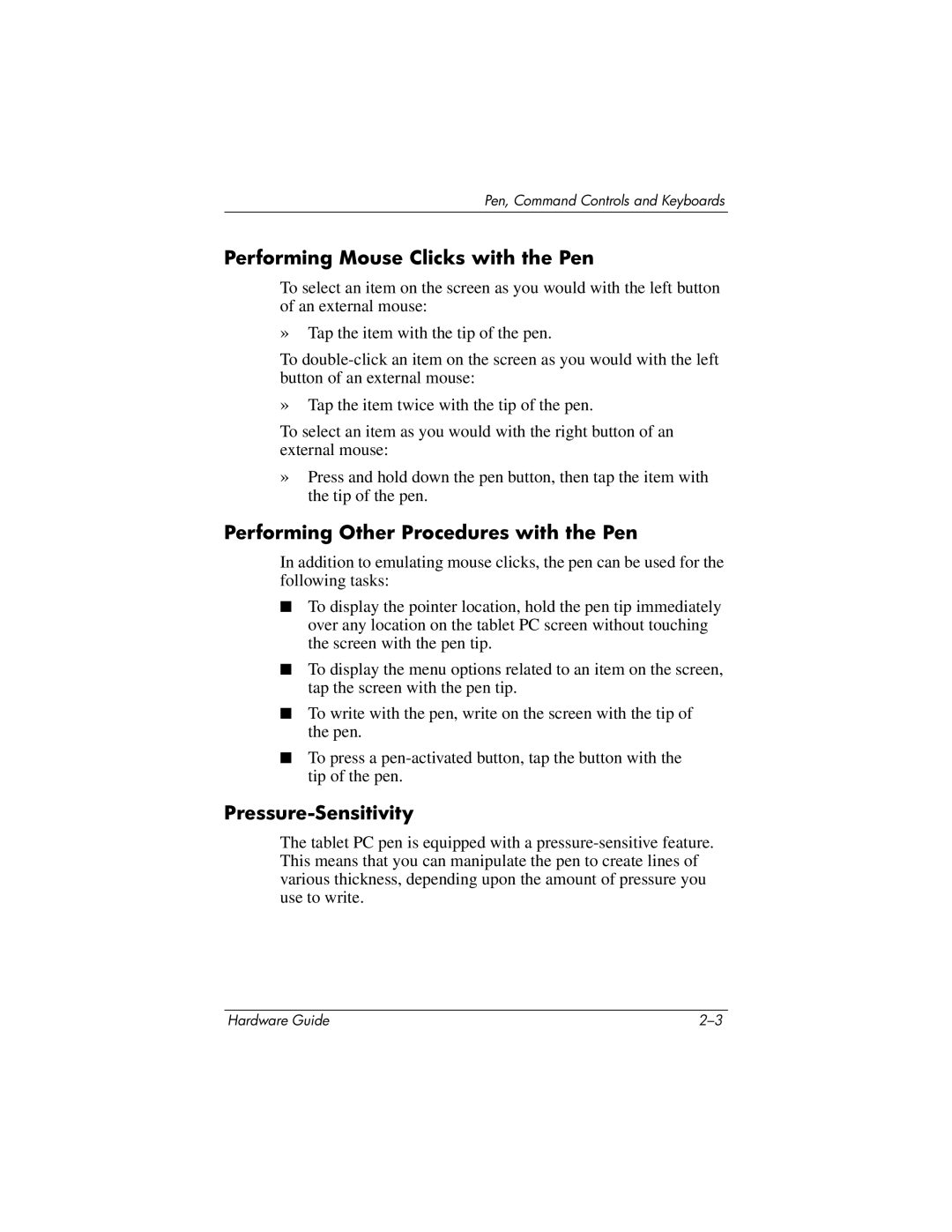Pen, Command Controls and Keyboards
Performing Mouse Clicks with the Pen
To select an item on the screen as you would with the left button of an external mouse:
»Tap the item with the tip of the pen.
To
»Tap the item twice with the tip of the pen.
To select an item as you would with the right button of an external mouse:
»Press and hold down the pen button, then tap the item with the tip of the pen.
Performing Other Procedures with the Pen
In addition to emulating mouse clicks, the pen can be used for the following tasks:
■To display the pointer location, hold the pen tip immediately over any location on the tablet PC screen without touching the screen with the pen tip.
■To display the menu options related to an item on the screen, tap the screen with the pen tip.
■To write with the pen, write on the screen with the tip of the pen.
■To press a
Pressure-Sensitivity
The tablet PC pen is equipped with a
Hardware Guide |