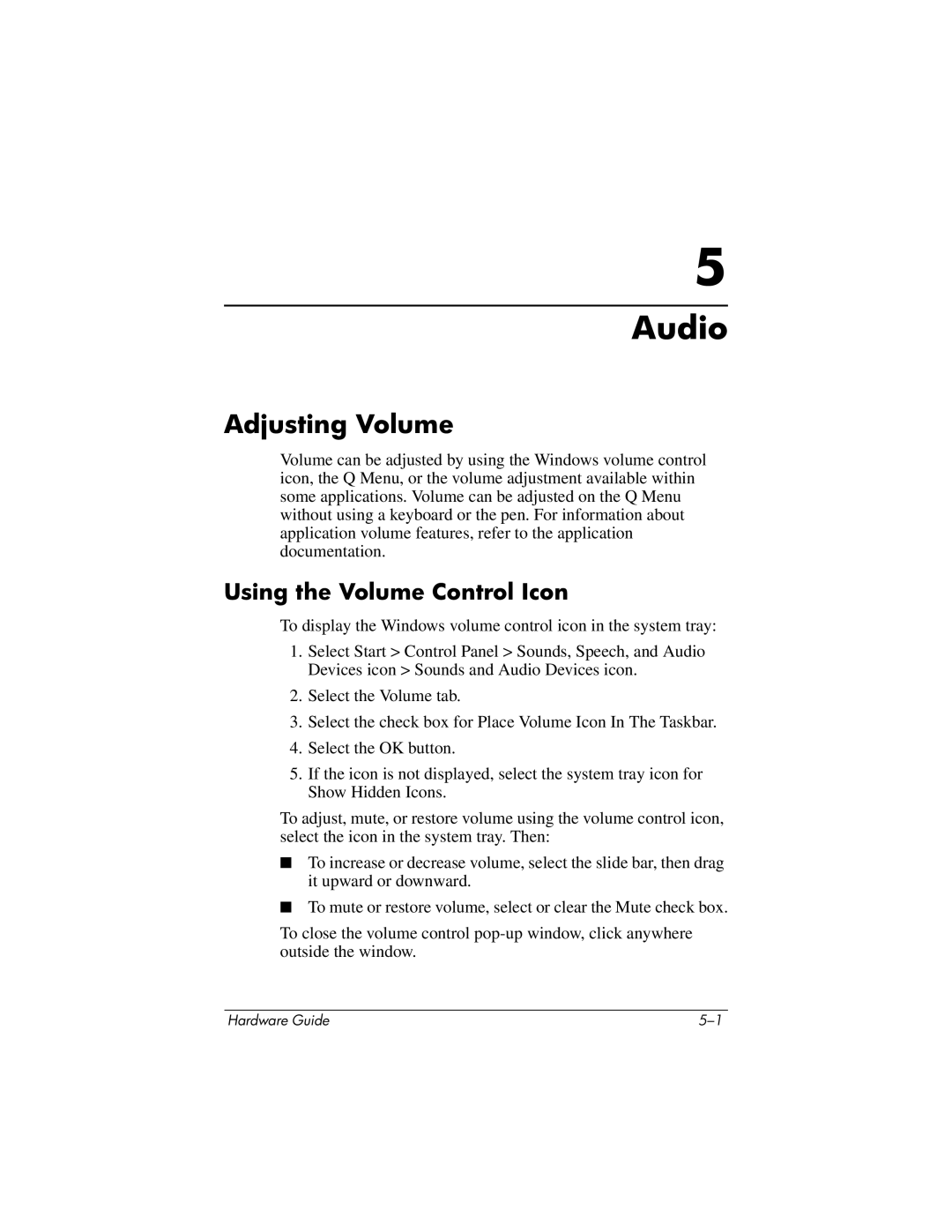5
Audio
Adjusting Volume
Volume can be adjusted by using the Windows volume control icon, the Q Menu, or the volume adjustment available within some applications. Volume can be adjusted on the Q Menu without using a keyboard or the pen. For information about application volume features, refer to the application documentation.
Using the Volume Control Icon
To display the Windows volume control icon in the system tray:
1.Select Start > Control Panel > Sounds, Speech, and Audio Devices icon > Sounds and Audio Devices icon.
2.Select the Volume tab.
3.Select the check box for Place Volume Icon In The Taskbar.
4.Select the OK button.
5.If the icon is not displayed, select the system tray icon for Show Hidden Icons.
To adjust, mute, or restore volume using the volume control icon, select the icon in the system tray. Then:
■To increase or decrease volume, select the slide bar, then drag it upward or downward.
■To mute or restore volume, select or clear the Mute check box.
To close the volume control
Hardware Guide |