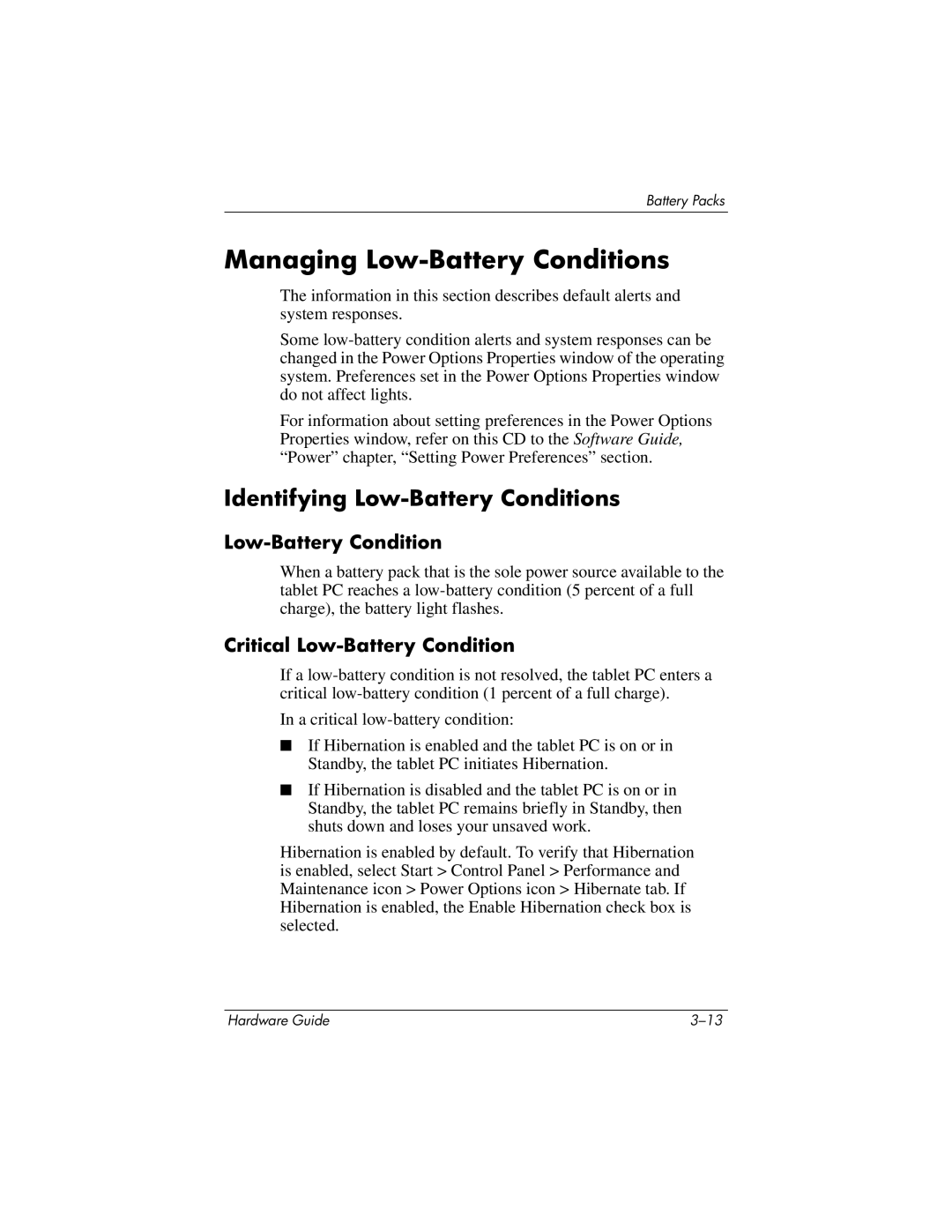Battery Packs
Managing Low-Battery Conditions
The information in this section describes default alerts and system responses.
Some
For information about setting preferences in the Power Options Properties window, refer on this CD to the Software Guide, “Power” chapter, “Setting Power Preferences” section.
Identifying Low-Battery Conditions
Low-Battery Condition
When a battery pack that is the sole power source available to the tablet PC reaches a
Critical Low-Battery Condition
If a
In a critical
■If Hibernation is enabled and the tablet PC is on or in Standby, the tablet PC initiates Hibernation.
■If Hibernation is disabled and the tablet PC is on or in Standby, the tablet PC remains briefly in Standby, then shuts down and loses your unsaved work.
Hibernation is enabled by default. To verify that Hibernation is enabled, select Start > Control Panel > Performance and Maintenance icon > Power Options icon > Hibernate tab. If Hibernation is enabled, the Enable Hibernation check box is selected.
Hardware Guide |