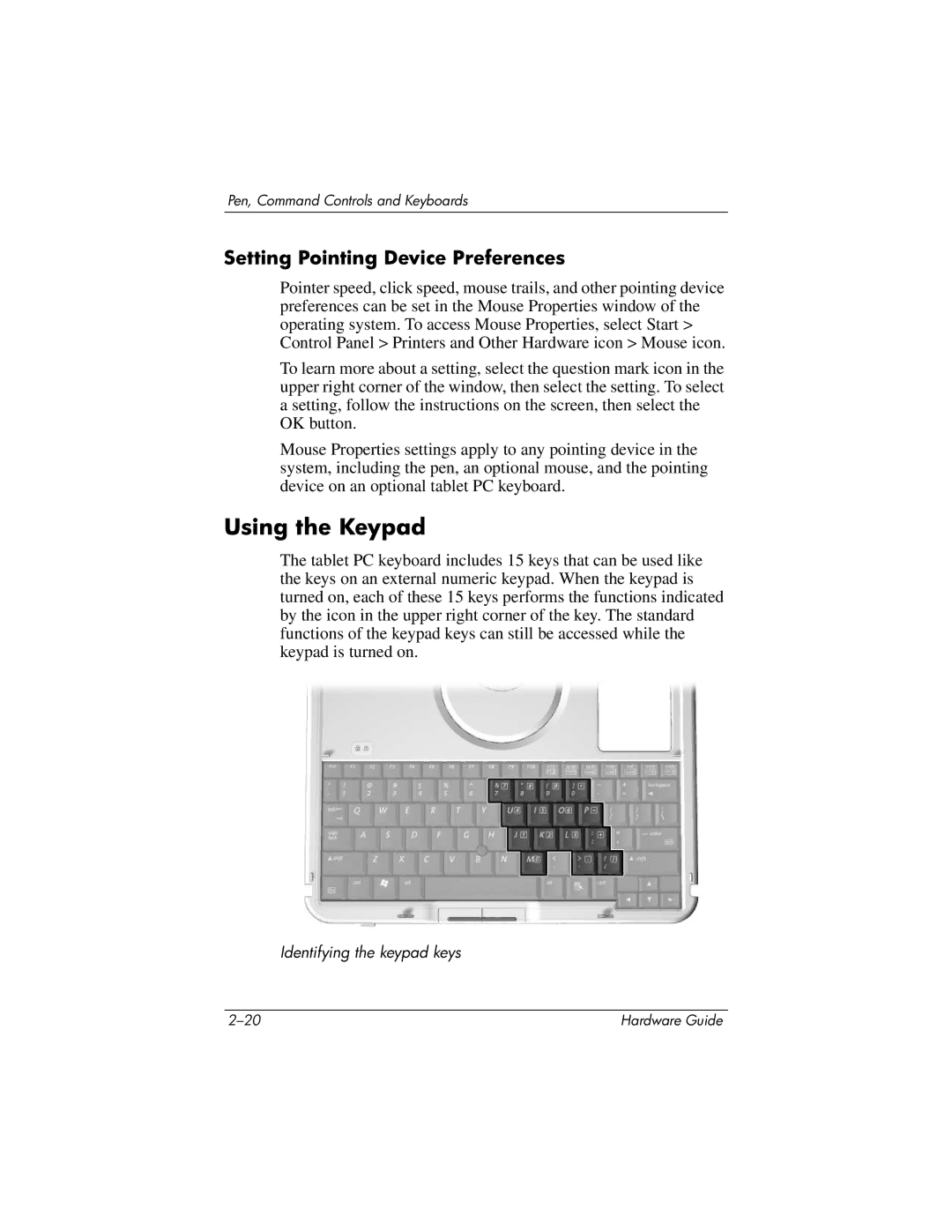Pen, Command Controls and Keyboards
Setting Pointing Device Preferences
Pointer speed, click speed, mouse trails, and other pointing device preferences can be set in the Mouse Properties window of the operating system. To access Mouse Properties, select Start > Control Panel > Printers and Other Hardware icon > Mouse icon.
To learn more about a setting, select the question mark icon in the upper right corner of the window, then select the setting. To select a setting, follow the instructions on the screen, then select the OK button.
Mouse Properties settings apply to any pointing device in the system, including the pen, an optional mouse, and the pointing device on an optional tablet PC keyboard.
Using the Keypad
The tablet PC keyboard includes 15 keys that can be used like the keys on an external numeric keypad. When the keypad is turned on, each of these 15 keys performs the functions indicated by the icon in the upper right corner of the key. The standard functions of the keypad keys can still be accessed while the keypad is turned on.
Identifying the keypad keys
Hardware Guide |