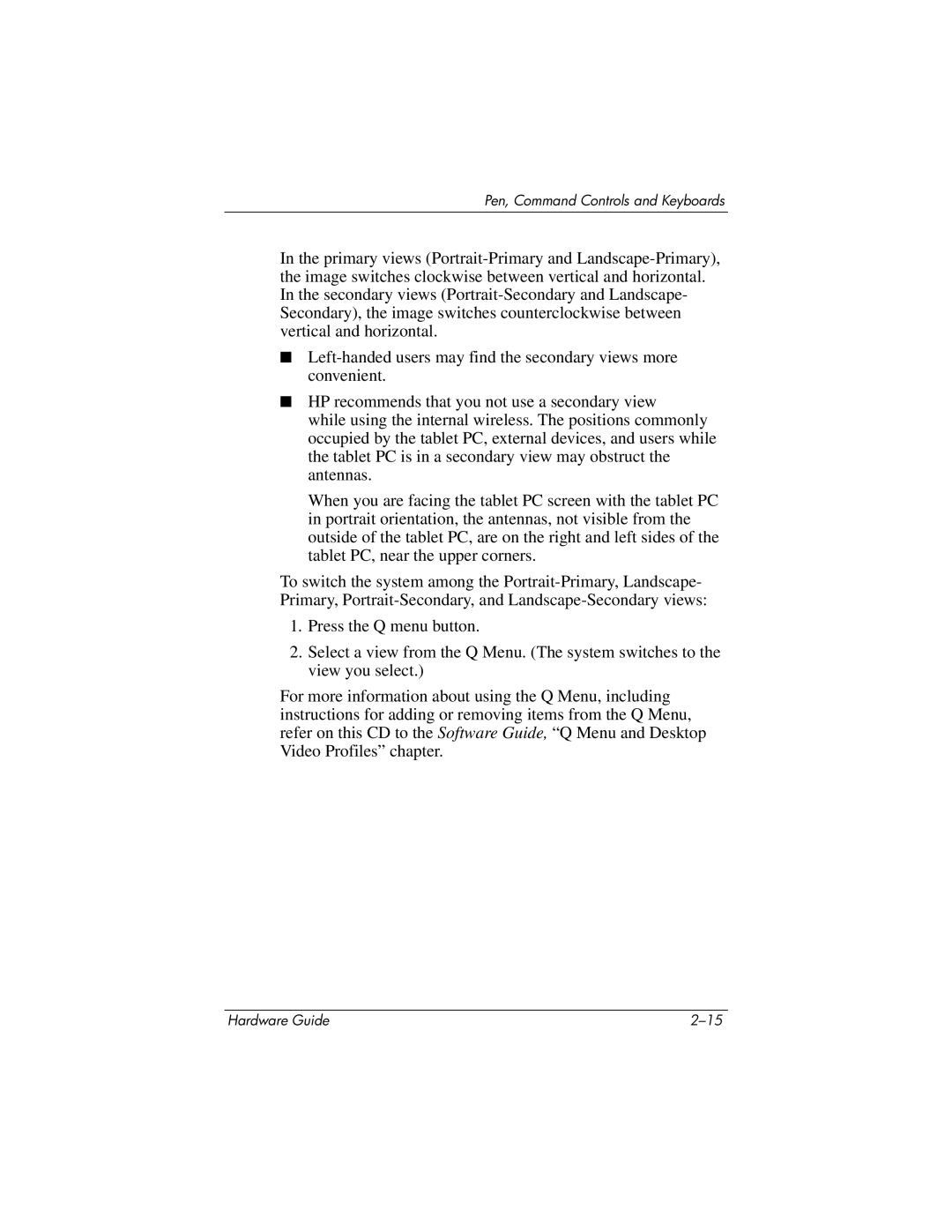Pen, Command Controls and Keyboards
In the primary views
■
■HP recommends that you not use a secondary view
while using the internal wireless. The positions commonly occupied by the tablet PC, external devices, and users while the tablet PC is in a secondary view may obstruct the antennas.
When you are facing the tablet PC screen with the tablet PC in portrait orientation, the antennas, not visible from the outside of the tablet PC, are on the right and left sides of the tablet PC, near the upper corners.
To switch the system among the
1.Press the Q menu button.
2.Select a view from the Q Menu. (The system switches to the view you select.)
For more information about using the Q Menu, including instructions for adding or removing items from the Q Menu, refer on this CD to the Software Guide, “Q Menu and Desktop Video Profiles” chapter.
Hardware Guide |