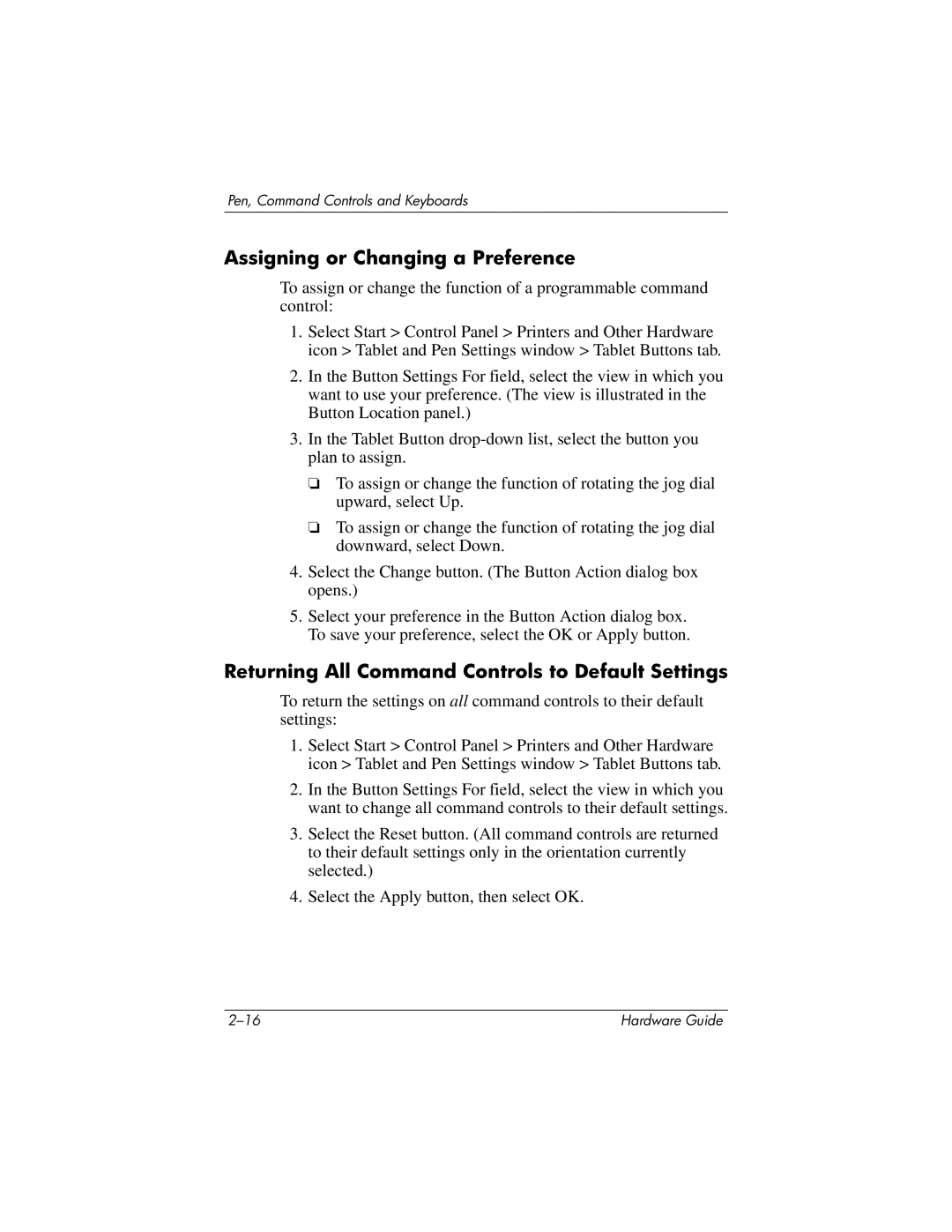Pen, Command Controls and Keyboards
Assigning or Changing a Preference
To assign or change the function of a programmable command control:
1.Select Start > Control Panel > Printers and Other Hardware icon > Tablet and Pen Settings window > Tablet Buttons tab.
2.In the Button Settings For field, select the view in which you want to use your preference. (The view is illustrated in the Button Location panel.)
3.In the Tablet Button
❏To assign or change the function of rotating the jog dial upward, select Up.
❏To assign or change the function of rotating the jog dial downward, select Down.
4.Select the Change button. (The Button Action dialog box opens.)
5.Select your preference in the Button Action dialog box. To save your preference, select the OK or Apply button.
Returning All Command Controls to Default Settings
To return the settings on all command controls to their default settings:
1.Select Start > Control Panel > Printers and Other Hardware icon > Tablet and Pen Settings window > Tablet Buttons tab.
2.In the Button Settings For field, select the view in which you want to change all command controls to their default settings.
3.Select the Reset button. (All command controls are returned to their default settings only in the orientation currently selected.)
4.Select the Apply button, then select OK.
Hardware Guide |