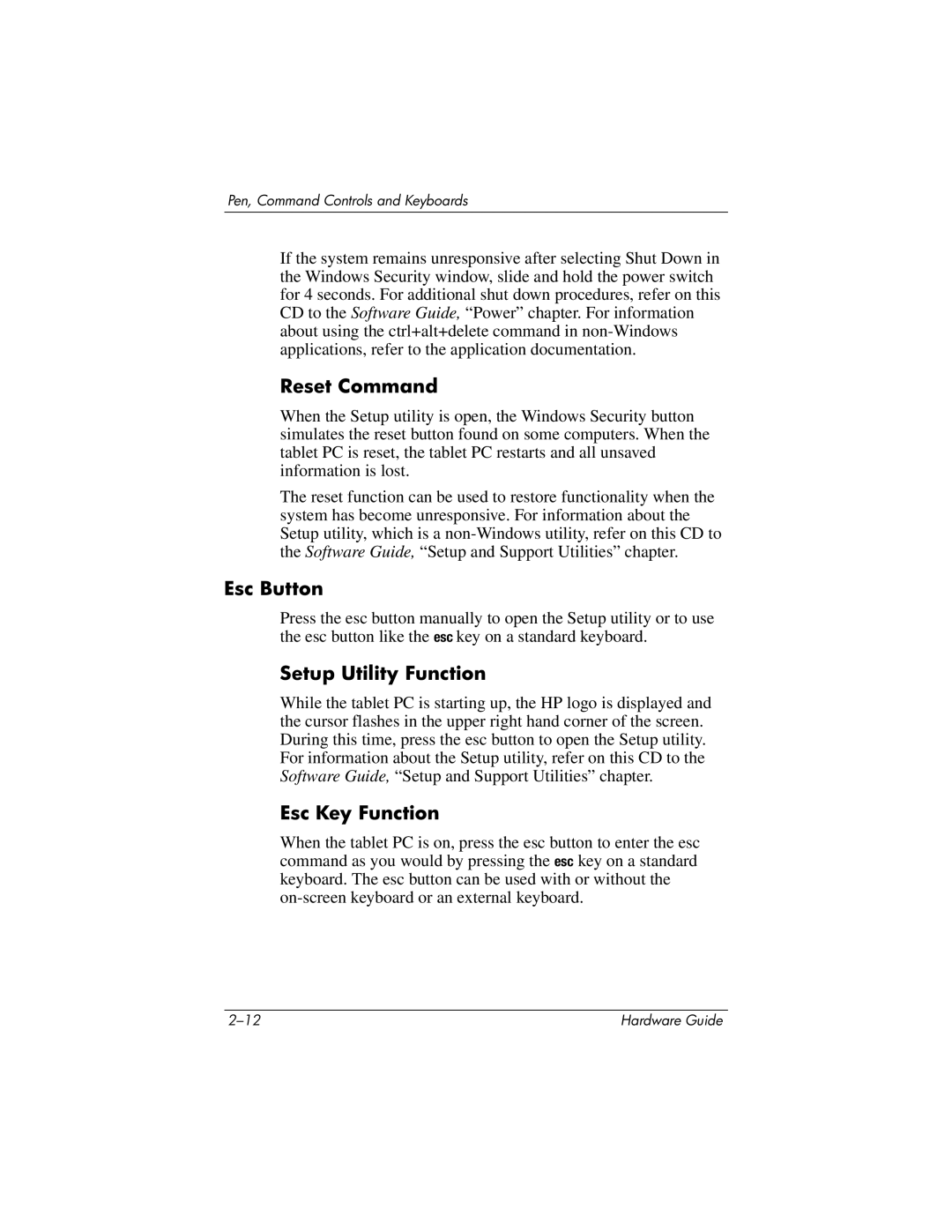Pen, Command Controls and Keyboards
If the system remains unresponsive after selecting Shut Down in the Windows Security window, slide and hold the power switch for 4 seconds. For additional shut down procedures, refer on this CD to the Software Guide, “Power” chapter. For information about using the ctrl+alt+delete command in
Reset Command
When the Setup utility is open, the Windows Security button simulates the reset button found on some computers. When the tablet PC is reset, the tablet PC restarts and all unsaved information is lost.
The reset function can be used to restore functionality when the system has become unresponsive. For information about the Setup utility, which is a
Esc Button
Press the esc button manually to open the Setup utility or to use the esc button like the esc key on a standard keyboard.
Setup Utility Function
While the tablet PC is starting up, the HP logo is displayed and the cursor flashes in the upper right hand corner of the screen. During this time, press the esc button to open the Setup utility. For information about the Setup utility, refer on this CD to the Software Guide, “Setup and Support Utilities” chapter.
Esc Key Function
When the tablet PC is on, press the esc button to enter the esc command as you would by pressing the esc key on a standard keyboard. The esc button can be used with or without the
Hardware Guide |