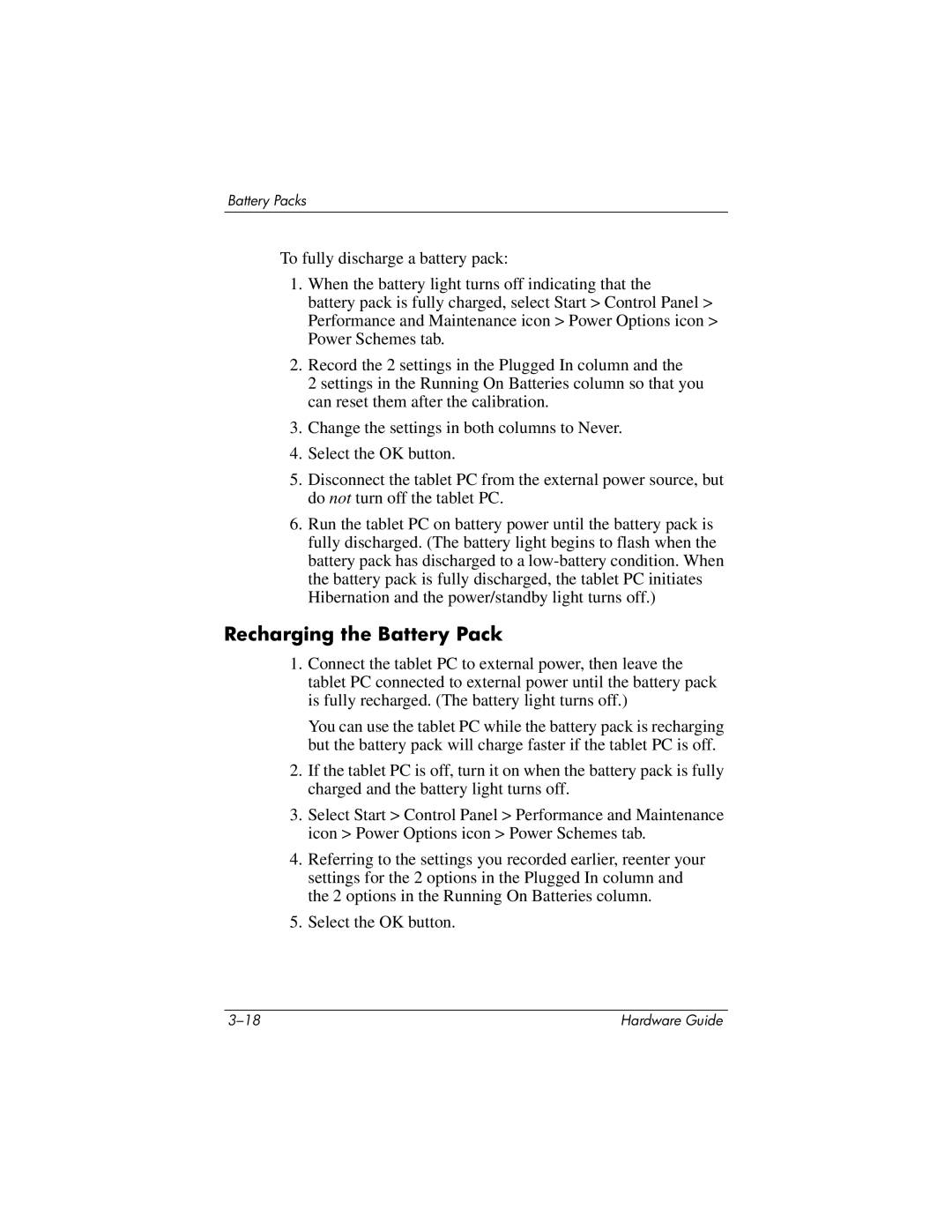Battery Packs
To fully discharge a battery pack:
1.When the battery light turns off indicating that the
battery pack is fully charged, select Start > Control Panel > Performance and Maintenance icon > Power Options icon > Power Schemes tab.
2.Record the 2 settings in the Plugged In column and the
2 settings in the Running On Batteries column so that you can reset them after the calibration.
3.Change the settings in both columns to Never.
4.Select the OK button.
5.Disconnect the tablet PC from the external power source, but do not turn off the tablet PC.
6.Run the tablet PC on battery power until the battery pack is fully discharged. (The battery light begins to flash when the battery pack has discharged to a
Recharging the Battery Pack
1.Connect the tablet PC to external power, then leave the tablet PC connected to external power until the battery pack is fully recharged. (The battery light turns off.)
You can use the tablet PC while the battery pack is recharging but the battery pack will charge faster if the tablet PC is off.
2.If the tablet PC is off, turn it on when the battery pack is fully charged and the battery light turns off.
3.Select Start > Control Panel > Performance and Maintenance icon > Power Options icon > Power Schemes tab.
4.Referring to the settings you recorded earlier, reenter your settings for the 2 options in the Plugged In column and the 2 options in the Running On Batteries column.
5.Select the OK button.
Hardware Guide |