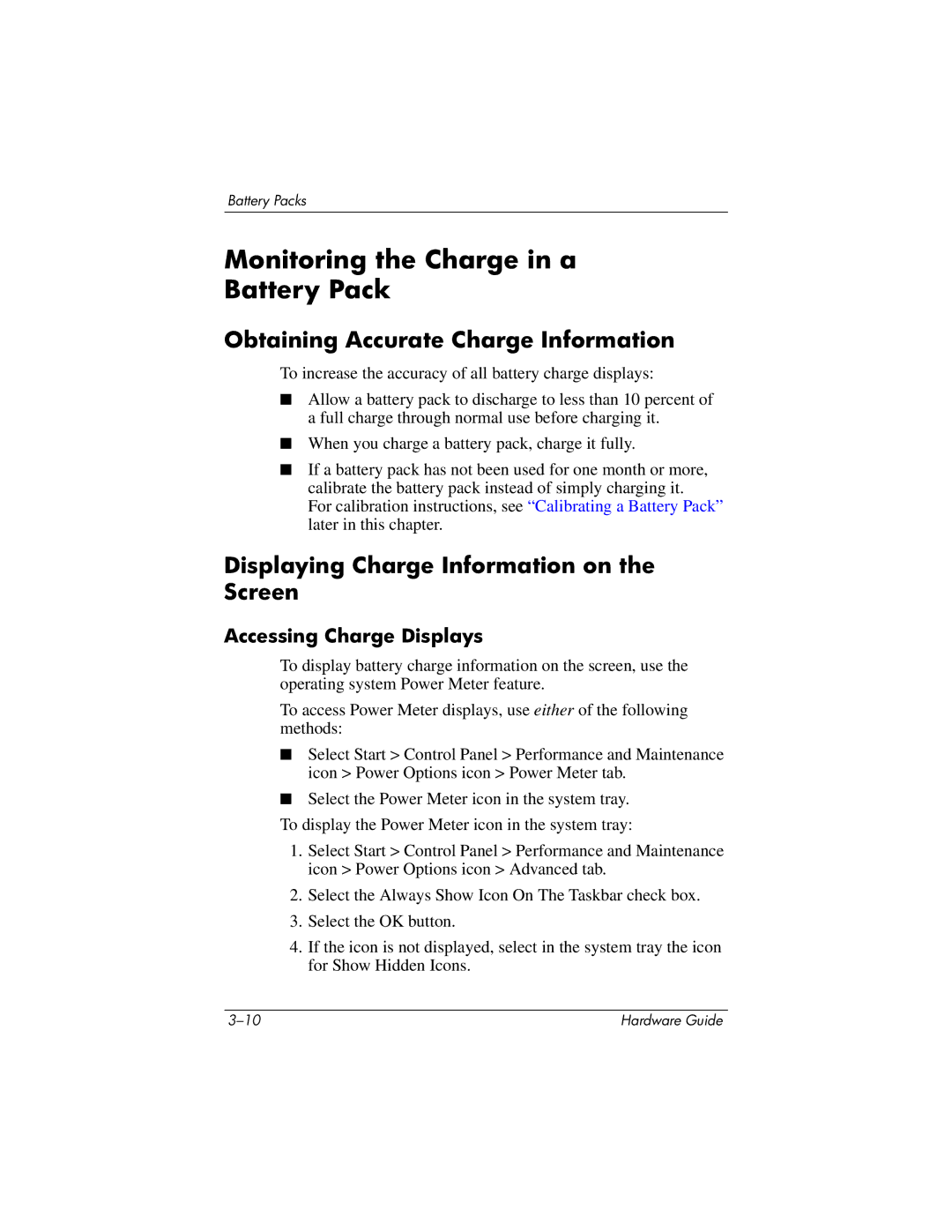Battery Packs
Monitoring the Charge in a
Battery Pack
Obtaining Accurate Charge Information
To increase the accuracy of all battery charge displays:
■Allow a battery pack to discharge to less than 10 percent of a full charge through normal use before charging it.
■When you charge a battery pack, charge it fully.
■If a battery pack has not been used for one month or more, calibrate the battery pack instead of simply charging it.
For calibration instructions, see “Calibrating a Battery Pack” later in this chapter.
Displaying Charge Information on the Screen
Accessing Charge Displays
To display battery charge information on the screen, use the operating system Power Meter feature.
To access Power Meter displays, use either of the following methods:
■Select Start > Control Panel > Performance and Maintenance icon > Power Options icon > Power Meter tab.
■Select the Power Meter icon in the system tray.
To display the Power Meter icon in the system tray:
1.Select Start > Control Panel > Performance and Maintenance icon > Power Options icon > Advanced tab.
2.Select the Always Show Icon On The Taskbar check box.
3.Select the OK button.
4.If the icon is not displayed, select in the system tray the icon for Show Hidden Icons.
Hardware Guide |