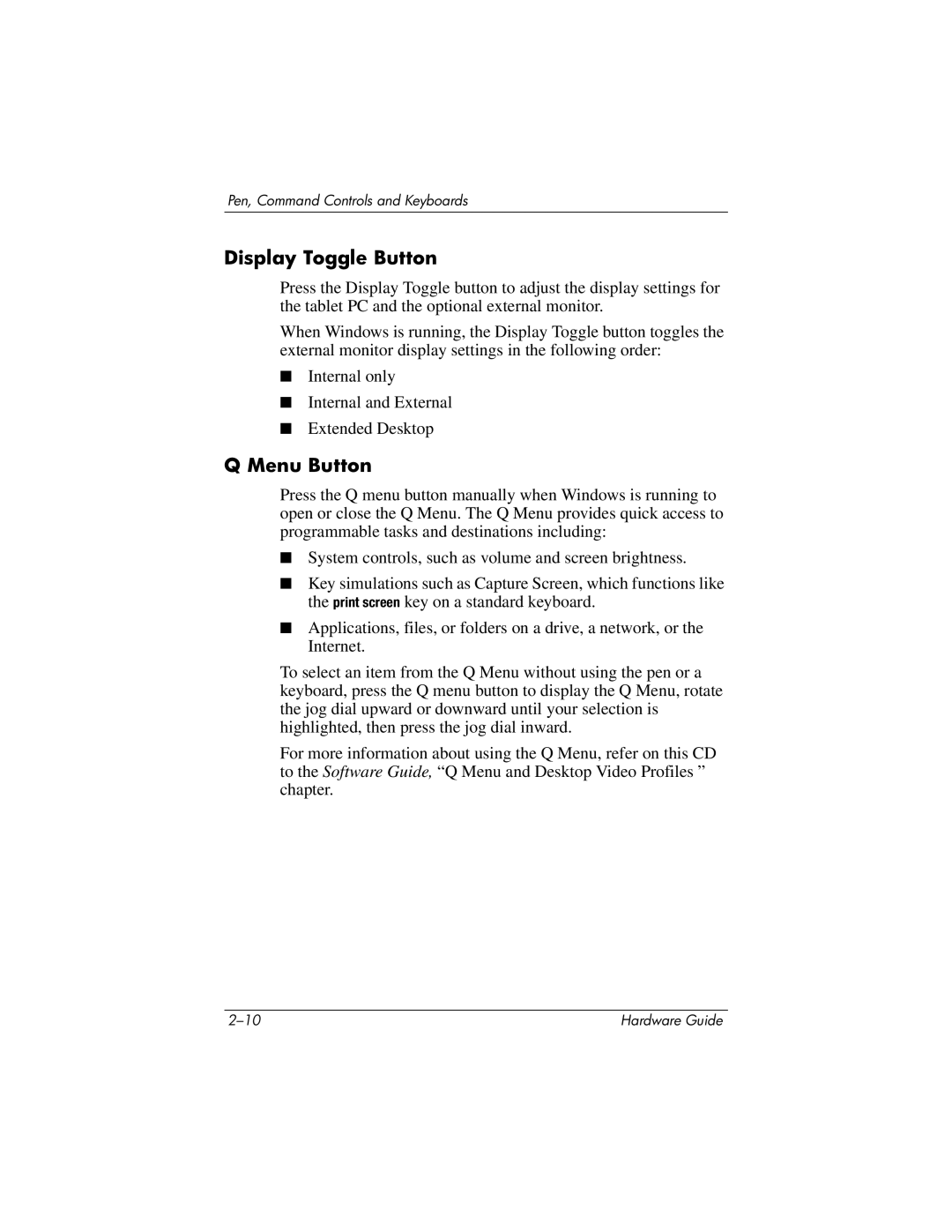Pen, Command Controls and Keyboards
Display Toggle Button
Press the Display Toggle button to adjust the display settings for the tablet PC and the optional external monitor.
When Windows is running, the Display Toggle button toggles the external monitor display settings in the following order:
■Internal only
■Internal and External
■Extended Desktop
Q Menu Button
Press the Q menu button manually when Windows is running to open or close the Q Menu. The Q Menu provides quick access to programmable tasks and destinations including:
■System controls, such as volume and screen brightness.
■Key simulations such as Capture Screen, which functions like the print screen key on a standard keyboard.
■Applications, files, or folders on a drive, a network, or the Internet.
To select an item from the Q Menu without using the pen or a keyboard, press the Q menu button to display the Q Menu, rotate the jog dial upward or downward until your selection is highlighted, then press the jog dial inward.
For more information about using the Q Menu, refer on this CD to the Software Guide, “Q Menu and Desktop Video Profiles ” chapter.
Hardware Guide |