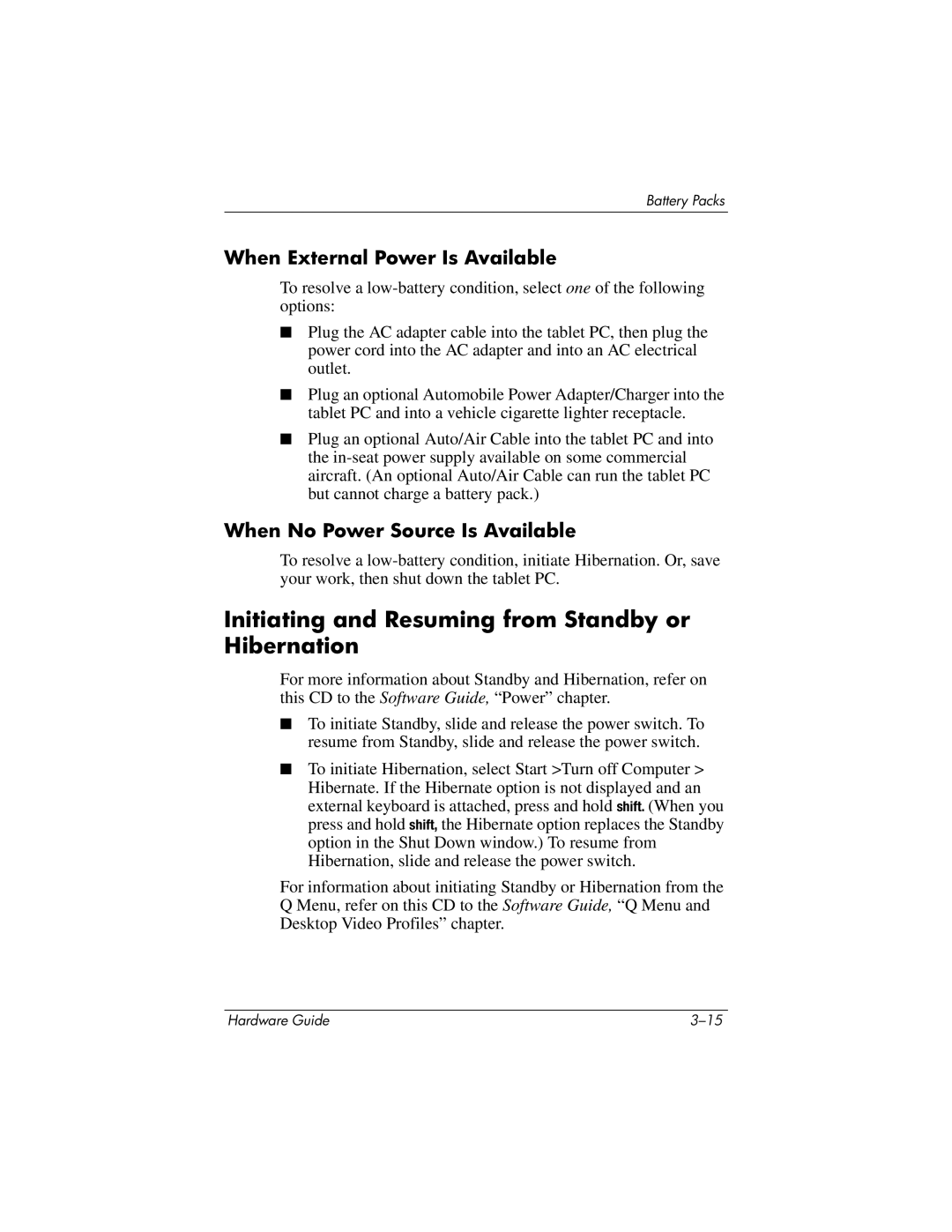Battery Packs
When External Power Is Available
To resolve a
■Plug the AC adapter cable into the tablet PC, then plug the power cord into the AC adapter and into an AC electrical outlet.
■Plug an optional Automobile Power Adapter/Charger into the tablet PC and into a vehicle cigarette lighter receptacle.
■Plug an optional Auto/Air Cable into the tablet PC and into the
When No Power Source Is Available
To resolve a
Initiating and Resuming from Standby or Hibernation
For more information about Standby and Hibernation, refer on this CD to the Software Guide, “Power” chapter.
■To initiate Standby, slide and release the power switch. To resume from Standby, slide and release the power switch.
■To initiate Hibernation, select Start >Turn off Computer > Hibernate. If the Hibernate option is not displayed and an external keyboard is attached, press and hold shift. (When you press and hold shift, the Hibernate option replaces the Standby option in the Shut Down window.) To resume from Hibernation, slide and release the power switch.
For information about initiating Standby or Hibernation from the Q Menu, refer on this CD to the Software Guide, “Q Menu and Desktop Video Profiles” chapter.
Hardware Guide |