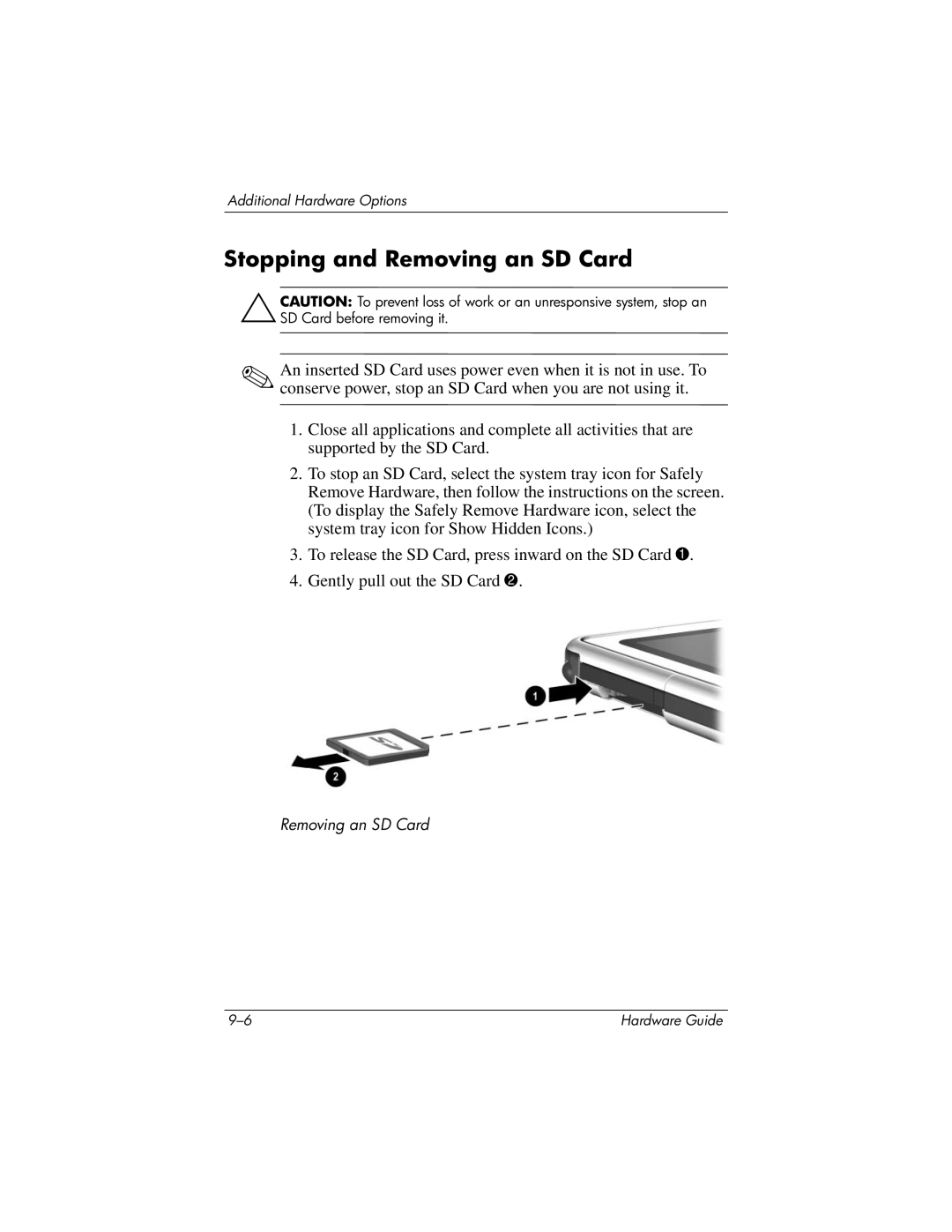Additional Hardware Options
Stopping and Removing an SD Card
ÄCAUTION: To prevent loss of work or an unresponsive system, stop an SD Card before removing it.
✎An inserted SD Card uses power even when it is not in use. To conserve power, stop an SD Card when you are not using it.
1.Close all applications and complete all activities that are supported by the SD Card.
2.To stop an SD Card, select the system tray icon for Safely Remove Hardware, then follow the instructions on the screen. (To display the Safely Remove Hardware icon, select the system tray icon for Show Hidden Icons.)
3.To release the SD Card, press inward on the SD Card 1.
4.Gently pull out the SD Card 2.
Removing an SD Card
Hardware Guide |