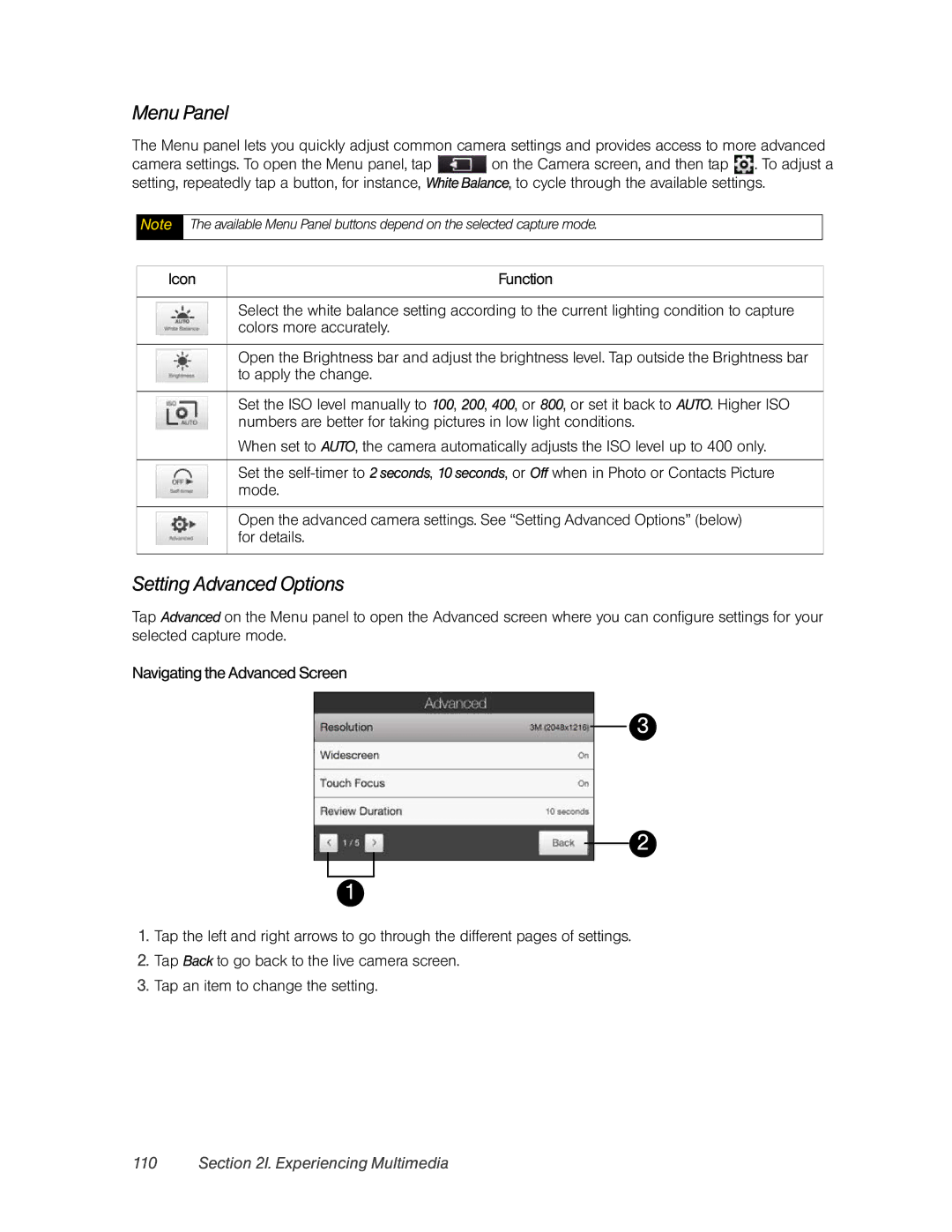Menu Panel
The Menu panel lets you quickly adjust common camera settings and provides access to more advanced
camera settings. To open the Menu panel, tap ![]() on the Camera screen, and then tap
on the Camera screen, and then tap ![]() . To adjust a setting, repeatedly tap a button, for instance, White Balance, to cycle through the available settings.
. To adjust a setting, repeatedly tap a button, for instance, White Balance, to cycle through the available settings.
Note
The available Menu Panel buttons depend on the selected capture mode.
| Icon | Function | |
|
|
|
|
|
|
| Select the white balance setting according to the current lighting condition to capture |
|
|
| |
|
|
| colors more accurately. |
|
|
|
|
|
|
| Open the Brightness bar and adjust the brightness level. Tap outside the Brightness bar |
|
|
| |
|
|
| to apply the change. |
|
|
|
|
|
|
| Set the ISO level manually to 100, 200, 400, or 800, or set it back to AUTO. Higher ISO |
|
|
| |
|
|
| numbers are better for taking pictures in low light conditions. |
|
|
| When set to AUTO, the camera automatically adjusts the ISO level up to 400 only. |
|
|
|
|
|
|
| Set the |
|
|
| |
|
|
| mode. |
|
|
|
|
|
|
| Open the advanced camera settings. See “Setting Advanced Options” (below) |
|
|
| |
|
|
| for details. |
|
|
|
|
Setting Advanced Options
Tap Advanced on the Menu panel to open the Advanced screen where you can configure settings for your selected capture mode.
Navigating the Advanced Screen
3
2
1
1.Tap the left and right arrows to go through the different pages of settings.
2.Tap Back to go back to the live camera screen.
3.Tap an item to change the setting.