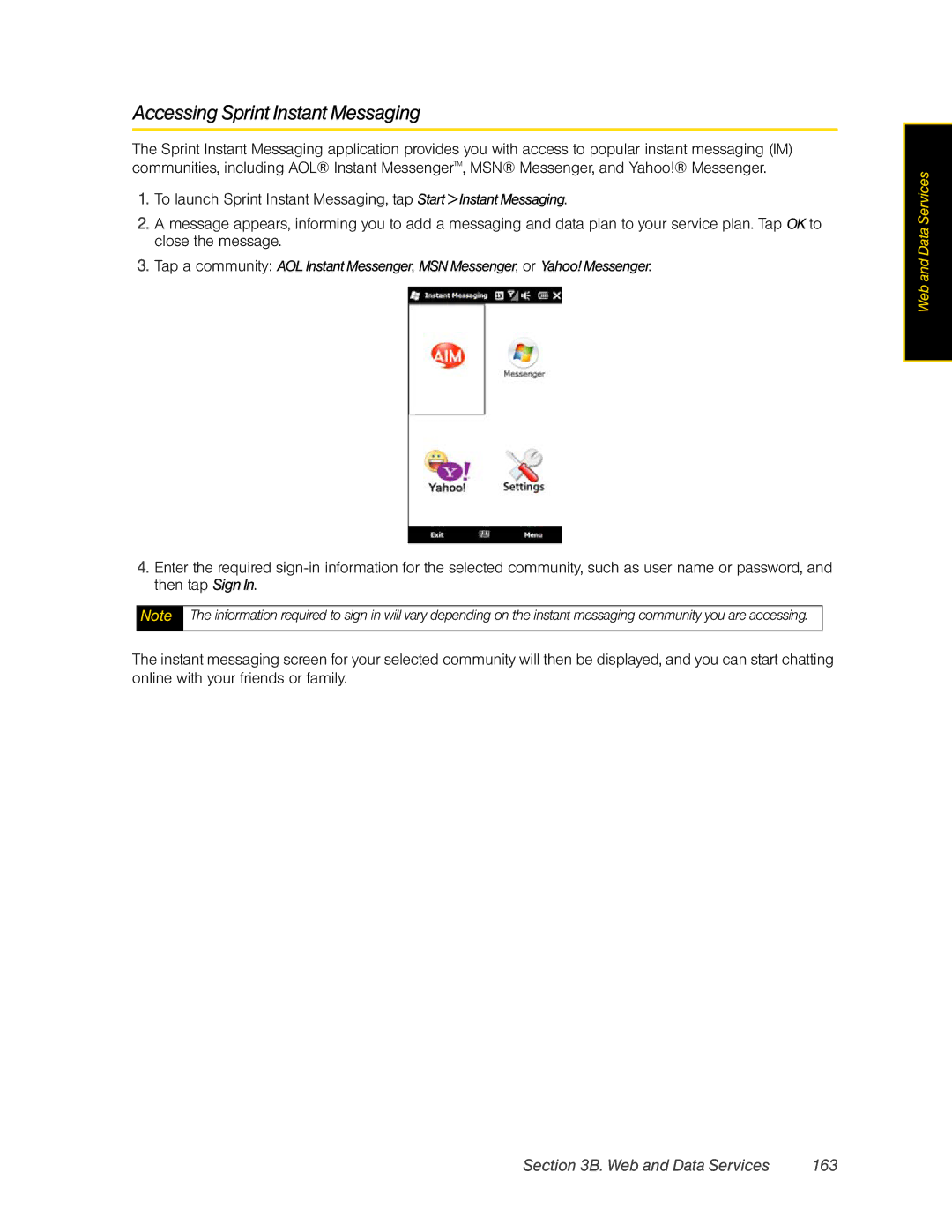Accessing Sprint Instant Messaging
The Sprint Instant Messaging application provides you with access to popular instant messaging (IM) communities, including AOL® Instant MessengerTM, MSN® Messenger, and Yahoo!® Messenger.
1.To launch Sprint Instant Messaging, tap Start > Instant Messaging.
2.A message appears, informing you to add a messaging and data plan to your service plan. Tap OK to close the message.
3.Tap a community: AOL Instant Messenger, MSN Messenger, or Yahoo! Messenger.
4.Enter the required
Note The information required to sign in will vary depending on the instant messaging community you are accessing.
The instant messaging screen for your selected community will then be displayed, and you can start chatting online with your friends or family.
Web and Data Services
Section 3B. Web and Data Services | 163 |