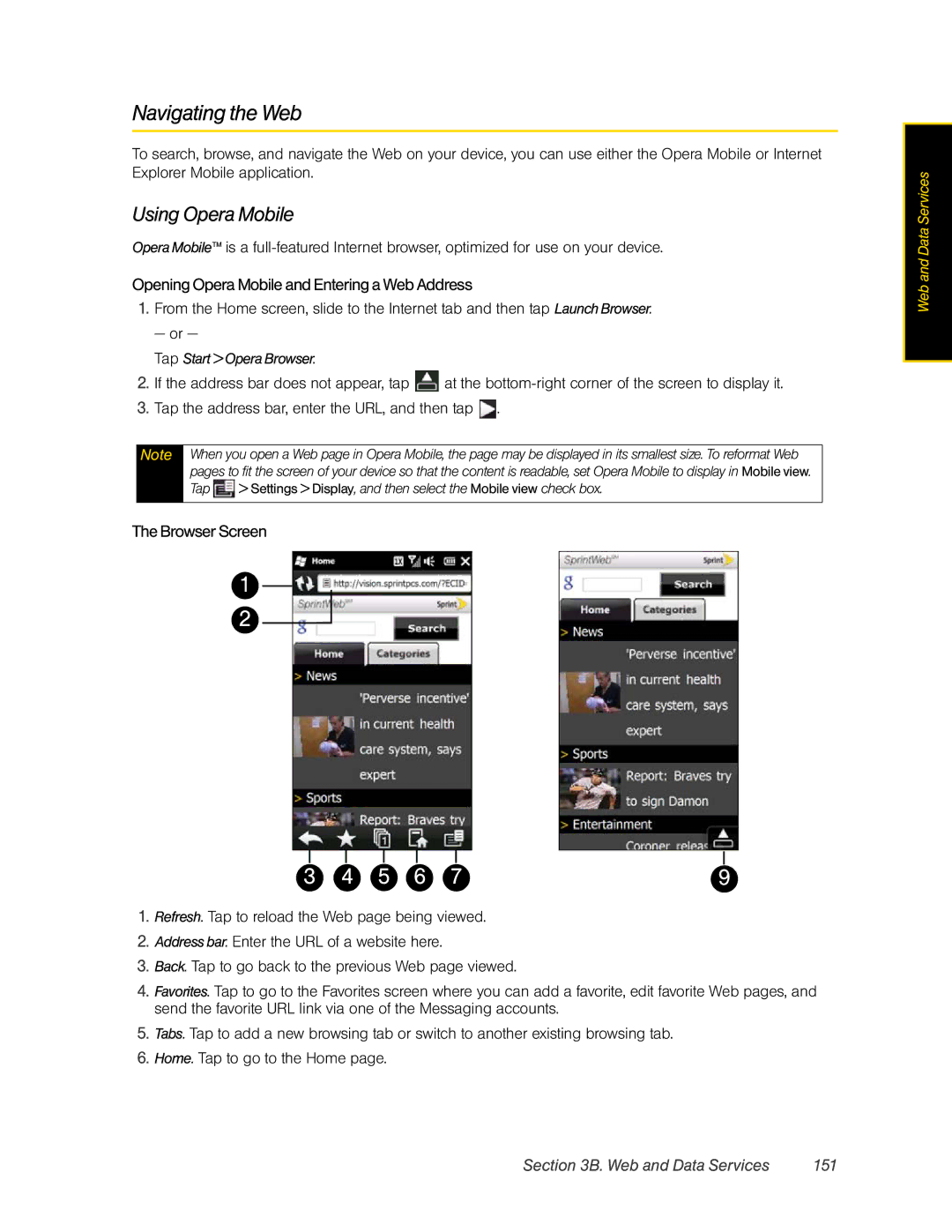Navigating the Web
To search, browse, and navigate the Web on your device, you can use either the Opera Mobile or Internet Explorer Mobile application.
Using Opera Mobile
Opera Mobile™ is a
Opening Opera Mobile and Entering a Web Address
1.From the Home screen, slide to the Internet tab and then tap Launch Browser.
— or —
Tap Start > Opera Browser.
2.If the address bar does not appear, tap ![]() at the
at the
3.Tap the address bar, enter the URL, and then tap ![]() .
.
Note When you open a Web page in Opera Mobile, the page may be displayed in its smallest size. To reformat Web pages to fit the screen of your device so that the content is readable, set Opera Mobile to display in Mobile view. Tap ![]() > Settings > Display, and then select the Mobile view check box.
> Settings > Display, and then select the Mobile view check box.
The Browser Screen
1
2
Web and Data Services
3 | 4 | 5 | 6 | 7 | 9 |
1.Refresh. Tap to reload the Web page being viewed.
2.Address bar. Enter the URL of a website here.
3.Back. Tap to go back to the previous Web page viewed.
4.Favorites. Tap to go to the Favorites screen where you can add a favorite, edit favorite Web pages, and send the favorite URL link via one of the Messaging accounts.
5.Tabs. Tap to add a new browsing tab or switch to another existing browsing tab.
6.Home. Tap to go to the Home page.
Section 3B. Web and Data Services | 151 |