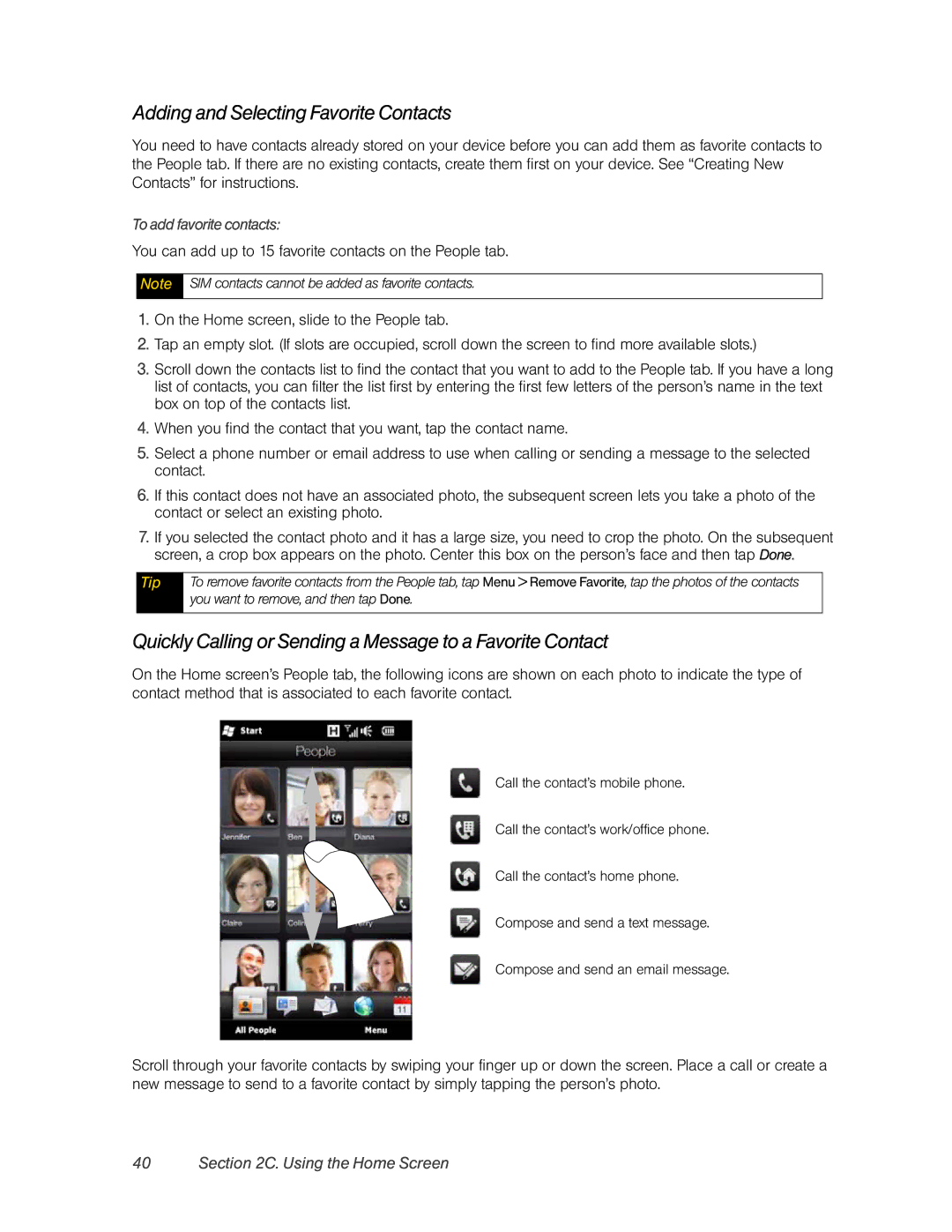Adding and Selecting Favorite Contacts
You need to have contacts already stored on your device before you can add them as favorite contacts to the People tab. If there are no existing contacts, create them first on your device. See “Creating New Contacts” for instructions.
To add favorite contacts:
You can add up to 15 favorite contacts on the People tab.
Note
SIM contacts cannot be added as favorite contacts.
1.On the Home screen, slide to the People tab.
2.Tap an empty slot. (If slots are occupied, scroll down the screen to find more available slots.)
3.Scroll down the contacts list to find the contact that you want to add to the People tab. If you have a long list of contacts, you can filter the list first by entering the first few letters of the person’s name in the text box on top of the contacts list.
4.When you find the contact that you want, tap the contact name.
5.Select a phone number or email address to use when calling or sending a message to the selected contact.
6.If this contact does not have an associated photo, the subsequent screen lets you take a photo of the contact or select an existing photo.
7.If you selected the contact photo and it has a large size, you need to crop the photo. On the subsequent screen, a crop box appears on the photo. Center this box on the person’s face and then tap Done.
Tip
To remove favorite contacts from the People tab, tap Menu > Remove Favorite, tap the photos of the contacts you want to remove, and then tap Done.
Quickly Calling or Sending a Message to a Favorite Contact
On the Home screen’s People tab, the following icons are shown on each photo to indicate the type of contact method that is associated to each favorite contact.
Call the contact’s mobile phone.
Call the contact’s work/office phone.
Call the contact’s home phone.
Compose and send a text message.
Compose and send an email message.
Scroll through your favorite contacts by swiping your finger up or down the screen. Place a call or create a new message to send to a favorite contact by simply tapping the person’s photo.