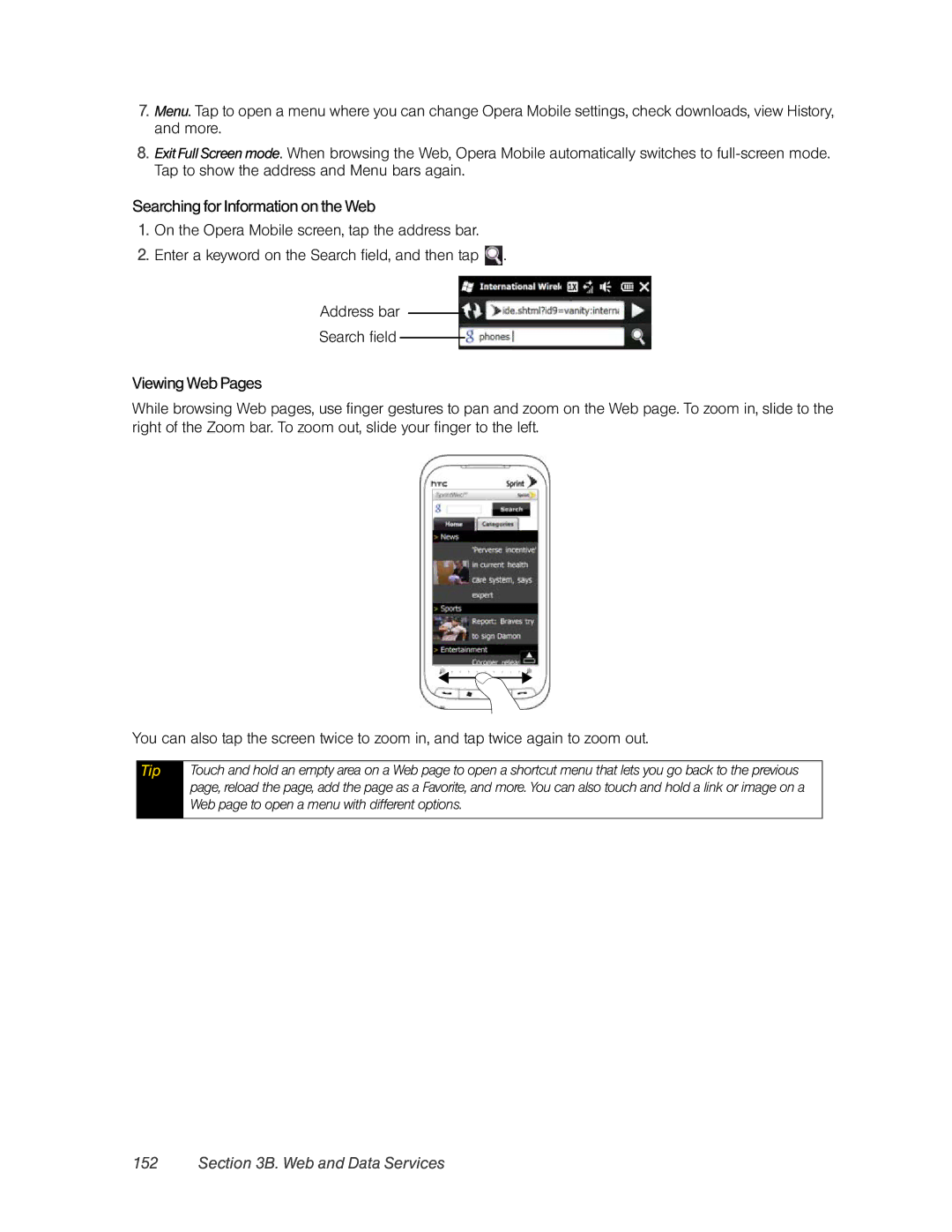7.Menu. Tap to open a menu where you can change Opera Mobile settings, check downloads, view History, and more.
8.Exit Full Screen mode. When browsing the Web, Opera Mobile automatically switches to
Searching for Information on the Web
1.On the Opera Mobile screen, tap the address bar.
2.Enter a keyword on the Search field, and then tap ![]() .
.
Address bar
Search field
Viewing Web Pages
While browsing Web pages, use finger gestures to pan and zoom on the Web page. To zoom in, slide to the right of the Zoom bar. To zoom out, slide your finger to the left.
You can also tap the screen twice to zoom in, and tap twice again to zoom out.
Tip
Touch and hold an empty area on a Web page to open a shortcut menu that lets you go back to the previous page, reload the page, add the page as a Favorite, and more. You can also touch and hold a link or image on a Web page to open a menu with different options.