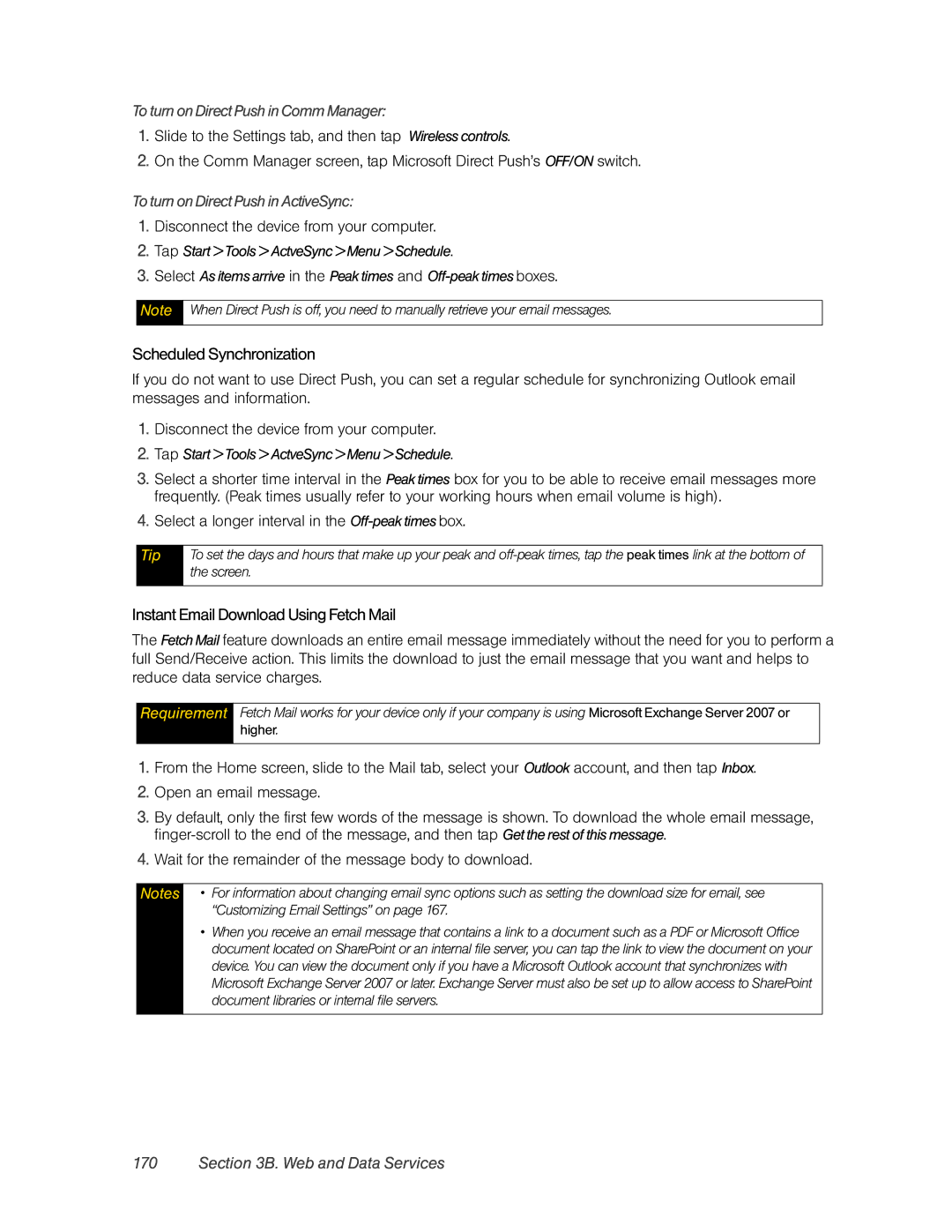To turn on Direct Push in Comm Manager:
1.Slide to the Settings tab, and then tap Wireless controls.
2.On the Comm Manager screen, tap Microsoft Direct Push’s OFF/ON switch.
To turn on Direct Push in ActiveSync:
1.Disconnect the device from your computer.
2.Tap Start > Tools > ActveSync > Menu > Schedule.
3.Select As items arrive in the Peak times and
Note
When Direct Push is off, you need to manually retrieve your email messages.
Scheduled Synchronization
If you do not want to use Direct Push, you can set a regular schedule for synchronizing Outlook email messages and information.
1.Disconnect the device from your computer.
2.Tap Start > Tools > ActveSync > Menu > Schedule.
3.Select a shorter time interval in the Peak times box for you to be able to receive email messages more frequently. (Peak times usually refer to your working hours when email volume is high).
4.Select a longer interval in the
Tip
To set the days and hours that make up your peak and
Instant Email Download Using Fetch Mail
The FetchMail feature downloads an entire email message immediately without the need for you to perform a full Send/Receive action. This limits the download to just the email message that you want and helps to reduce data service charges.
Requirement
Fetch Mail works for your device only if your company is using Microsoft Exchange Server 2007 or
higher.
1.From the Home screen, slide to the Mail tab, select your Outlook account, and then tap Inbox.
2.Open an email message.
3.By default, only the first few words of the message is shown. To download the whole email message,
4.Wait for the remainder of the message body to download.
Notes
•For information about changing email sync options such as setting the download size for email, see “Customizing Email Settings” on page 167.
•When you receive an email message that contains a link to a document such as a PDF or Microsoft Office document located on SharePoint or an internal file server, you can tap the link to view the document on your device. You can view the document only if you have a Microsoft Outlook account that synchronizes with Microsoft Exchange Server 2007 or later. Exchange Server must also be set up to allow access to SharePoint document libraries or internal file servers.