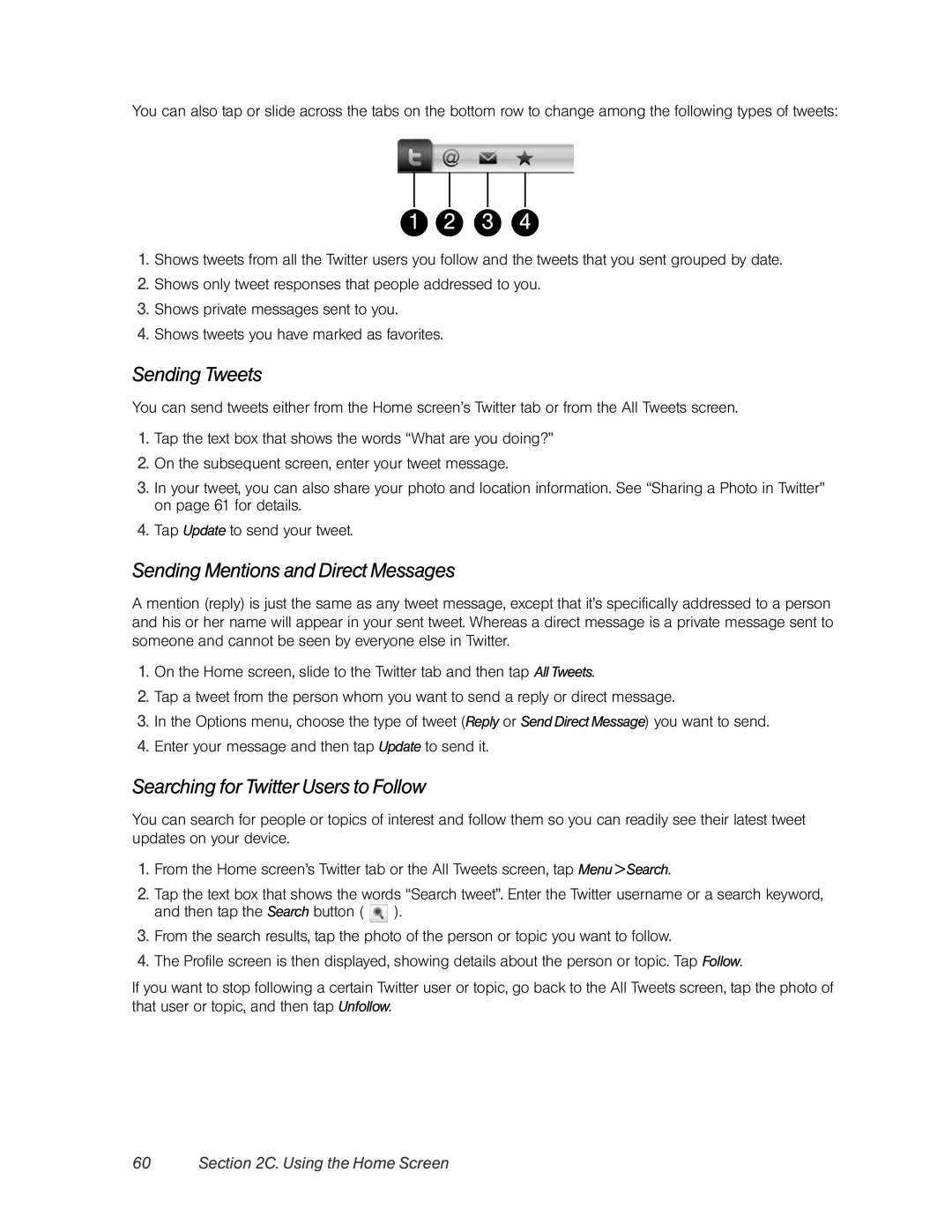You can also tap or slide across the tabs on the bottom row to change among the following types of tweets:
1 2 3 4
1.Shows tweets from all the Twitter users you follow and the tweets that you sent grouped by date.
2.Shows only tweet responses that people addressed to you.
3.Shows private messages sent to you.
4.Shows tweets you have marked as favorites.
Sending Tweets
You can send tweets either from the Home screen’s Twitter tab or from the All Tweets screen.
1.Tap the text box that shows the words “What are you doing?”
2.On the subsequent screen, enter your tweet message.
3.In your tweet, you can also share your photo and location information. See “Sharing a Photo in Twitter” on page 61 for details.
4.Tap Update to send your tweet.
Sending Mentions and Direct Messages
A mention (reply) is just the same as any tweet message, except that it’s specifically addressed to a person and his or her name will appear in your sent tweet. Whereas a direct message is a private message sent to someone and cannot be seen by everyone else in Twitter.
1.On the Home screen, slide to the Twitter tab and then tap All Tweets.
2.Tap a tweet from the person whom you want to send a reply or direct message.
3.In the Options menu, choose the type of tweet (Reply or Send Direct Message) you want to send.
4.Enter your message and then tap Update to send it.
Searching for Twitter Users to Follow
You can search for people or topics of interest and follow them so you can readily see their latest tweet updates on your device.
1.From the Home screen’s Twitter tab or the All Tweets screen, tap Menu > Search.
2.Tap the text box that shows the words “Search tweet”. Enter the Twitter username or a search keyword, and then tap the Search button ( ![]() ).
).
3.From the search results, tap the photo of the person or topic you want to follow.
4.The Profile screen is then displayed, showing details about the person or topic. Tap Follow.
If you want to stop following a certain Twitter user or topic, go back to the All Tweets screen, tap the photo of that user or topic, and then tap Unfollow.