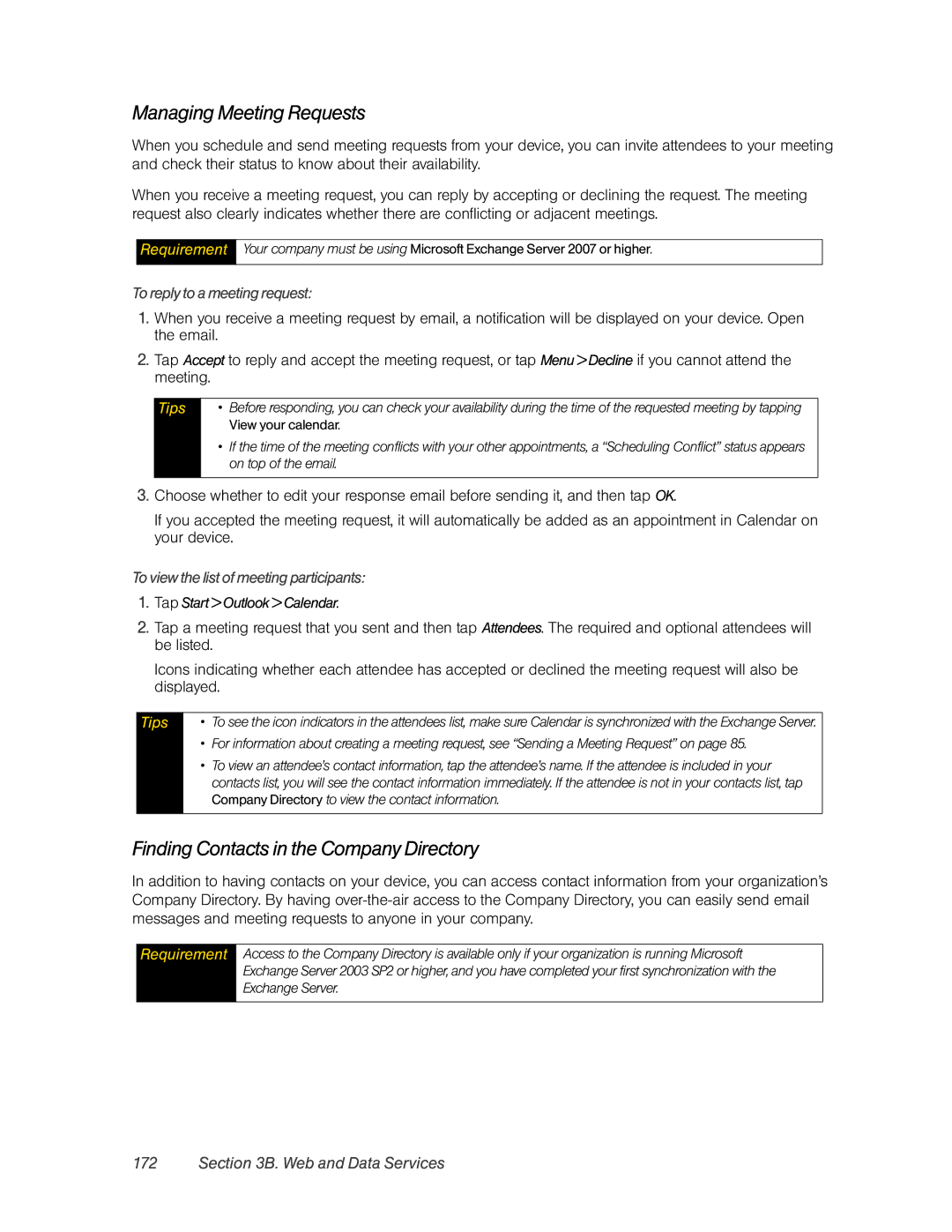Managing Meeting Requests
When you schedule and send meeting requests from your device, you can invite attendees to your meeting and check their status to know about their availability.
When you receive a meeting request, you can reply by accepting or declining the request. The meeting request also clearly indicates whether there are conflicting or adjacent meetings.
Requirement
Your company must be using Microsoft Exchange Server 2007 or higher.
To reply to a meeting request:
1.When you receive a meeting request by email, a notification will be displayed on your device. Open the email.
2.Tap Accept to reply and accept the meeting request, or tap Menu > Decline if you cannot attend the meeting.
Tips
•Before responding, you can check your availability during the time of the requested meeting by tapping View your calendar.
•If the time of the meeting conflicts with your other appointments, a “Scheduling Conflict” status appears on top of the email.
3.Choose whether to edit your response email before sending it, and then tap OK.
If you accepted the meeting request, it will automatically be added as an appointment in Calendar on your device.
To view the list of meeting participants:
1.Tap Start > Outlook > Calendar.
2.Tap a meeting request that you sent and then tap Attendees. The required and optional attendees will be listed.
Icons indicating whether each attendee has accepted or declined the meeting request will also be displayed.
Tips
•To see the icon indicators in the attendees list, make sure Calendar is synchronized with the Exchange Server.
•For information about creating a meeting request, see “Sending a Meeting Request” on page 85.
•To view an attendee’s contact information, tap the attendee’s name. If the attendee is included in your contacts list, you will see the contact information immediately. If the attendee is not in your contacts list, tap Company Directory to view the contact information.
Finding Contacts in the Company Directory
In addition to having contacts on your device, you can access contact information from your organization’s Company Directory. By having
Requirement
Access to the Company Directory is available only if your organization is running Microsoft Exchange Server 2003 SP2 or higher, and you have completed your first synchronization with the Exchange Server.