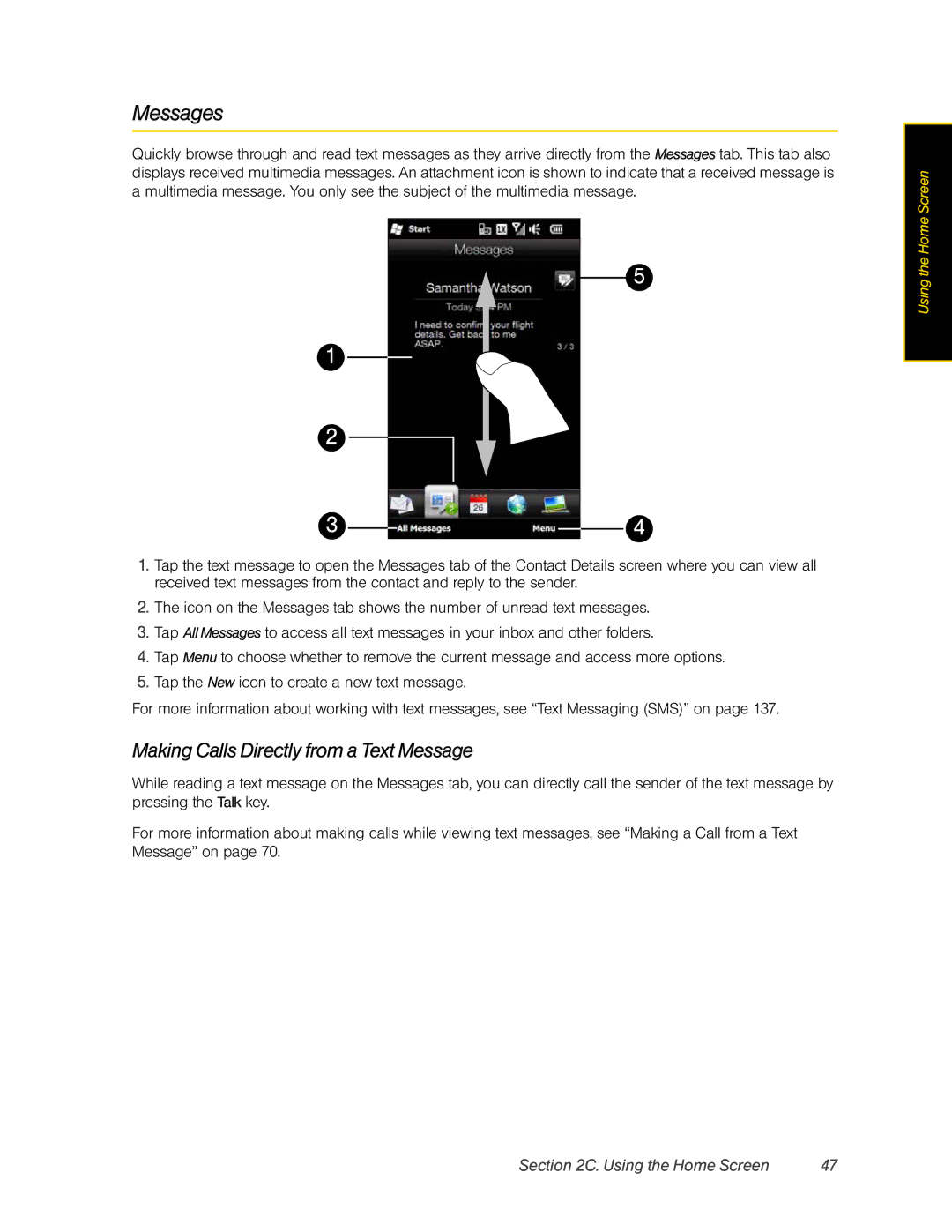Messages
Quickly browse through and read text messages as they arrive directly from the Messages tab. This tab also displays received multimedia messages. An attachment icon is shown to indicate that a received message is a multimedia message. You only see the subject of the multimedia message.
5
1
2
3 |
|
|
| 4 |
|
|
1.Tap the text message to open the Messages tab of the Contact Details screen where you can view all received text messages from the contact and reply to the sender.
2.The icon on the Messages tab shows the number of unread text messages.
3.Tap All Messages to access all text messages in your inbox and other folders.
4.Tap Menu to choose whether to remove the current message and access more options.
5.Tap the New icon to create a new text message.
For more information about working with text messages, see “Text Messaging (SMS)” on page 137.
Making Calls Directly from a Text Message
While reading a text message on the Messages tab, you can directly call the sender of the text message by pressing the Talk key.
For more information about making calls while viewing text messages, see “Making a Call from a Text Message” on page 70.
Using the Home Screen
Section 2C. Using the Home Screen | 47 |