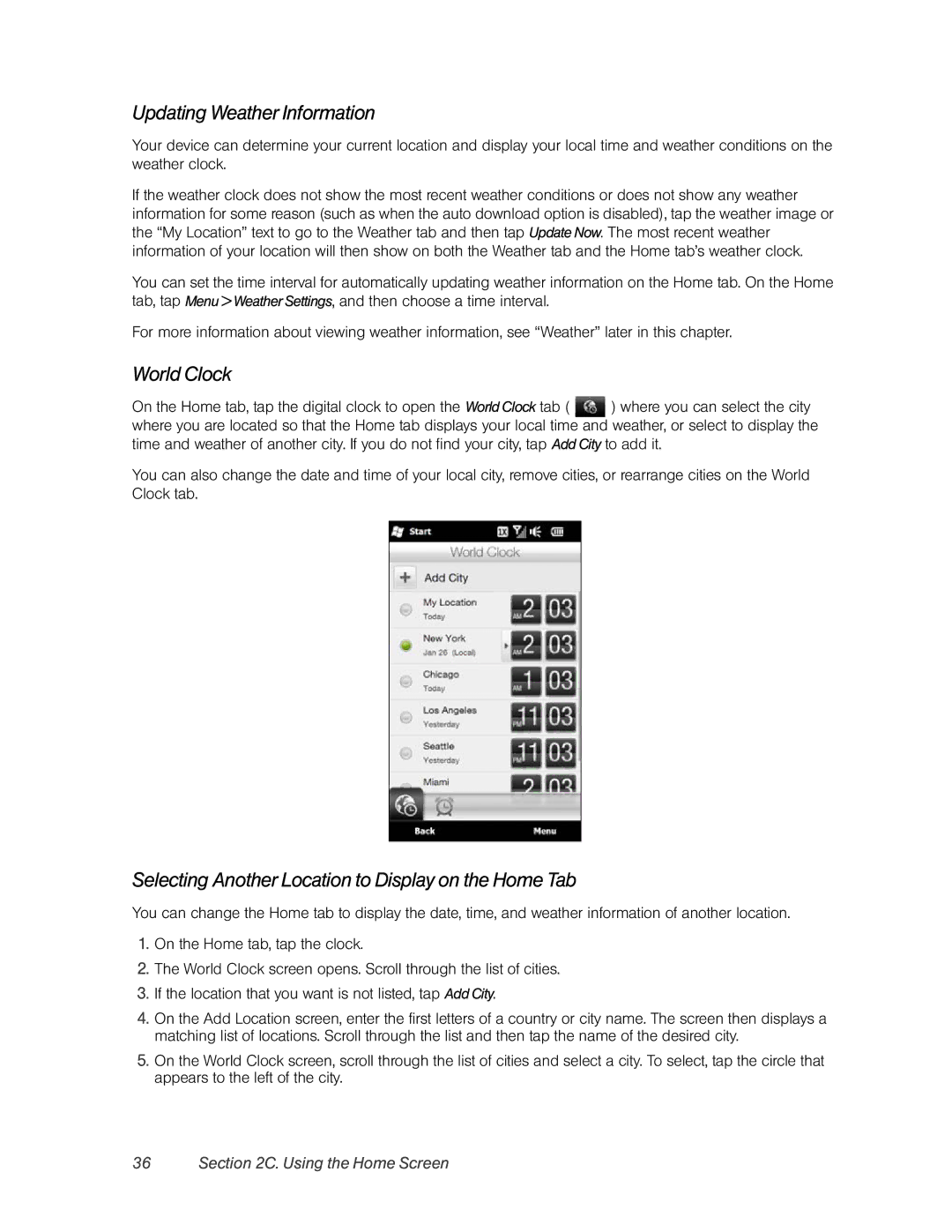Updating Weather Information
Your device can determine your current location and display your local time and weather conditions on the weather clock.
If the weather clock does not show the most recent weather conditions or does not show any weather information for some reason (such as when the auto download option is disabled), tap the weather image or the “My Location” text to go to the Weather tab and then tap Update Now. The most recent weather information of your location will then show on both the Weather tab and the Home tab’s weather clock.
You can set the time interval for automatically updating weather information on the Home tab. On the Home tab, tap Menu > Weather Settings, and then choose a time interval.
For more information about viewing weather information, see “Weather” later in this chapter.
World Clock
On the Home tab, tap the digital clock to open the World Clock tab ( ![]() ) where you can select the city where you are located so that the Home tab displays your local time and weather, or select to display the time and weather of another city. If you do not find your city, tap Add City to add it.
) where you can select the city where you are located so that the Home tab displays your local time and weather, or select to display the time and weather of another city. If you do not find your city, tap Add City to add it.
You can also change the date and time of your local city, remove cities, or rearrange cities on the World Clock tab.
Selecting Another Location to Display on the Home Tab
You can change the Home tab to display the date, time, and weather information of another location.
1.On the Home tab, tap the clock.
2.The World Clock screen opens. Scroll through the list of cities.
3.If the location that you want is not listed, tap Add City.
4.On the Add Location screen, enter the first letters of a country or city name. The screen then displays a matching list of locations. Scroll through the list and then tap the name of the desired city.
5.On the World Clock screen, scroll through the list of cities and select a city. To select, tap the circle that appears to the left of the city.