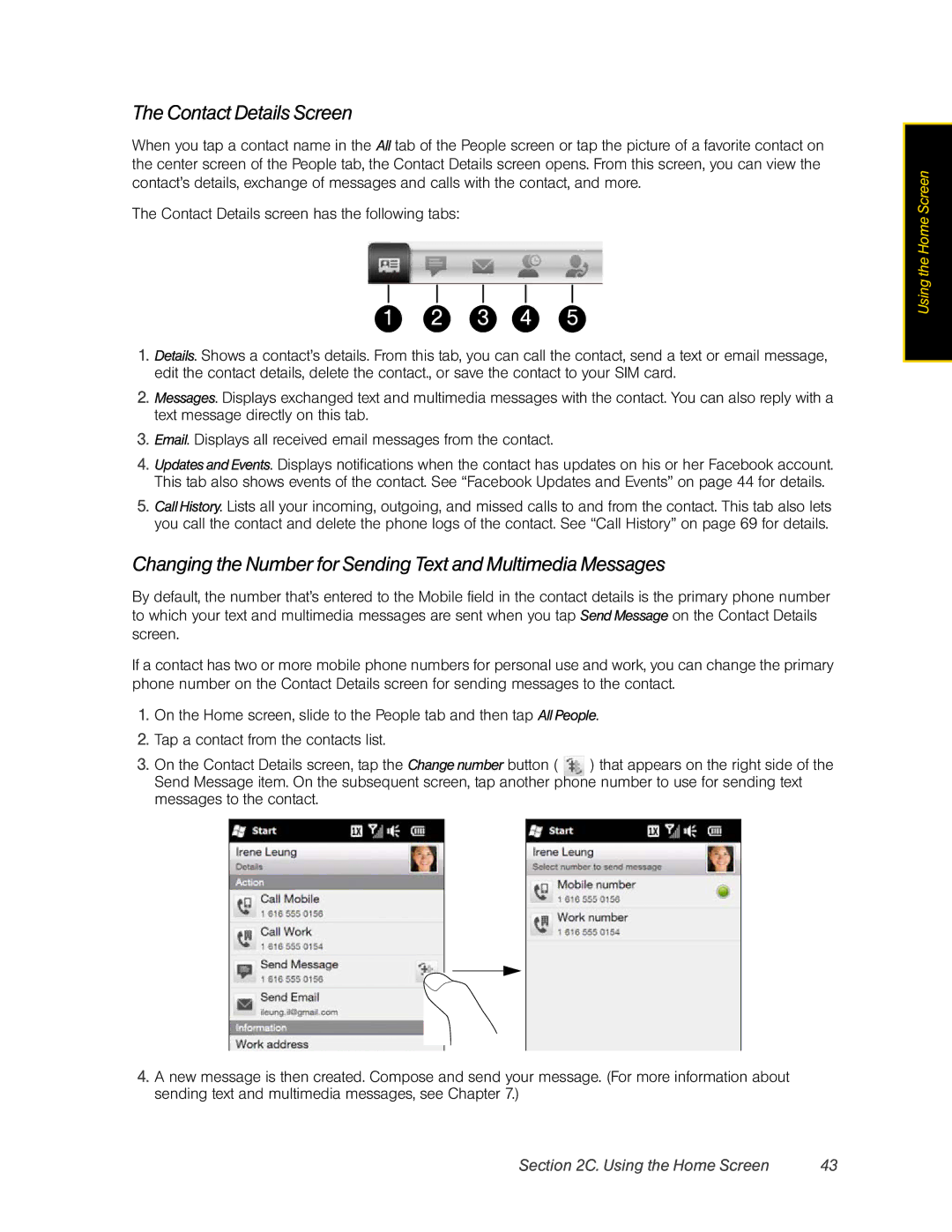The Contact Details Screen
When you tap a contact name in the All tab of the People screen or tap the picture of a favorite contact on the center screen of the People tab, the Contact Details screen opens. From this screen, you can view the contact’s details, exchange of messages and calls with the contact, and more.
The Contact Details screen has the following tabs:
1 | 2 | 3 | 4 | 5 |
1.Details. Shows a contact’s details. From this tab, you can call the contact, send a text or email message, edit the contact details, delete the contact., or save the contact to your SIM card.
2.Messages. Displays exchanged text and multimedia messages with the contact. You can also reply with a text message directly on this tab.
3.Email. Displays all received email messages from the contact.
4.Updates and Events. Displays notifications when the contact has updates on his or her Facebook account. This tab also shows events of the contact. See “Facebook Updates and Events” on page 44 for details.
5.Call History. Lists all your incoming, outgoing, and missed calls to and from the contact. This tab also lets you call the contact and delete the phone logs of the contact. See “Call History” on page 69 for details.
Changing the Number for Sending Text and Multimedia Messages
By default, the number that’s entered to the Mobile field in the contact details is the primary phone number to which your text and multimedia messages are sent when you tap Send Message on the Contact Details screen.
If a contact has two or more mobile phone numbers for personal use and work, you can change the primary phone number on the Contact Details screen for sending messages to the contact.
1.On the Home screen, slide to the People tab and then tap All People.
2.Tap a contact from the contacts list.
3.On the Contact Details screen, tap the Change number button ( ![]() ) that appears on the right side of the Send Message item. On the subsequent screen, tap another phone number to use for sending text messages to the contact.
) that appears on the right side of the Send Message item. On the subsequent screen, tap another phone number to use for sending text messages to the contact.
4.A new message is then created. Compose and send your message. (For more information about sending text and multimedia messages, see Chapter 7.)
Using the Home Screen
Section 2C. Using the Home Screen | 43 |