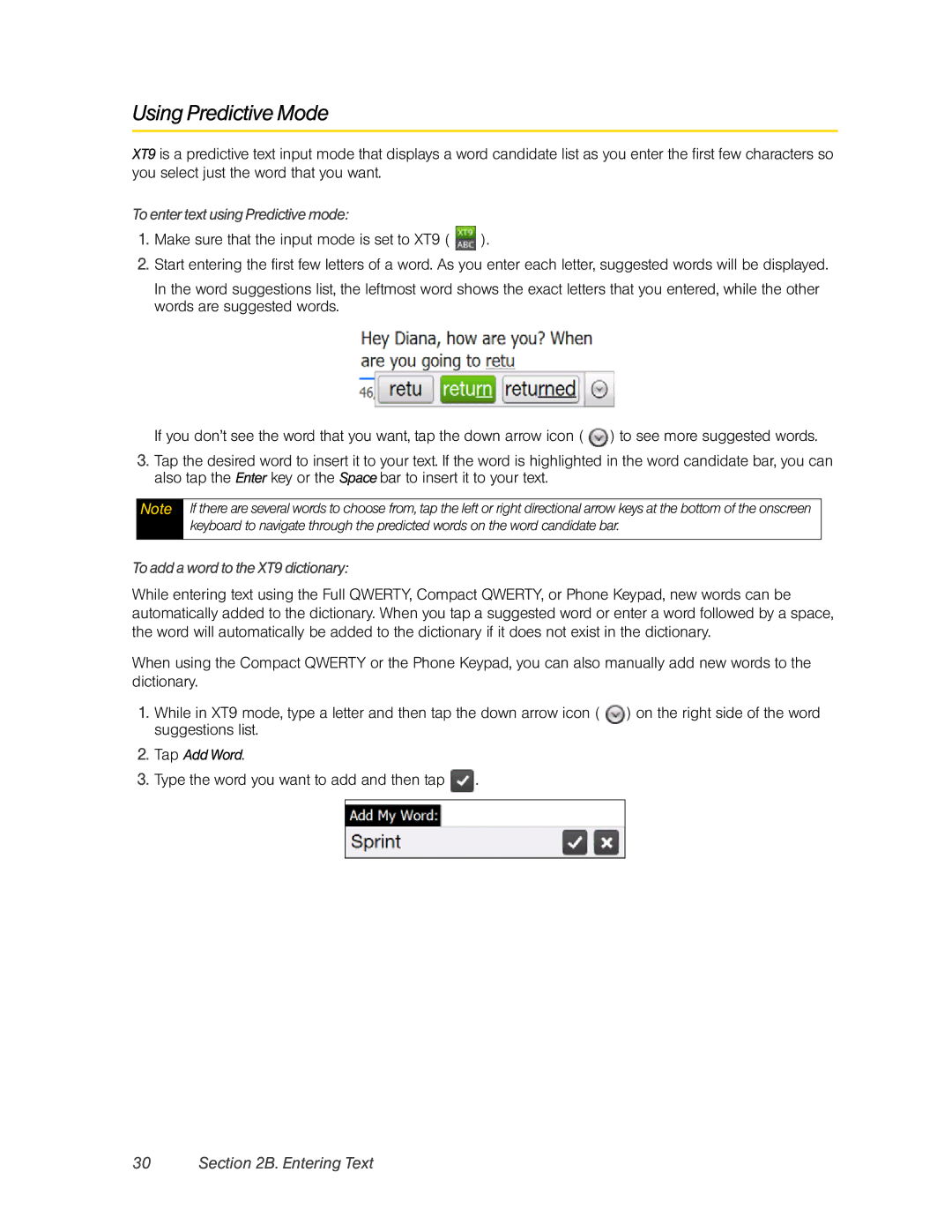Using Predictive Mode
XT9 is a predictive text input mode that displays a word candidate list as you enter the first few characters so you select just the word that you want.
To enter text using Predictive mode:
1.Make sure that the input mode is set to XT9 ( ![]() ).
).
2.Start entering the first few letters of a word. As you enter each letter, suggested words will be displayed.
In the word suggestions list, the leftmost word shows the exact letters that you entered, while the other words are suggested words.
If you don’t see the word that you want, tap the down arrow icon ( ![]() ) to see more suggested words.
) to see more suggested words.
3.Tap the desired word to insert it to your text. If the word is highlighted in the word candidate bar, you can also tap the Enter key or the Space bar to insert it to your text.
Note
If there are several words to choose from, tap the left or right directional arrow keys at the bottom of the onscreen keyboard to navigate through the predicted words on the word candidate bar.
To add a word to the XT9 dictionary:
While entering text using the Full QWERTY, Compact QWERTY, or Phone Keypad, new words can be automatically added to the dictionary. When you tap a suggested word or enter a word followed by a space, the word will automatically be added to the dictionary if it does not exist in the dictionary.
When using the Compact QWERTY or the Phone Keypad, you can also manually add new words to the dictionary.
1.While in XT9 mode, type a letter and then tap the down arrow icon ( ![]() ) on the right side of the word suggestions list.
) on the right side of the word suggestions list.
2.Tap Add Word.
3.Type the word you want to add and then tap ![]() .
.