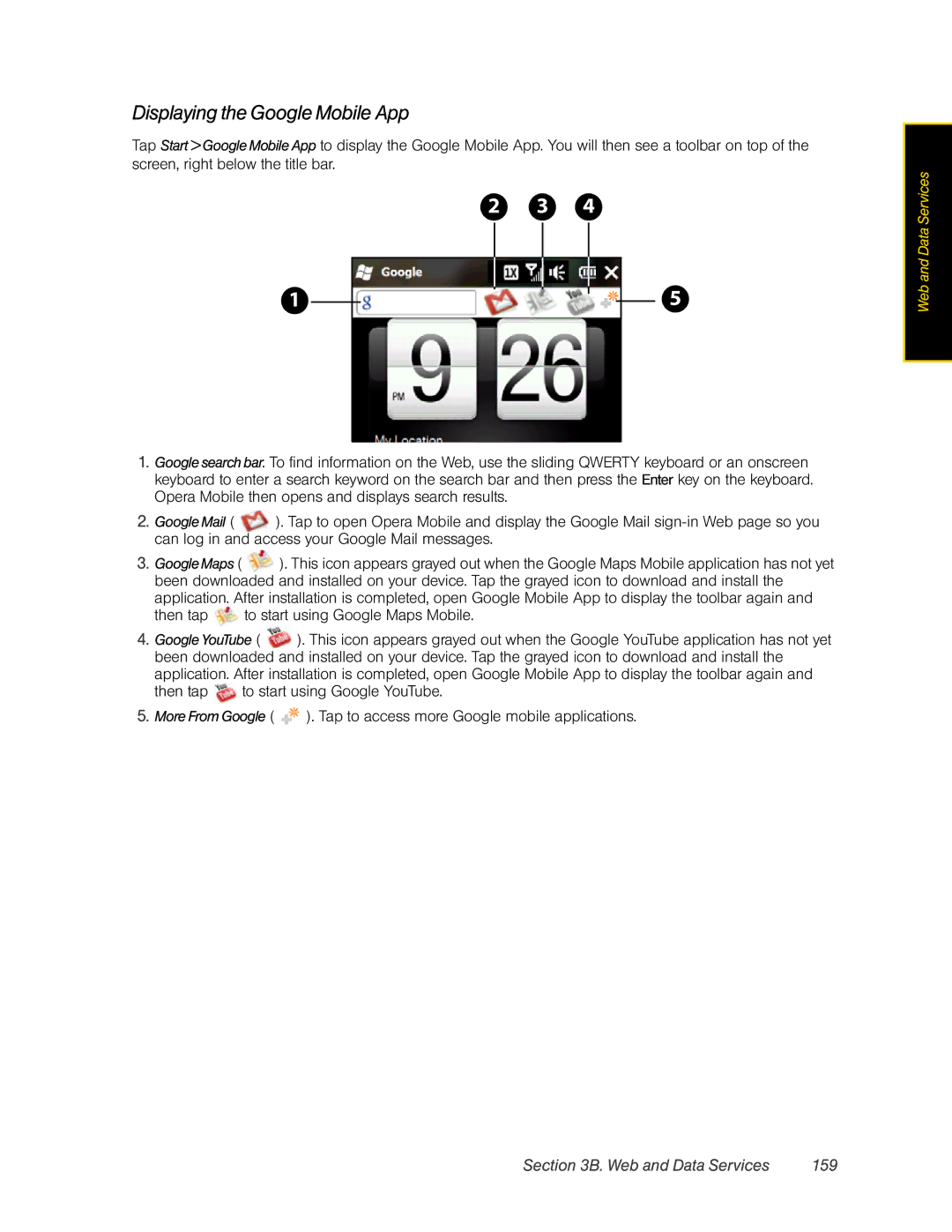Displaying the Google Mobile App
Tap Start > Google Mobile App to display the Google Mobile App. You will then see a toolbar on top of the screen, right below the title bar.
2 3 4
1 |
|
|
|
|
|
|
|
| 5 |
|
|
|
|
|
|
|
| ||
|
|
|
|
|
|
|
| ||
|
|
|
|
|
|
|
| ||
|
|
|
|
|
|
|
|
|
|
1.Google search bar. To find information on the Web, use the sliding QWERTY keyboard or an onscreen keyboard to enter a search keyword on the search bar and then press the Enter key on the keyboard. Opera Mobile then opens and displays search results.
2.Google Mail ( ![]() ). Tap to open Opera Mobile and display the Google Mail
). Tap to open Opera Mobile and display the Google Mail
3.GoogleMaps ( ![]() ). This icon appears grayed out when the Google Maps Mobile application has not yet been downloaded and installed on your device. Tap the grayed icon to download and install the
). This icon appears grayed out when the Google Maps Mobile application has not yet been downloaded and installed on your device. Tap the grayed icon to download and install the
application. After installation is completed, open Google Mobile App to display the toolbar again and then tap ![]() to start using Google Maps Mobile.
to start using Google Maps Mobile.
4.Google YouTube ( ![]() ). This icon appears grayed out when the Google YouTube application has not yet been downloaded and installed on your device. Tap the grayed icon to download and install the
). This icon appears grayed out when the Google YouTube application has not yet been downloaded and installed on your device. Tap the grayed icon to download and install the
application. After installation is completed, open Google Mobile App to display the toolbar again and then tap ![]() to start using Google YouTube.
to start using Google YouTube.
5.More From Google ( ![]() ). Tap to access more Google mobile applications.
). Tap to access more Google mobile applications.
Web and Data Services
Section 3B. Web and Data Services | 159 |