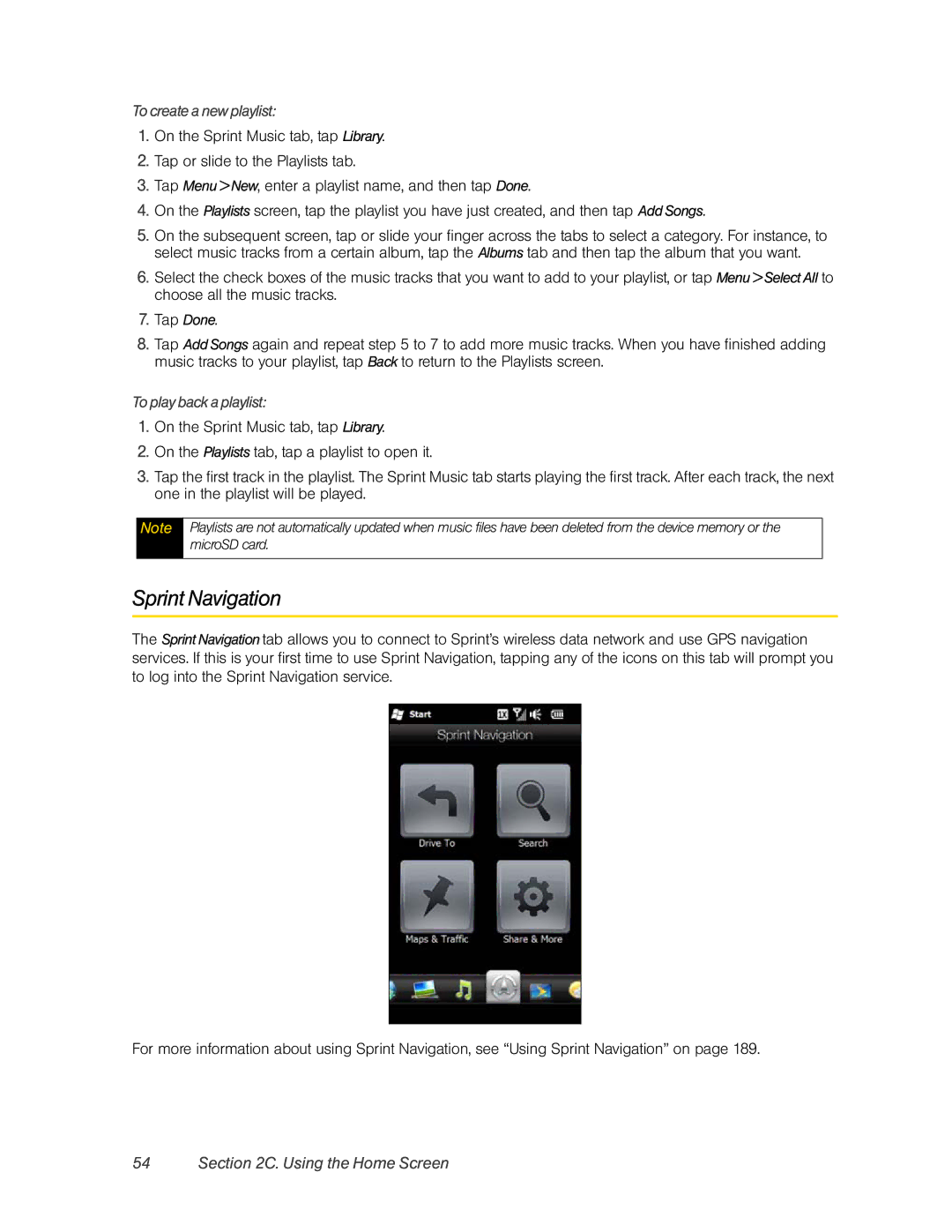To create a new playlist:
1.On the Sprint Music tab, tap Library.
2.Tap or slide to the Playlists tab.
3.Tap Menu > New, enter a playlist name, and then tap Done.
4.On the Playlists screen, tap the playlist you have just created, and then tap Add Songs.
5.On the subsequent screen, tap or slide your finger across the tabs to select a category. For instance, to select music tracks from a certain album, tap the Albums tab and then tap the album that you want.
6.Select the check boxes of the music tracks that you want to add to your playlist, or tap Menu>SelectAll to choose all the music tracks.
7.Tap Done.
8.Tap Add Songs again and repeat step 5 to 7 to add more music tracks. When you have finished adding music tracks to your playlist, tap Back to return to the Playlists screen.
To play back a playlist:
1.On the Sprint Music tab, tap Library.
2.On the Playlists tab, tap a playlist to open it.
3.Tap the first track in the playlist. The Sprint Music tab starts playing the first track. After each track, the next one in the playlist will be played.
Note
Playlists are not automatically updated when music files have been deleted from the device memory or the microSD card.
Sprint Navigation
The Sprint Navigation tab allows you to connect to Sprint’s wireless data network and use GPS navigation services. If this is your first time to use Sprint Navigation, tapping any of the icons on this tab will prompt you to log into the Sprint Navigation service.
For more information about using Sprint Navigation, see “Using Sprint Navigation” on page 189.