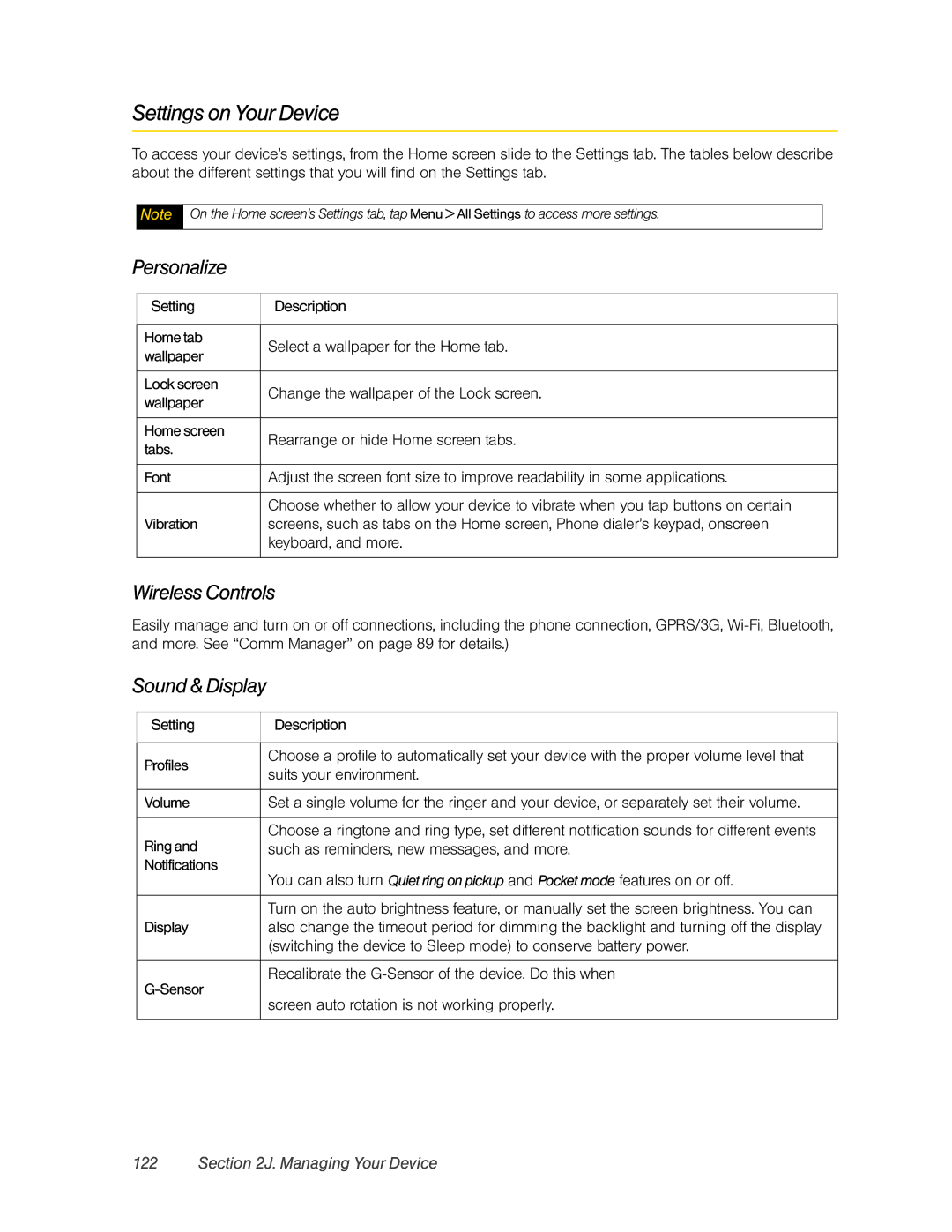Settings on Your Device
To access your device’s settings, from the Home screen slide to the Settings tab. The tables below describe about the different settings that you will find on the Settings tab.
Note
On the Home screen’s Settings tab, tap Menu > All Settings to access more settings.
Personalize
Setting | Description | |
|
| |
Home tab | Select a wallpaper for the Home tab. | |
wallpaper | ||
| ||
|
| |
Lock screen | Change the wallpaper of the Lock screen. | |
wallpaper | ||
| ||
|
| |
Home screen | Rearrange or hide Home screen tabs. | |
tabs. | ||
| ||
|
| |
Font | Adjust the screen font size to improve readability in some applications. | |
|
| |
| Choose whether to allow your device to vibrate when you tap buttons on certain | |
Vibration | screens, such as tabs on the Home screen, Phone dialer’s keypad, onscreen | |
| keyboard, and more. | |
|
|
Wireless Controls
Easily manage and turn on or off connections, including the phone connection, GPRS/3G,
Sound & Display
Setting | Description | |
|
| |
Profiles | Choose a profile to automatically set your device with the proper volume level that | |
suits your environment. | ||
| ||
|
| |
Volume | Set a single volume for the ringer and your device, or separately set their volume. | |
|
| |
Ring and | Choose a ringtone and ring type, set different notification sounds for different events | |
such as reminders, new messages, and more. | ||
Notifications | You can also turn Quiet ring on pickup and Pocket mode features on or off. | |
| ||
|
| |
| Turn on the auto brightness feature, or manually set the screen brightness. You can | |
Display | also change the timeout period for dimming the backlight and turning off the display | |
| (switching the device to Sleep mode) to conserve battery power. | |
|
| |
Recalibrate the | ||
screen auto rotation is not working properly. | ||
| ||
|
|