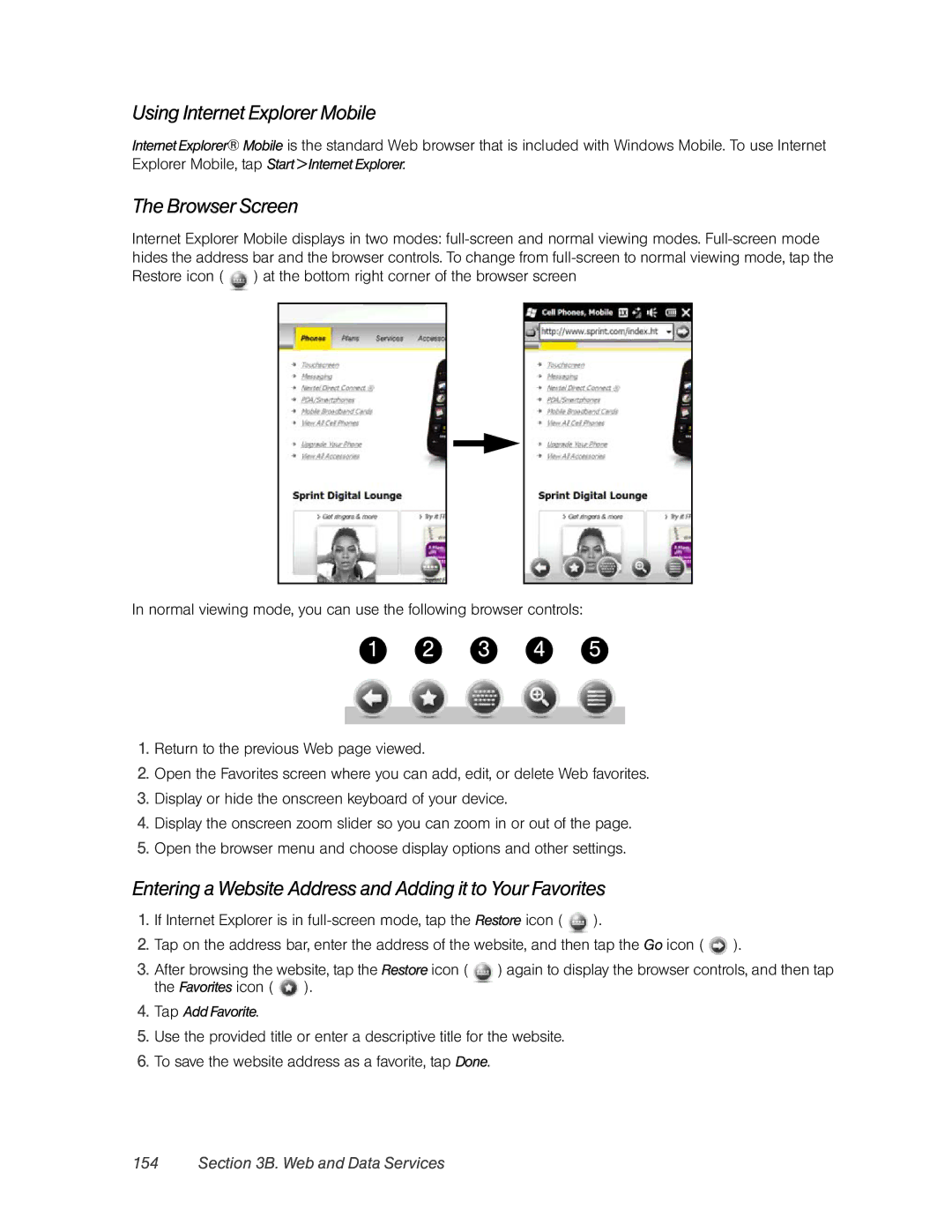Using Internet Explorer Mobile
Internet Explorer® Mobile is the standard Web browser that is included with Windows Mobile. To use Internet Explorer Mobile, tap Start > Internet Explorer.
The Browser Screen
Internet Explorer Mobile displays in two modes: ![]() ) at the bottom right corner of the browser screen
) at the bottom right corner of the browser screen
In normal viewing mode, you can use the following browser controls:
1 | 2 | 3 | 4 | 5 |
1.Return to the previous Web page viewed.
2.Open the Favorites screen where you can add, edit, or delete Web favorites.
3.Display or hide the onscreen keyboard of your device.
4.Display the onscreen zoom slider so you can zoom in or out of the page.
5.Open the browser menu and choose display options and other settings.
Entering a Website Address and Adding it to Your Favorites
1.If Internet Explorer is in ![]() ).
).
2.Tap on the address bar, enter the address of the website, and then tap the Go icon ( ![]() ).
).
3. After browsing the website, tap the Restore icon ( | ) again to display the browser controls, and then tap | |
the Favorites icon ( | ). |
|
4.Tap Add Favorite.
5.Use the provided title or enter a descriptive title for the website.
6.To save the website address as a favorite, tap Done.