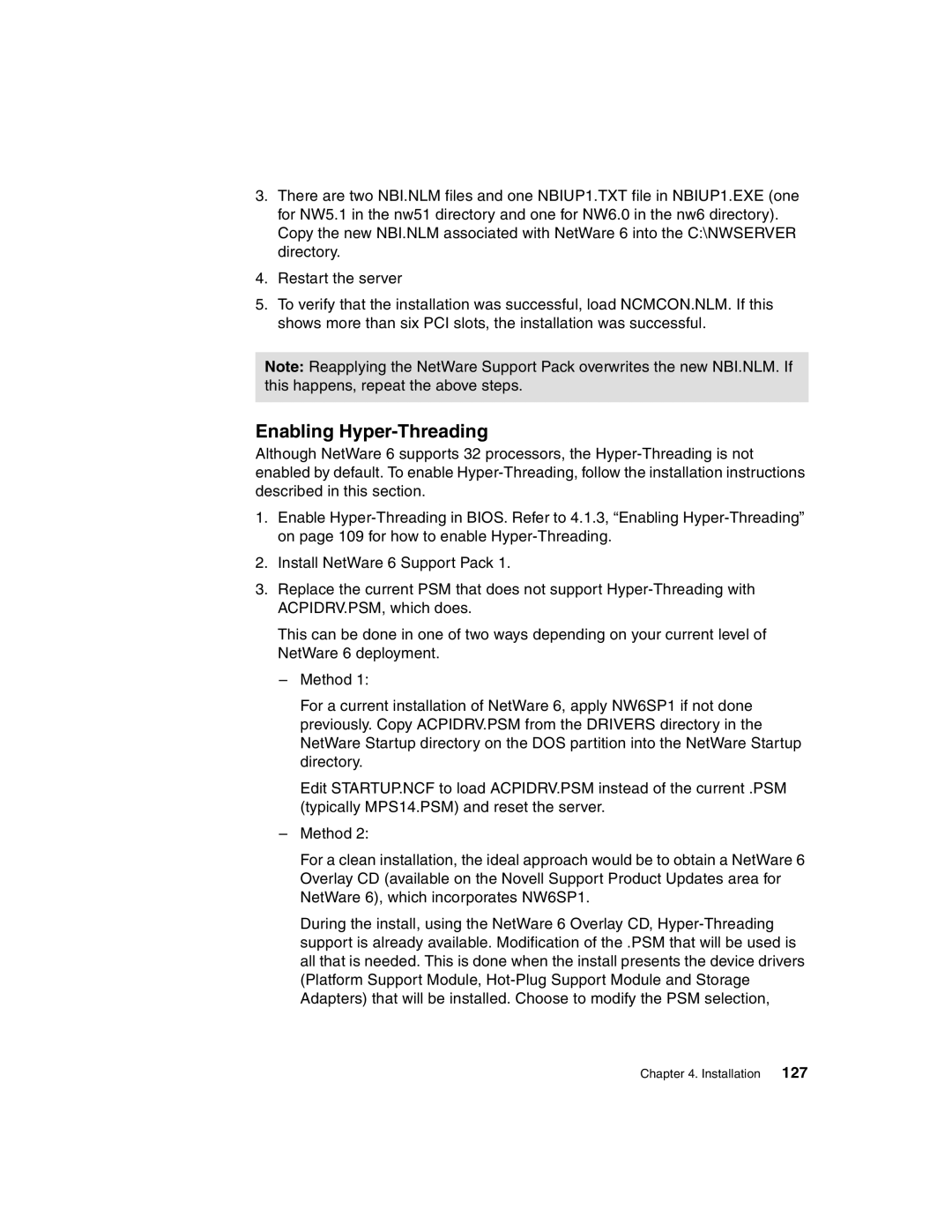3.There are two NBI.NLM files and one NBIUP1.TXT file in NBIUP1.EXE (one for NW5.1 in the nw51 directory and one for NW6.0 in the nw6 directory). Copy the new NBI.NLM associated with NetWare 6 into the C:\NWSERVER directory.
4.Restart the server
5.To verify that the installation was successful, load NCMCON.NLM. If this shows more than six PCI slots, the installation was successful.
Note: Reapplying the NetWare Support Pack overwrites the new NBI.NLM. If this happens, repeat the above steps.
Enabling Hyper-Threading
Although NetWare 6 supports 32 processors, the
1.Enable
2.Install NetWare 6 Support Pack 1.
3.Replace the current PSM that does not support
This can be done in one of two ways depending on your current level of NetWare 6 deployment.
–Method 1:
For a current installation of NetWare 6, apply NW6SP1 if not done previously. Copy ACPIDRV.PSM from the DRIVERS directory in the NetWare Startup directory on the DOS partition into the NetWare Startup directory.
Edit STARTUP.NCF to load ACPIDRV.PSM instead of the current .PSM (typically MPS14.PSM) and reset the server.
–Method 2:
For a clean installation, the ideal approach would be to obtain a NetWare 6 Overlay CD (available on the Novell Support Product Updates area for NetWare 6), which incorporates NW6SP1.
During the install, using the NetWare 6 Overlay CD,
Chapter 4. Installation 127