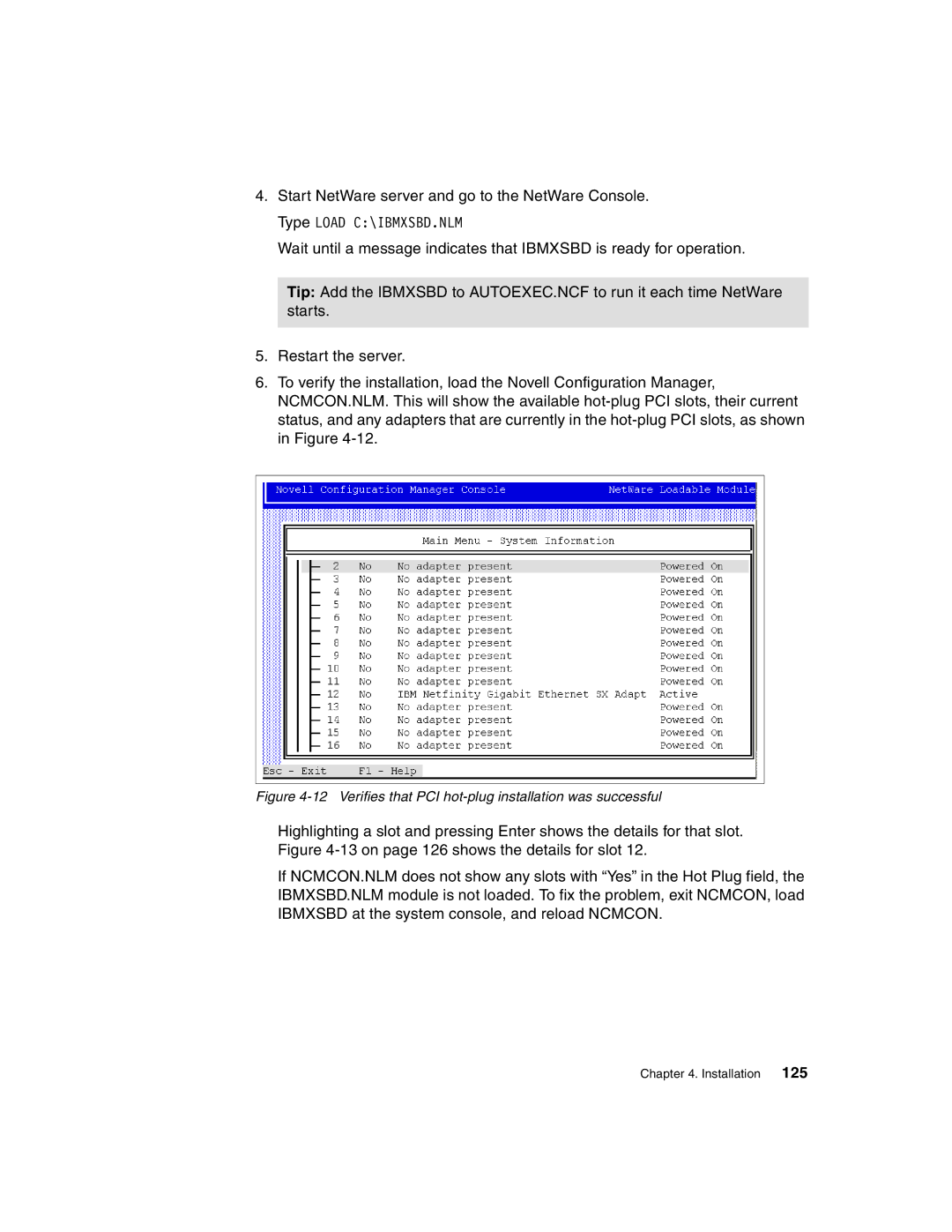4.Start NetWare server and go to the NetWare Console. Type LOAD C:\IBMXSBD.NLM
Wait until a message indicates that IBMXSBD is ready for operation.
Tip: Add the IBMXSBD to AUTOEXEC.NCF to run it each time NetWare starts.
5.Restart the server.
6.To verify the installation, load the Novell Configuration Manager, NCMCON.NLM. This will show the available
Figure 4-12 Verifies that PCI hot-plug installation was successful
Highlighting a slot and pressing Enter shows the details for that slot. Figure
If NCMCON.NLM does not show any slots with “Yes” in the Hot Plug field, the IBMXSBD.NLM module is not loaded. To fix the problem, exit NCMCON, load IBMXSBD at the system console, and reload NCMCON.
Chapter 4. Installation 125